Associate an Automated Script
You can associate an automated script to a SquashTM test case automatically or manually. It depends on the automated execution server and the automation workflow you have chosen.
Manually associate Automated Scripts with SquashTM Orchestrator
The table below summarizes how you can associate an automated script to a test case (Classic, Gherkin, or BDD) with SquashTM Orchestrator, depending on your workflow:
| Automation Workflow | Execution server | Fields to complete |
|---|---|---|
| SquashTM advanced | SquashTM Orchestrator | In the Automated workspace (Autom. view), these three fields: TECHNO., SCM URL, and REF. OF THE AUTO TEST from the tables Assigned to me or Global view or in the Automation block of the Test case workspace. |
| SquashTM simple | SquashTM Orchestrator | In the Automation block of the Test case workspace, these three fields: Automated test technology, Source code repository URL, and Automated test reference. |
| Autom Jira | SquashTM Orchestrator | In the Automation block of the Test case workspace, these three fields: Automated test technology, Source code repository URL, and Automated test reference. |
| No workflow | SquashTM Orchestrator | In the Automation block of the Test case workspace, these three fields: Automated test technology, Source code repository URL, and Automated test reference. |
- In the field TECHNO (automated test technology): select the automation technology for the test case in the corresponding list;
- In the field SCM URL (source code repository URL): select the URL of the source code repository containing the automated script in the corresponding list;
- In the field REF. OF THE AUTO TEST (automated test reference): enter the reference of the automated script in the source code repository. The format of the reference depends on the test technology, more details on the page Technologies supported by SquashTM.
Example: Association from the table Assigned to me and the Automation workspace (Autom. view)
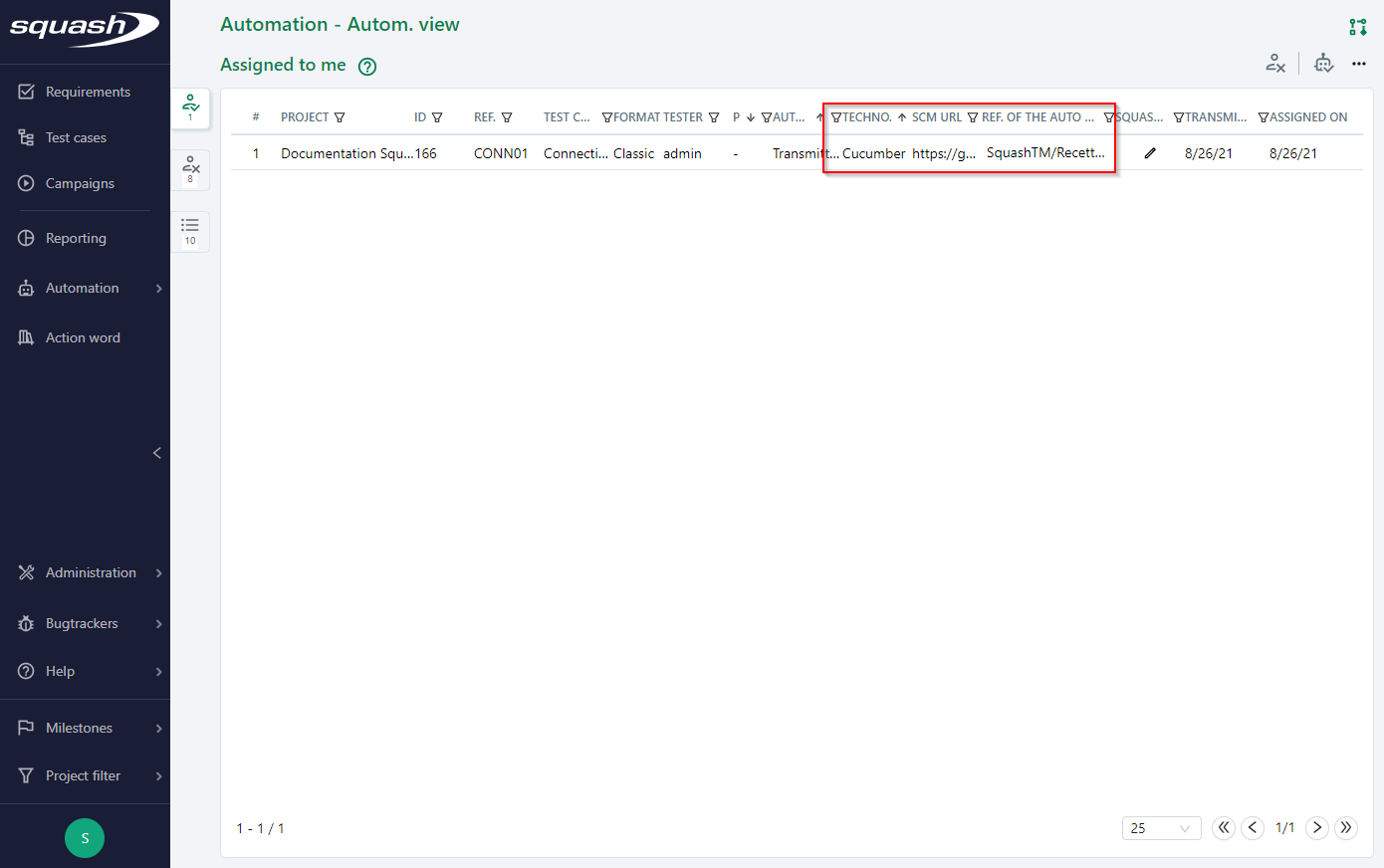
Example: Association from the Automation block of the Test cases workspace.
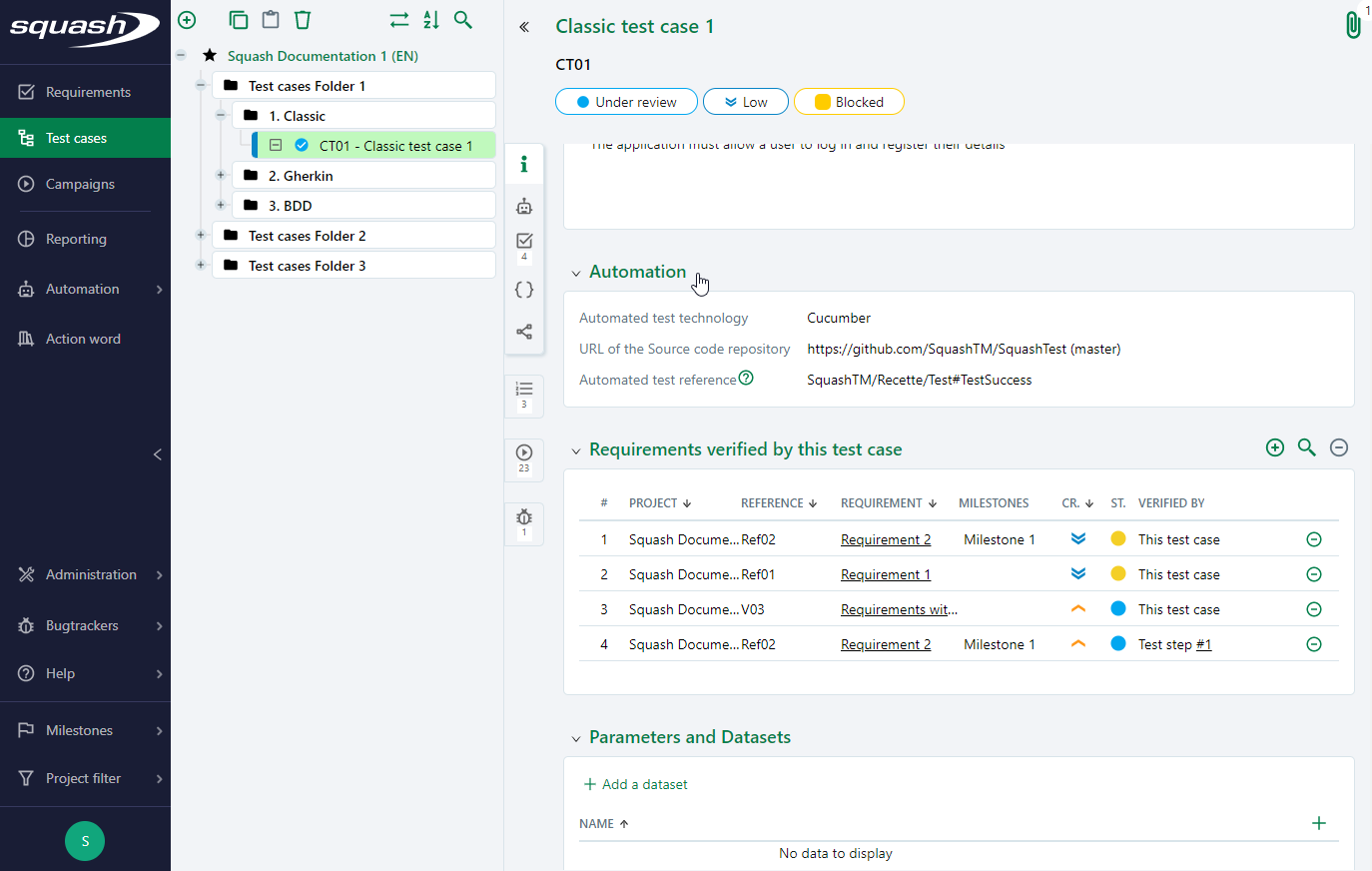
Bulk association of an automated test technology and a source code repository to test cases
From the test cases search page, it is possible to modify the automated test technology and the source code repository URL for a set of test cases.
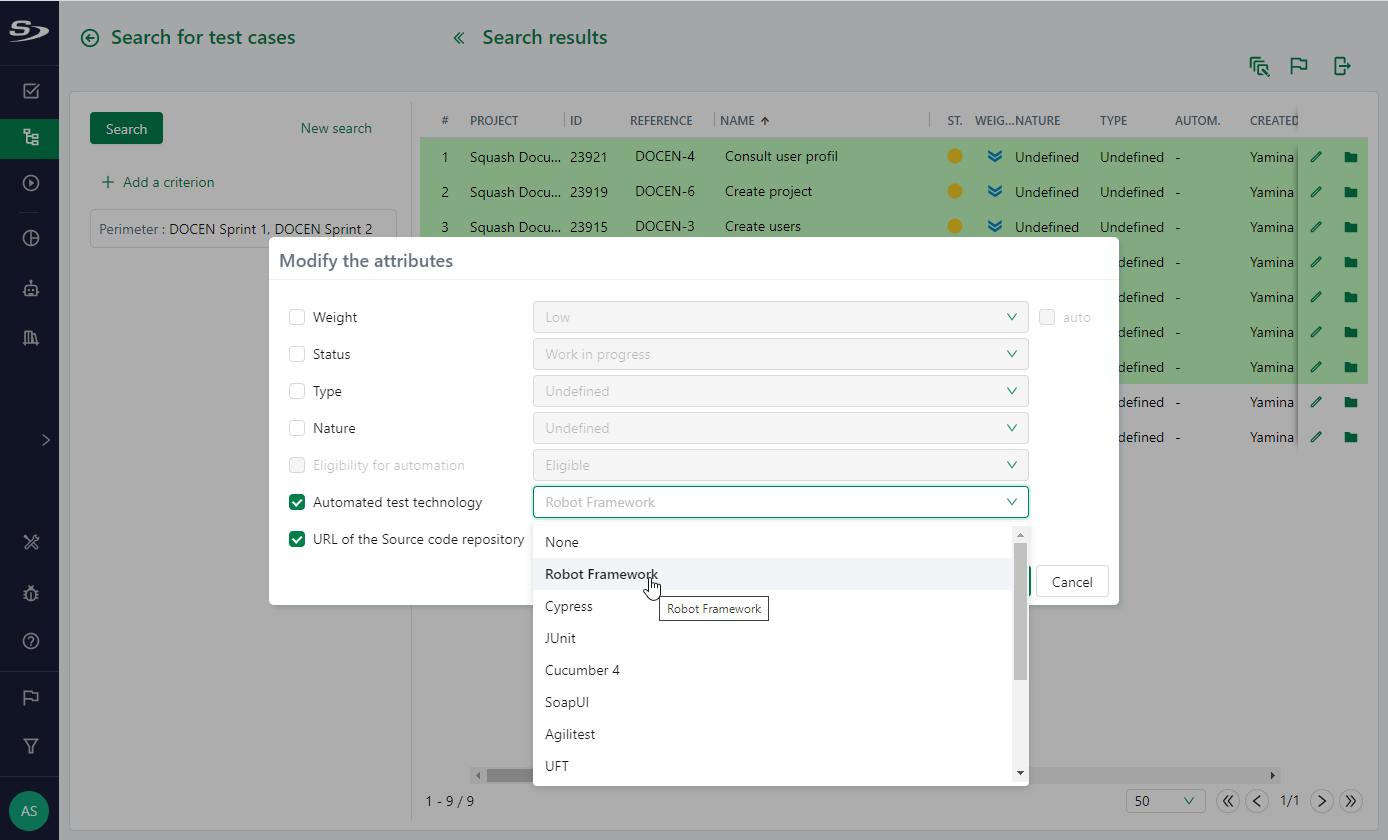
Learn more
To learn more about the bulk modification of test case attributes, visit the page Modifying attributes.
Manually associate Automated Scripts with Squash TF
The table below summarizes how you can associate an automated script with a Classic Test Case with Squash TF depending on your workflow:
| Automation Workflow | Execution server | Fields to Complete |
|---|---|---|
| SquashTM advanced | Jenkins | The Auto script field. To make it appear, click on the  button, which is in the Squash TF column of the tables Assigned to me and Global view of the Automation workspace (Automation engineer) or go to the Test case workspace, in the Automation block. button, which is in the Squash TF column of the tables Assigned to me and Global view of the Automation workspace (Automation engineer) or go to the Test case workspace, in the Automation block. |
| SquashTM simple | Jenkins | The Auto script field of the Test case workspace, in the Automation block. |
| Autom Jira | Jenkins | The Auto script field of the Test case workspace, in the Automation block. |
| No workflow | Jenkins | The Auto script field of the Test case workspace, in the Automation block. |
You can complete the Auto script field manually or edit it by clicking on the  button to select a script in the script list of the jobs associated with the project.
button to select a script in the script list of the jobs associated with the project.
Example: Association from the Global View table of the Automation workspace - Autom. view
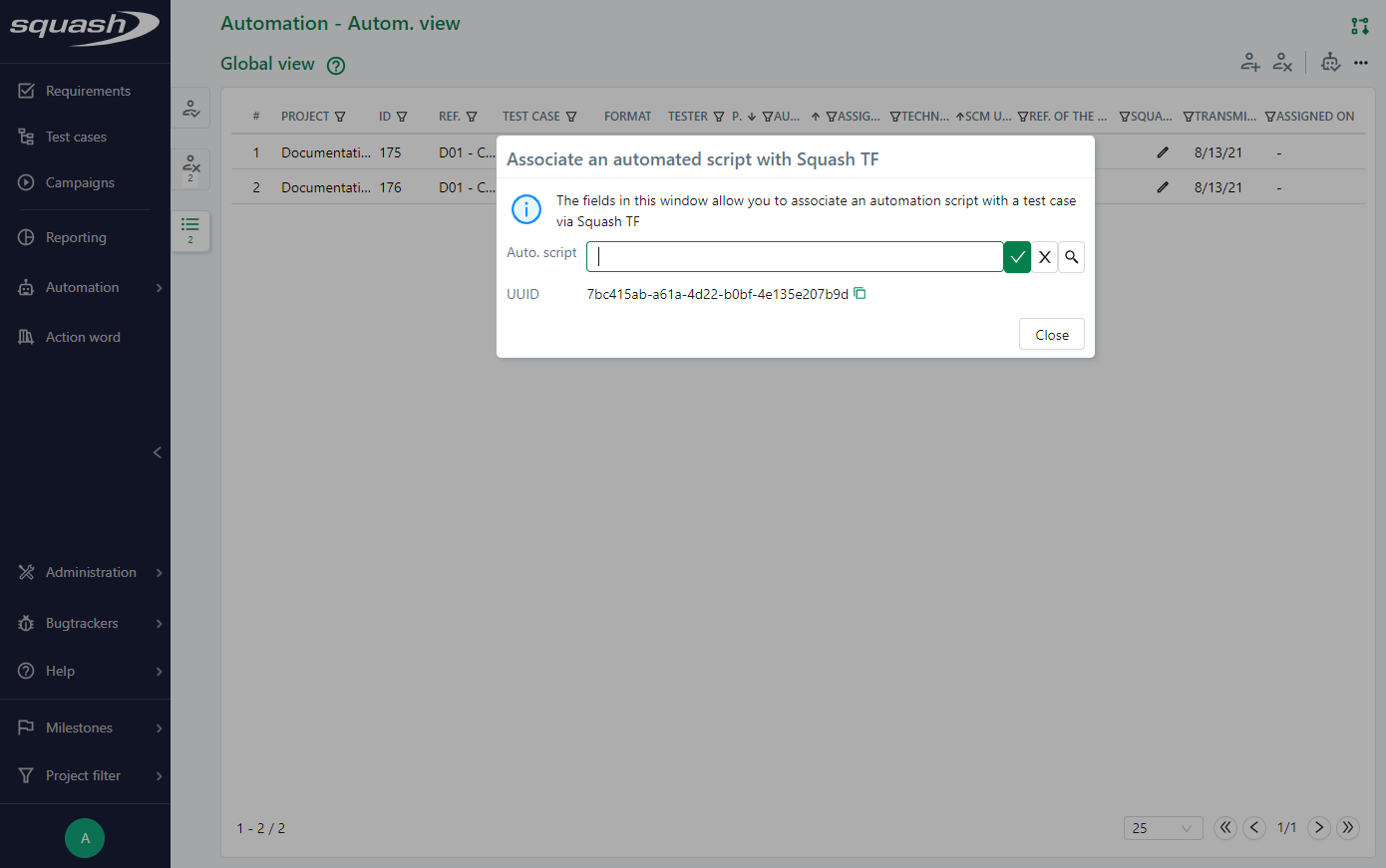
Example: Association from the Automation block of the Test cases workspace.
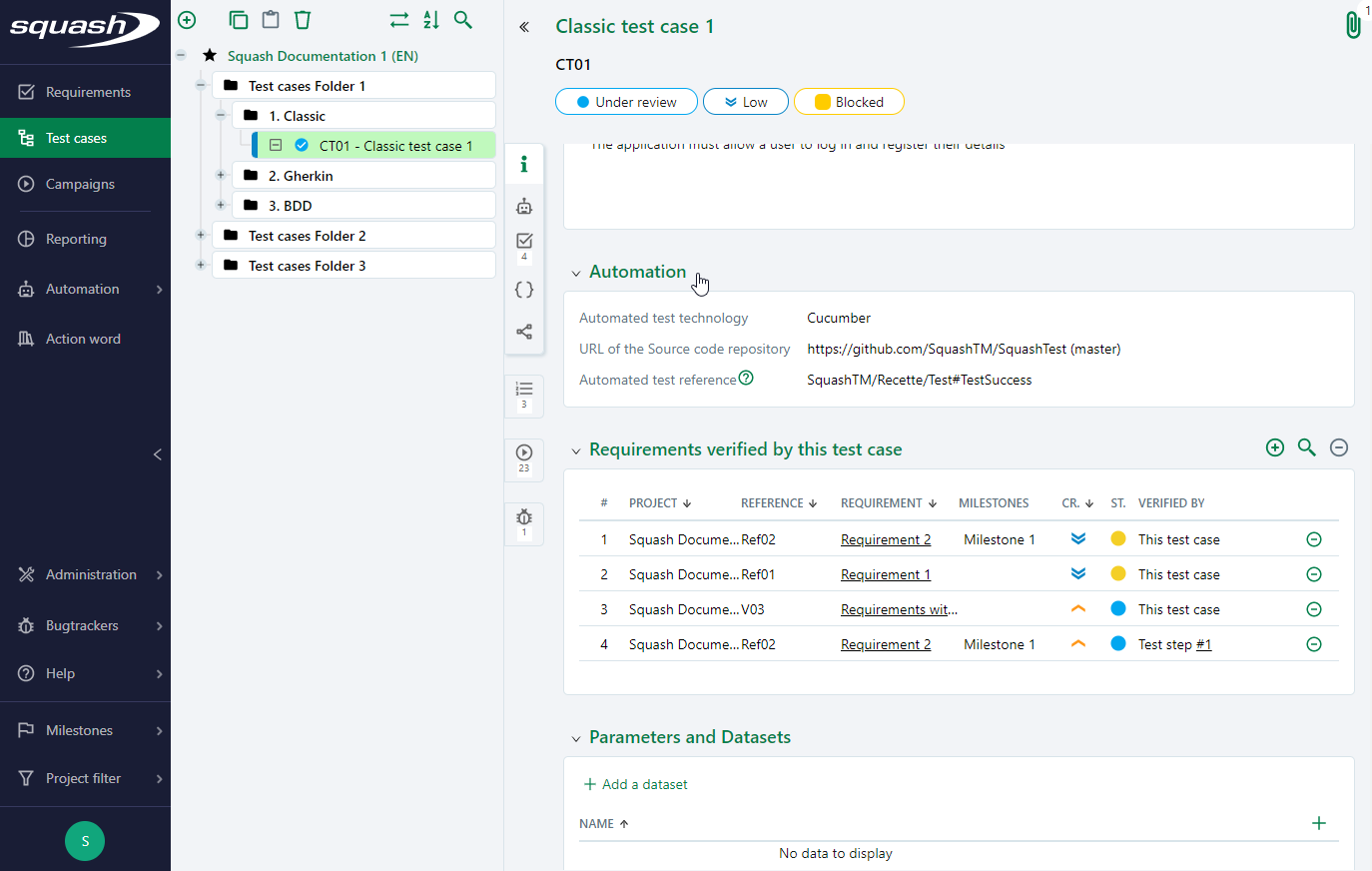
Focus
Particular case of Gherkin and BDD test cases:
If a SquashTM project is associated with a source code repository and one of this job associated with the same project is also associated to the same code repository, the automated script will be automatically associated with the BDD or Gherkin test case when the test case is being transmitted for its automation.
Automatic association of Automated Scripts
A SquashTM test case can automatically associate with an automated script thanks to its UUID. The UUID of the test case must be entered in the metadata of an automated script in a job associated to the SquashTM project for it to work.
The association occurs when the test case's status changes to "Automated". Then, a read-only auto script name appears in the Squash TF column.
Focus
If the UUID of a test case is in the metadata of more than one auto script, a "conflicting scripts" link appears when a user tries to change its status to "Automated". You can view the list of automated scripts containing the UUID by clicking on this link.