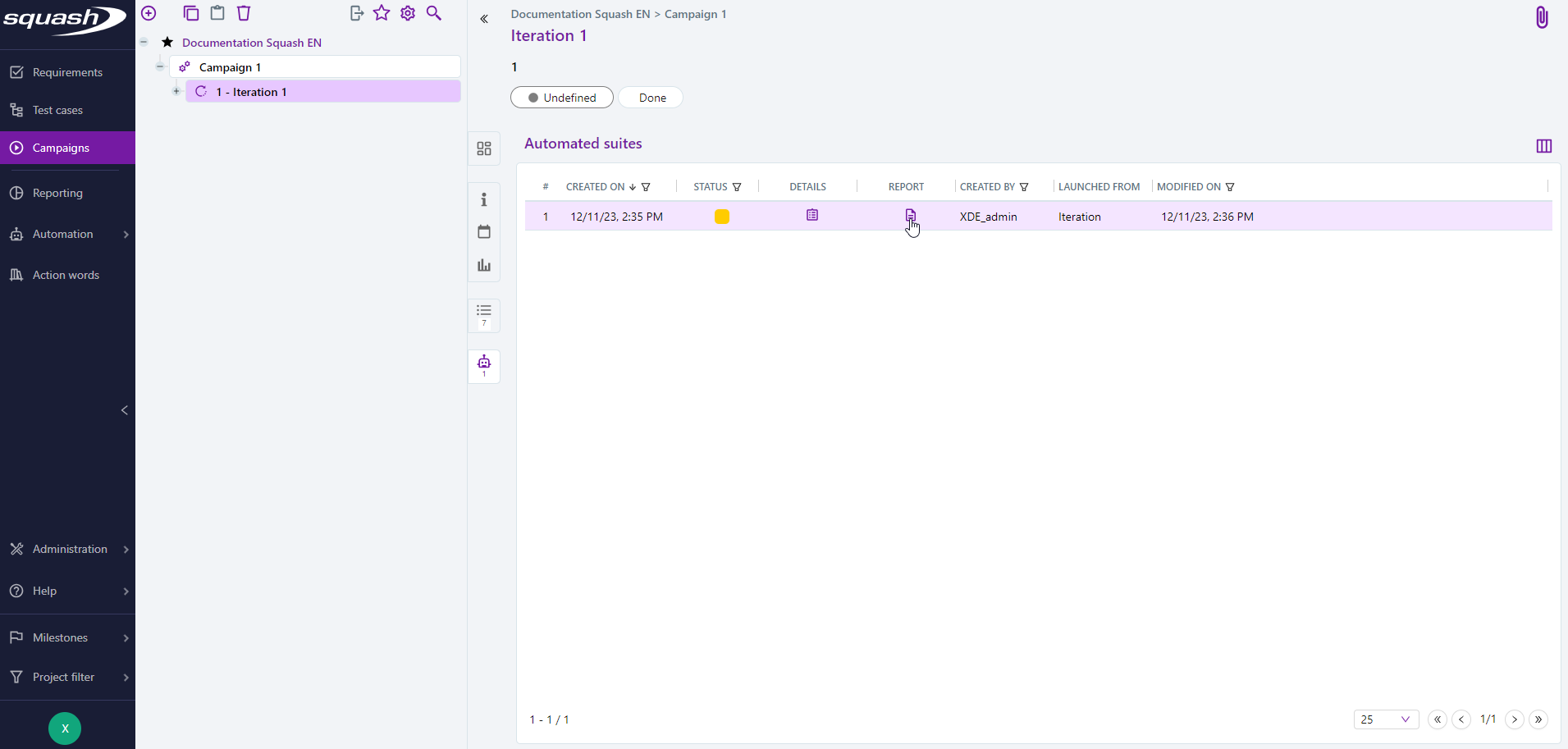Execute an automated test case
Running automated tests
What it does
Automated tests are clearly identified in the execution plan of an iteration or test suite by the icon ![]() displayed in the 'Mode' column.
displayed in the 'Mode' column.
It is possible to execute all the automated test cases included in the execution plan by clicking on the [Run automated tests] button at the top right of the execution plan:
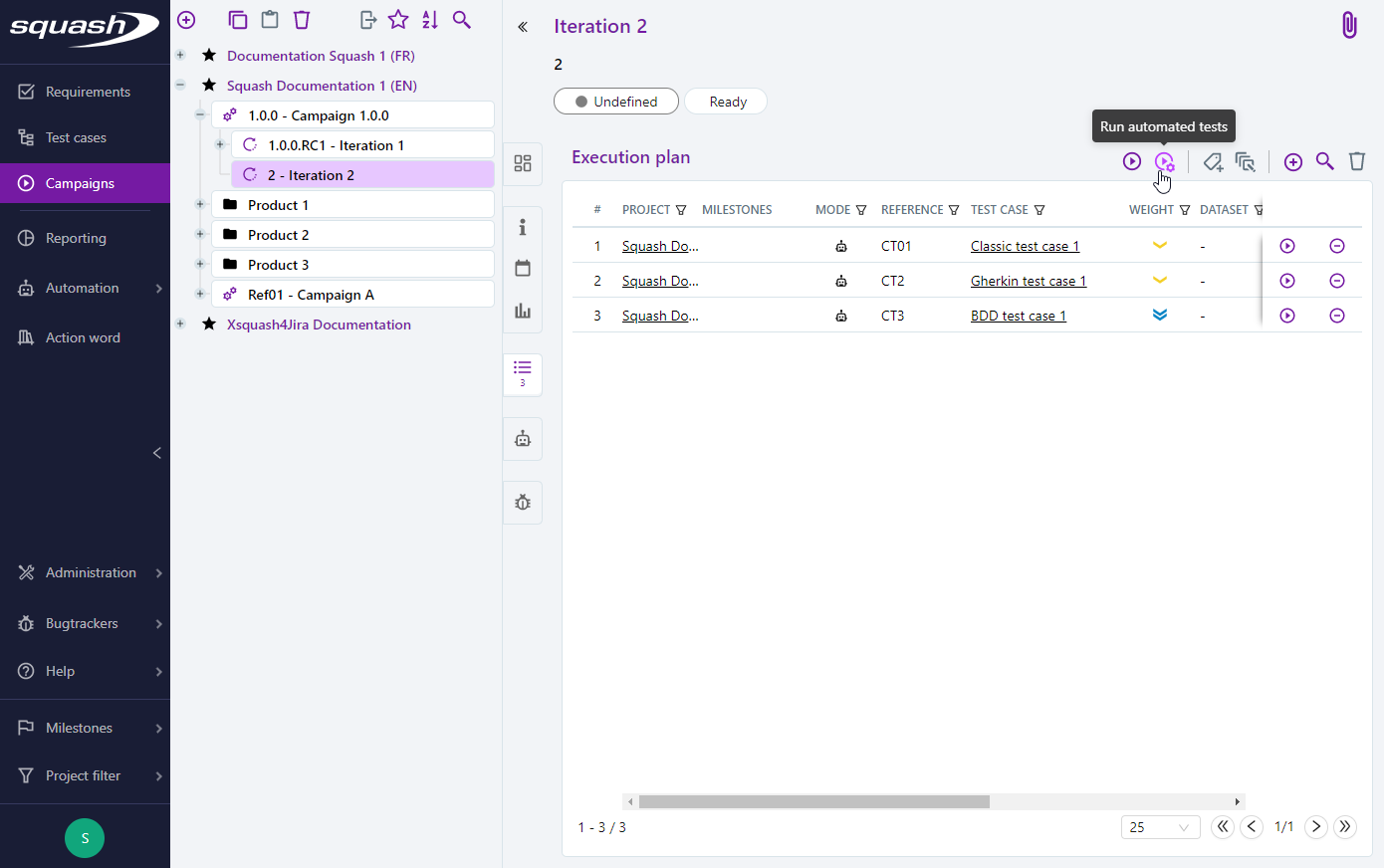
It is also possible to execute a single automated test case present in the execution plan by clicking on the "Automated execution" sub-menu:

When the automated execution starts, an 'Overview of the automated test execution' pop-up is displayed.
Once the test execution is complete, the execution statuses are automatically updated in the execution plan and an automated suite is created.
Depending on the test automation server type, various actions are possible in the 'Overview of the automated test execution' pop-up.
Running automated tests with Squash Orchestrator
When the automated test is running with Squash Orchestrator, the 'Overview of the automated test execution' pop-up displays the tests to be executed.
From this popup, it is also possible to view the environment tags which will be used to run the tests.
By default, the selected environment tags are those defined for the project. However, the user can select other values that will be used only for this execution.
The "Available environments" section enables the user to make sure that the selected combination matches at least one available execution environment. If not, the test cannot be run.
If environment variables are associated with the test automation server, they are displayed in this popup with the default value defined for the project. It is possible to modify this value only for this execution.
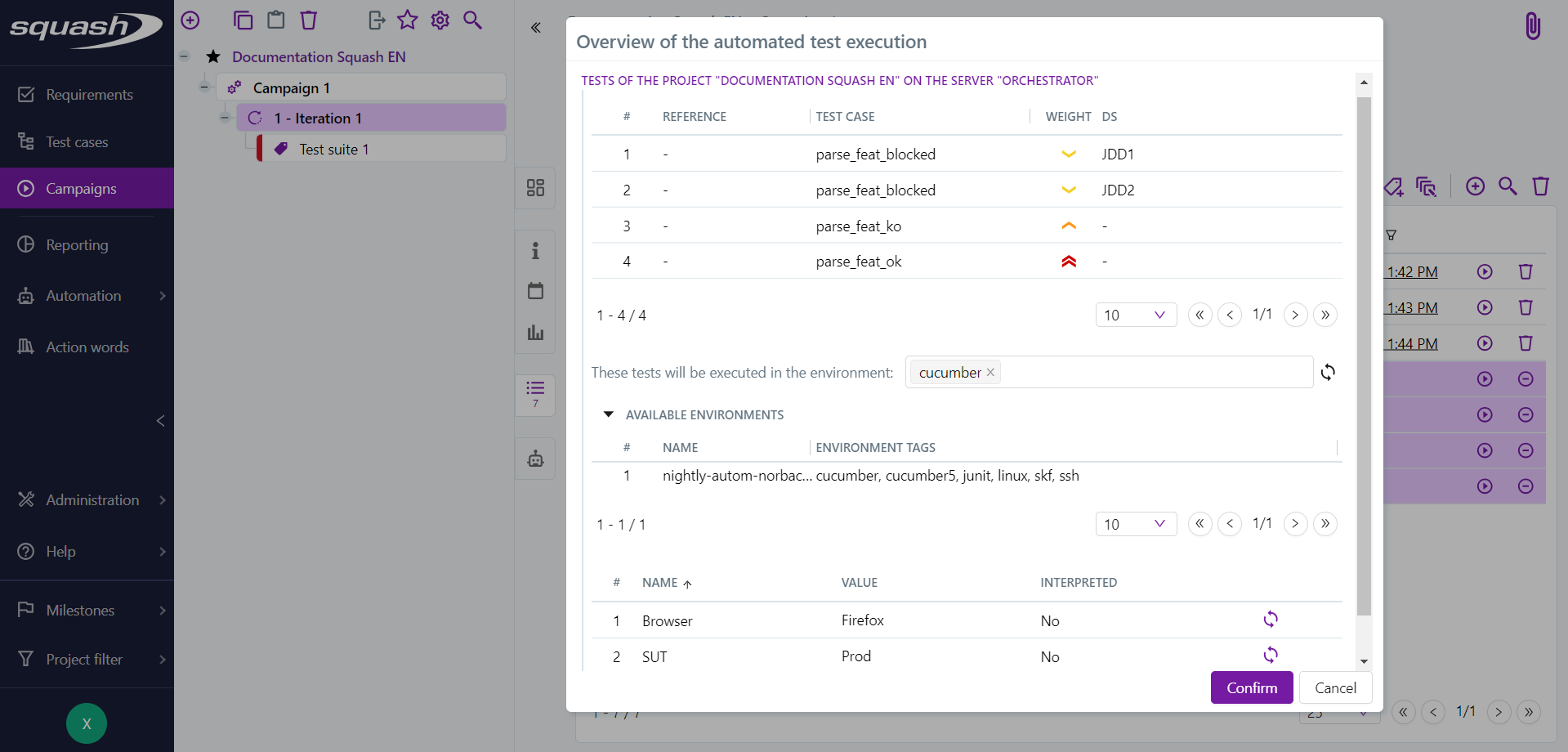
When an automated test suite is run with Squash Orchestrator, a progress bar displays the progress of test executions in the supervision popup. The UUID of the workflow(s) in charge of execution on the orchestrator are also displayed.
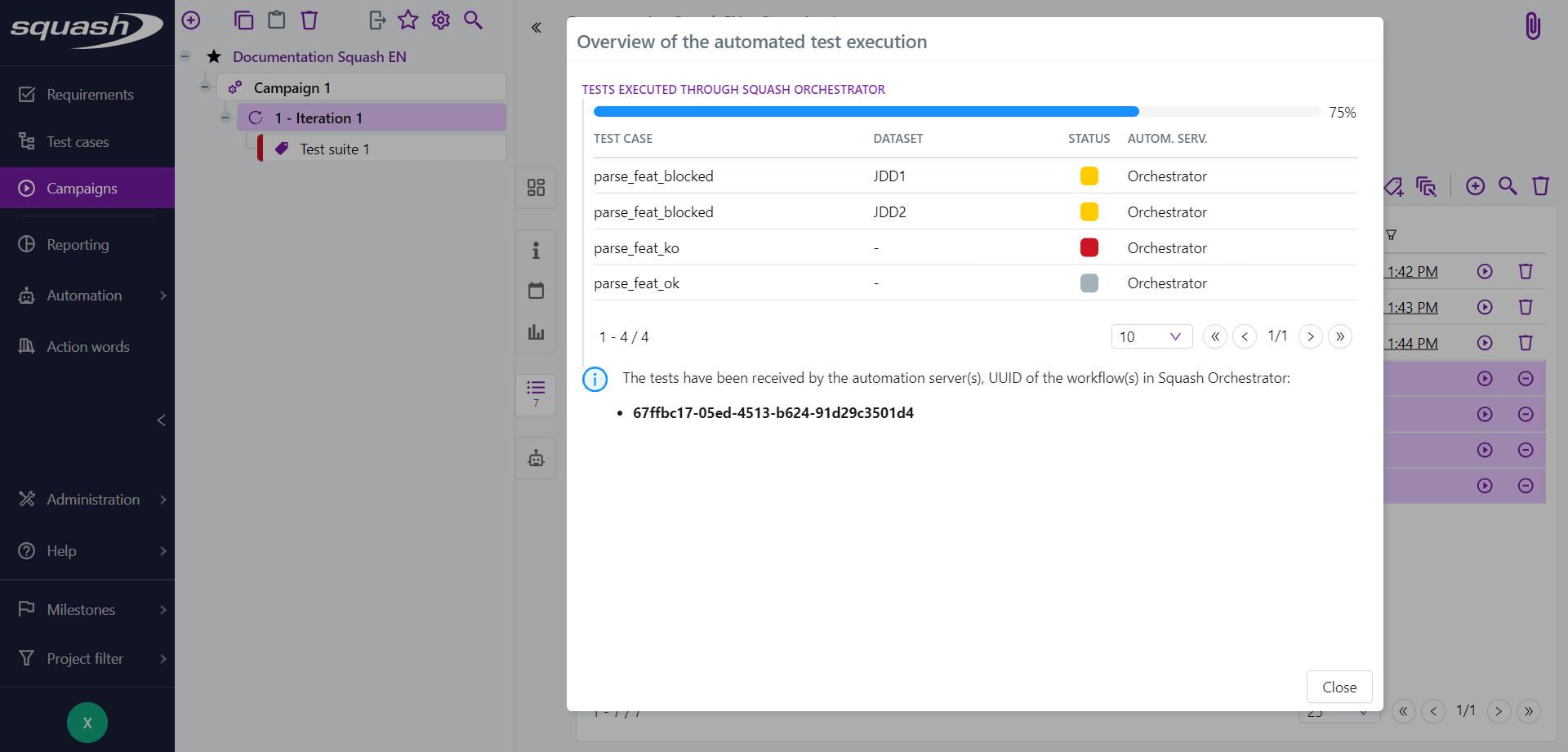
Focus
Closing the automatic execution supervision pop-up is definitive. If automatic executions are in progress, they will nevertheless continue, but without the option of viewing progress in real time.
Running automated tests with Squash TF
When the automated test is running with Squash TF, a progress bar displays the advancement of the test execution in the 'Overview of the automated test execution' pop-up.
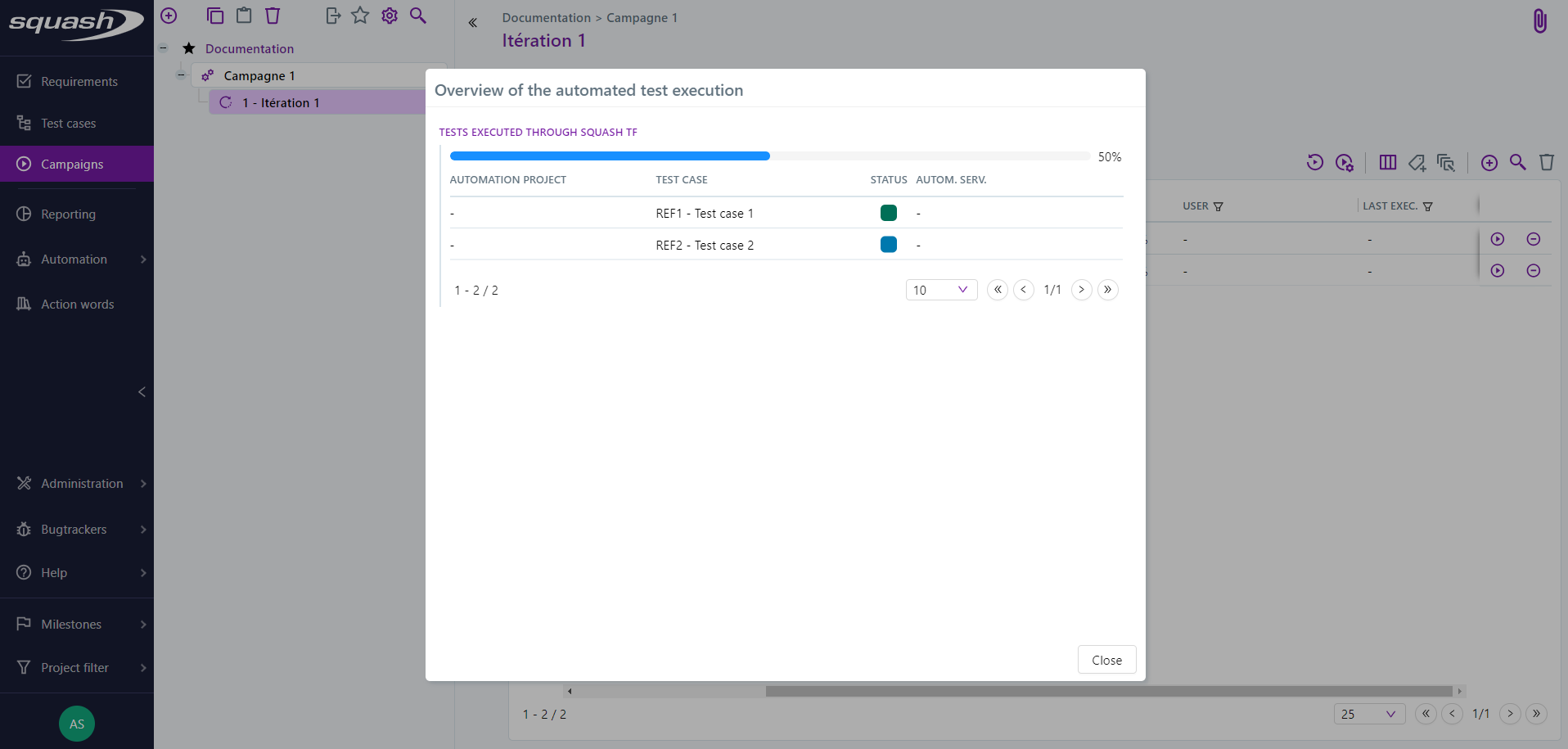
Info
When executing with a Squash TF automated runtime server such as Jenkins, if it is configured to let you decide on the execution server, a pop-up allowing you to select the server before the execution starts.
Automated test suites
An automated suite is systematically created after each automated test execution. The suite is generated at the iteration and test suite level. From this automated suite, it is possible to check:
- the overall execution status of the automated suite (depending on status of the associated executions)
- the details of the executions
- the reports of all executions of the automated suite
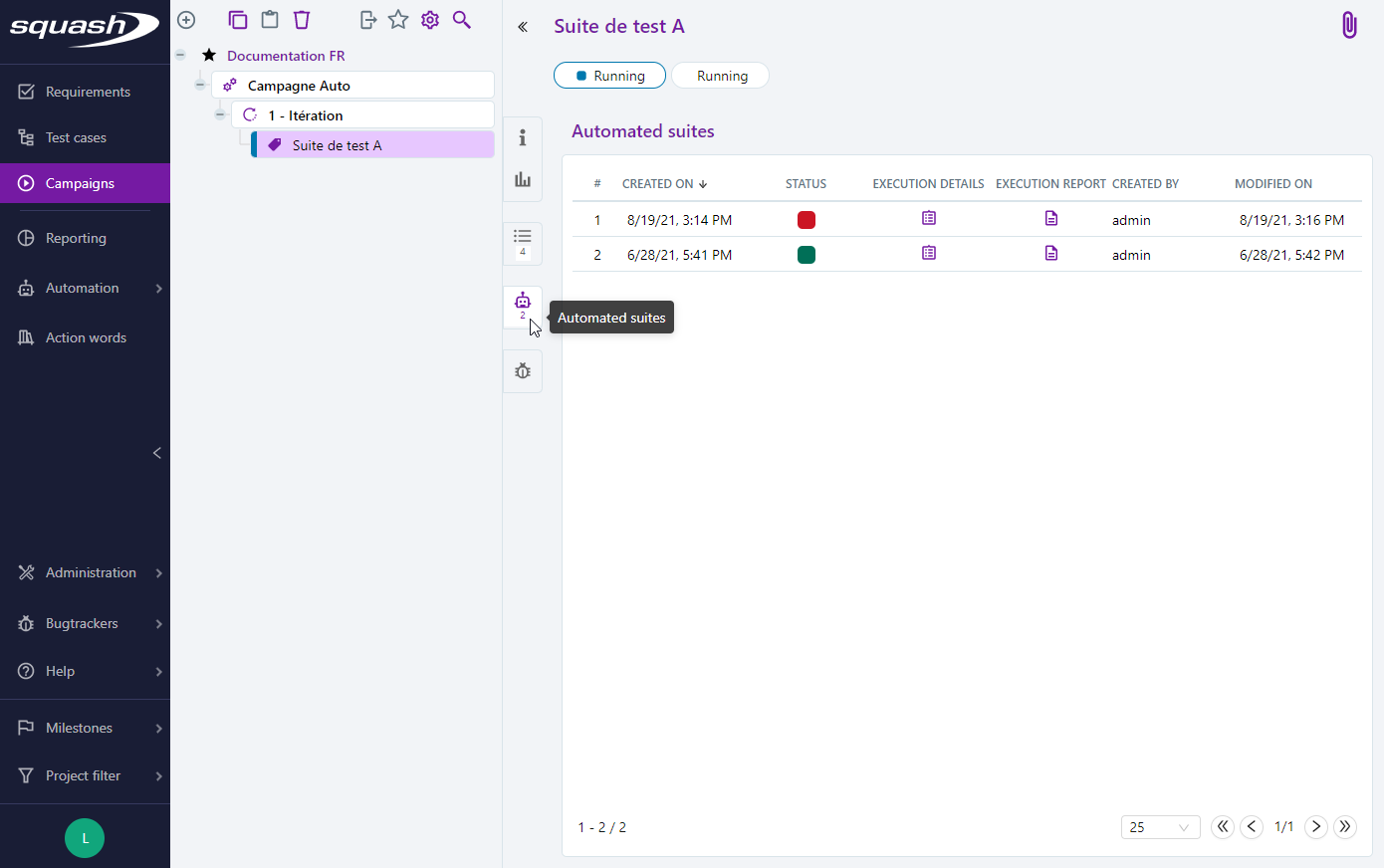
Consult an automated execution and its execution reports
From the execution plan
You can view a run and its reports from the execution plan.
The run consultation page is displayed by clicking on the "Run History" submenu and then on the run number.
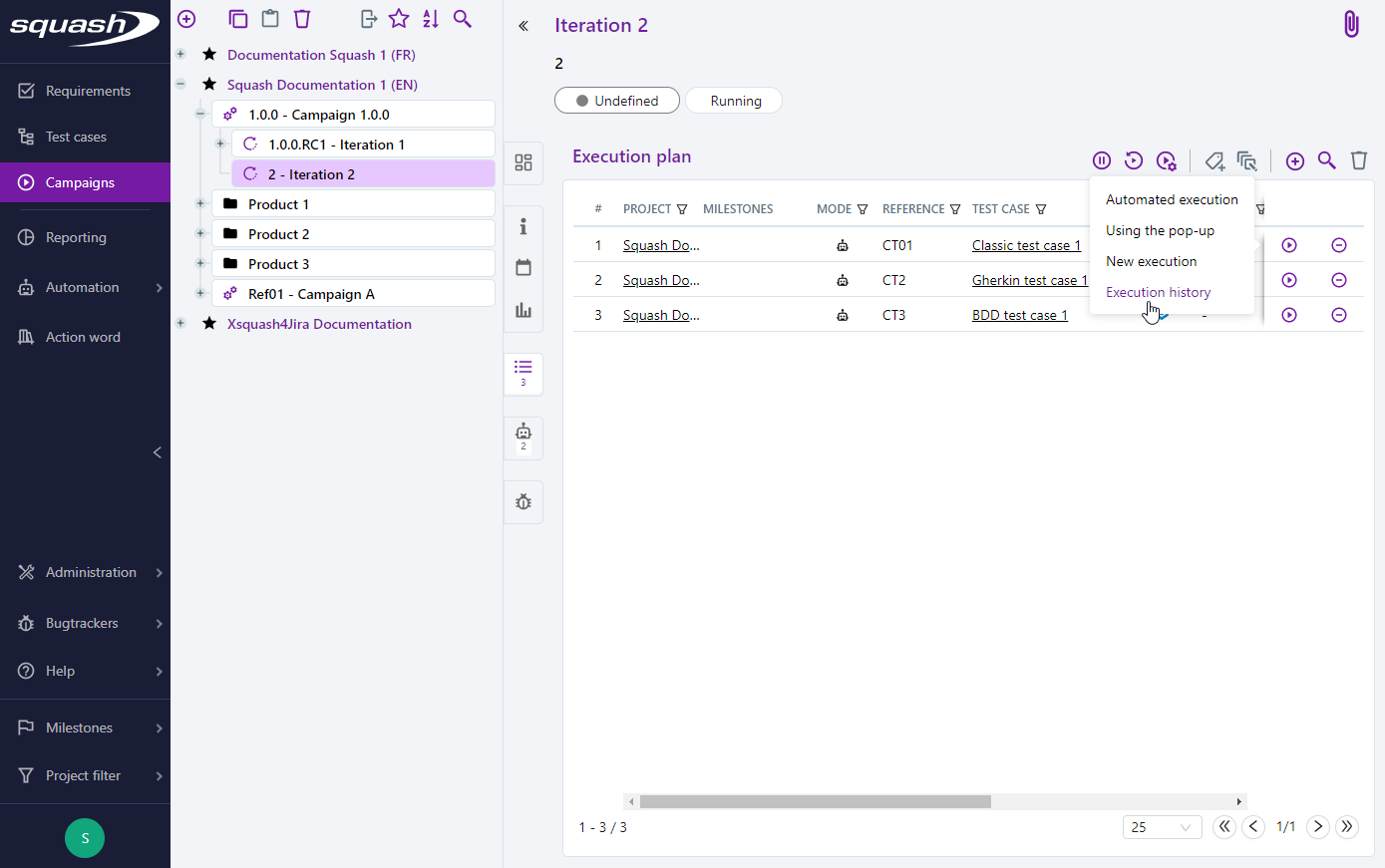
From the execution consultation page, the tags and environment variables used are visible and the execution reports can be downloaded in the attachment block.
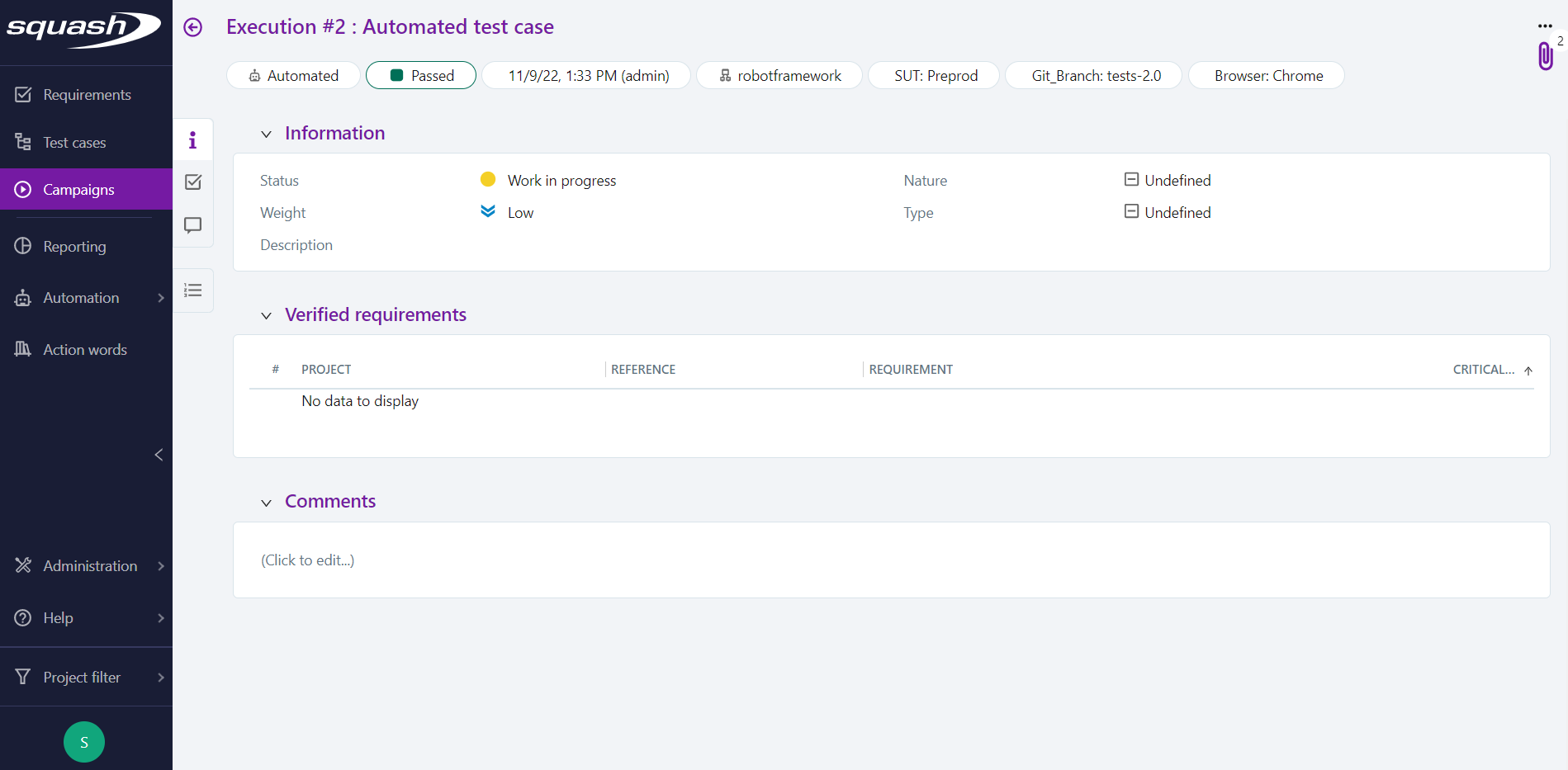
From an automated suite
It is possible to view the details of an execution and its reports from the automated suite.
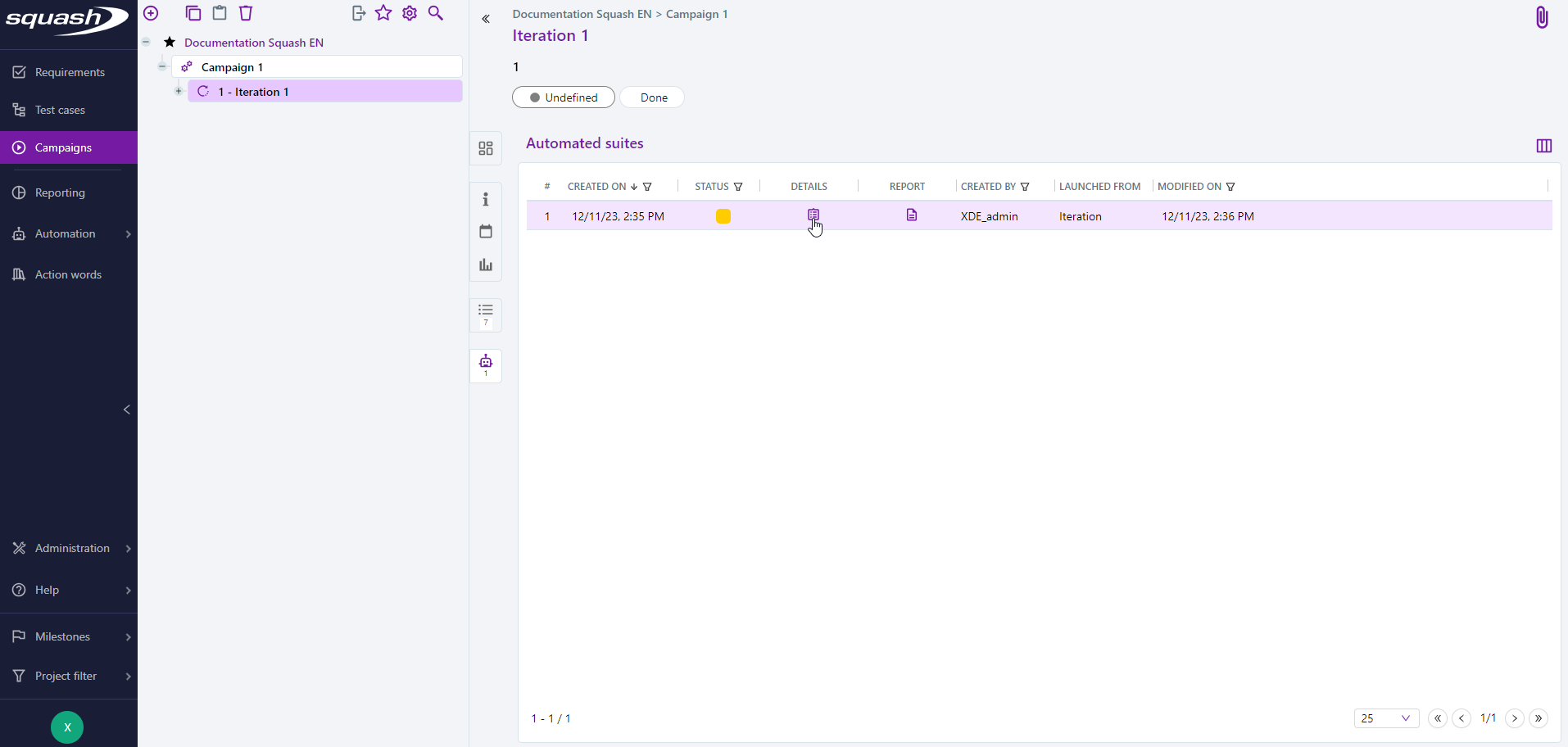
You can view the execution reports by clicking on the "Details" button. They are organised by test case to make them easier to read.
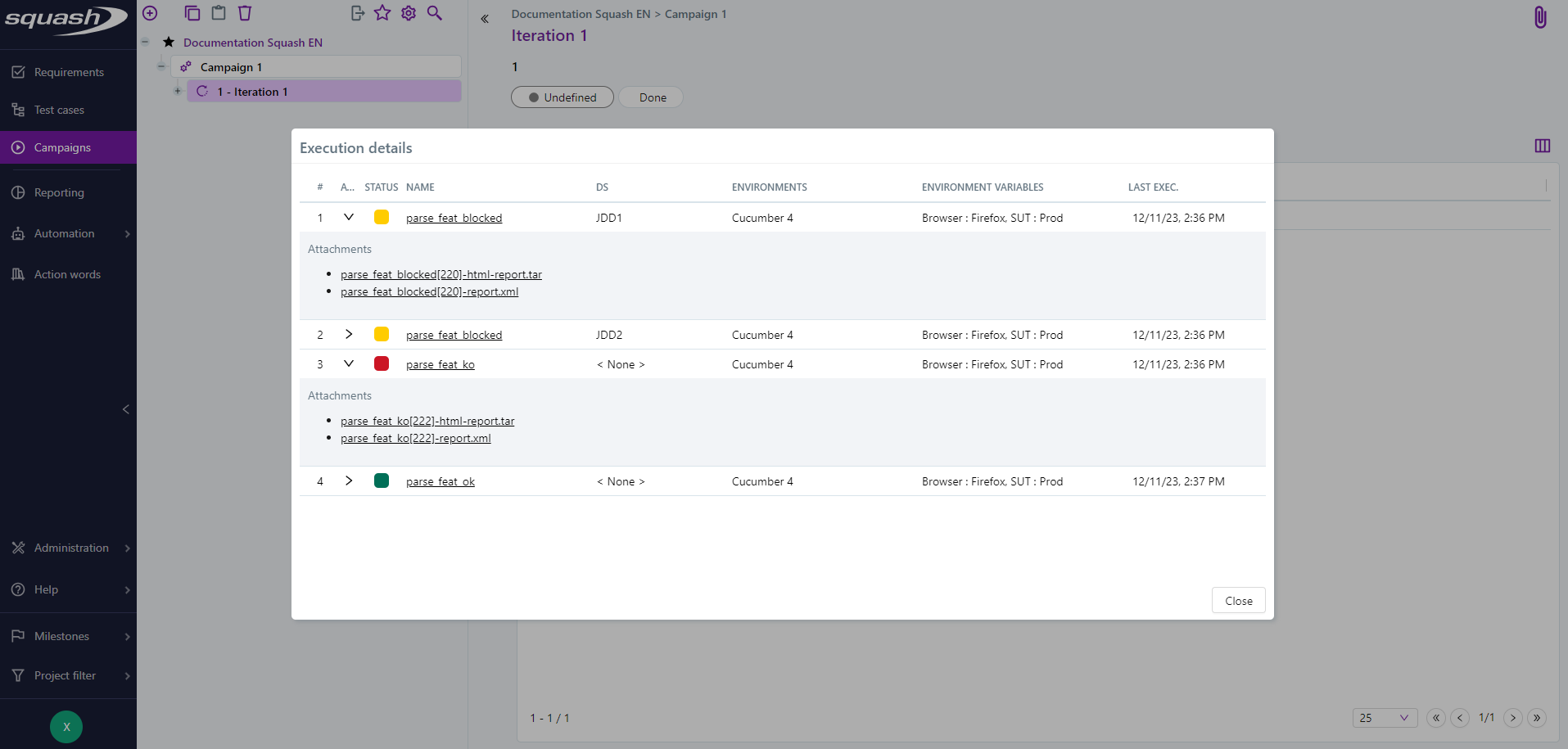
You can view the execution logs for the automated suite by clicking on the 'Report' button.