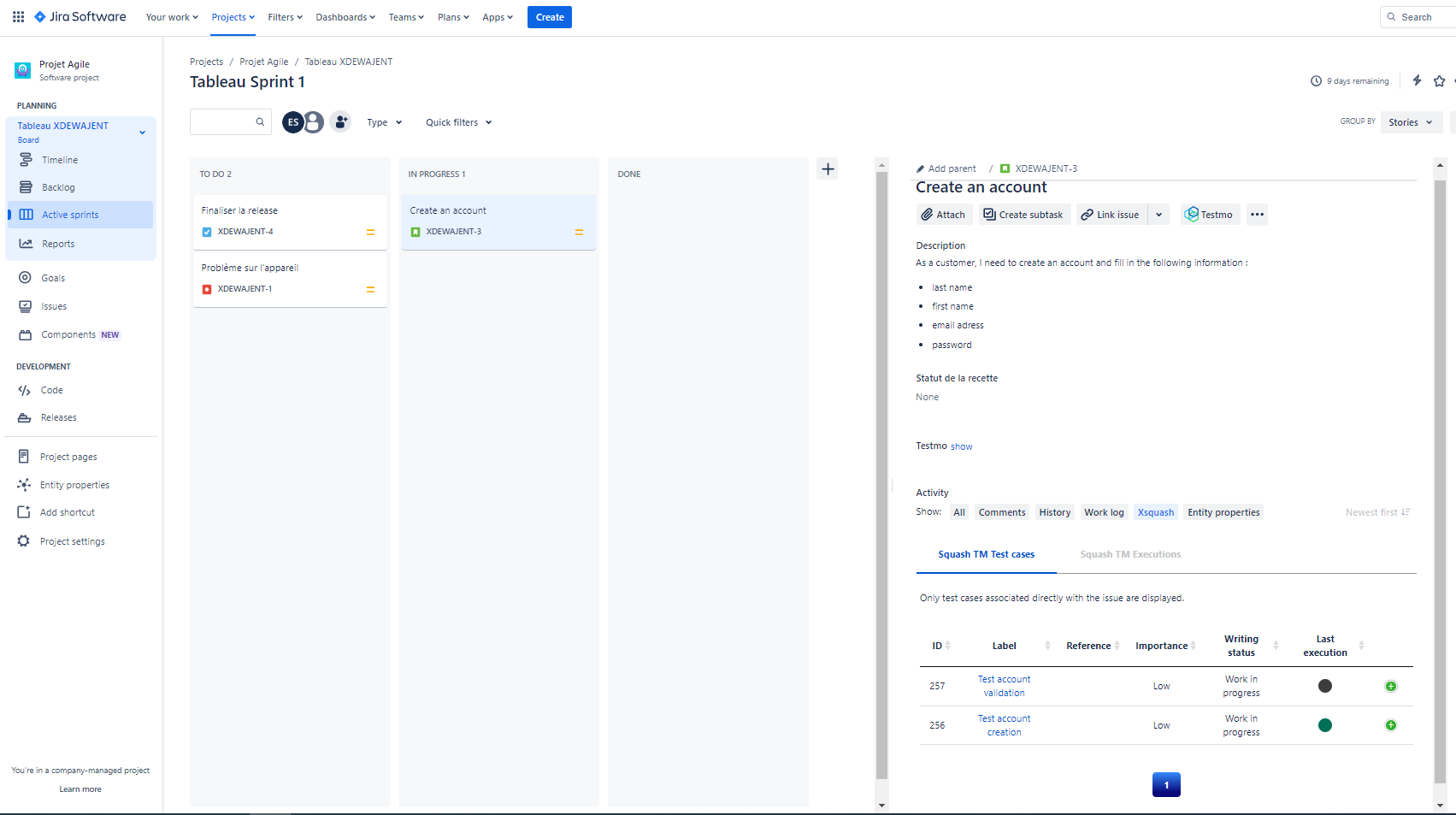Follow testing activity in Jira
In Jira, testing activity can be tracked in real time for each sychronized Jira issue. The following information is available:
- user stories coverage and validation indicators;
- details of test cases and executions covering the user stories.
Coverage indicators
The Xsquash4Jira plugin is able to transfer information related to testing activity from SquashTM to Jira. It allows the entire team to track coverage, execution progress, and user stories validation directly in Jira.
This information is reported in Jira issues, with each synchronization cycle, more precisely in the custom fields configured for this purpose.
Learn more
To learn more about coverage indicators configuration, visit the page Configure the Reporting from SquashTM to Jira.
When reporting fields are correctly configured in Jira and entered correctly in SquashTM, Xsquash4Jira automatically completes these fields during synchronizations and updates if needed.
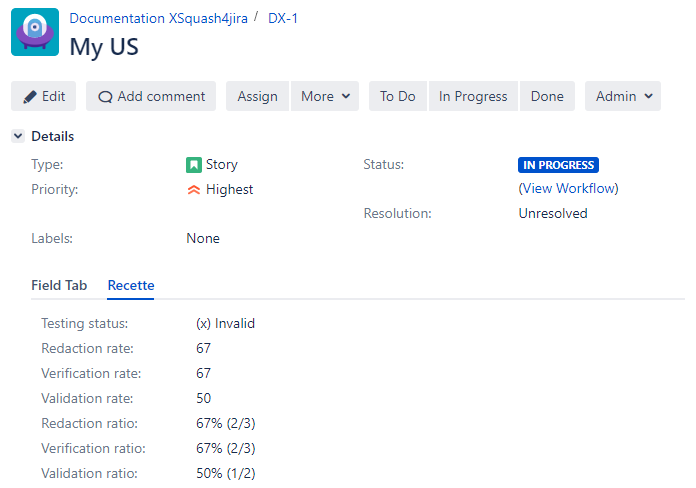
Seven fields are available, they are detailed below.
Redaction rate
This rate enables you to see the progress of the test case redaction. For a synchronized requirement, this rate is equal to:
Number of test cases covering the requirement or one of its children with the status "Under review" or "Approved" / Number of test cases covering the requirement or one of its sub-requirements no matter their status.
If a requirement is not covered, this rate equals 0.
Redaction ratio
This field uses the value of the Redaction rate followed by the numbber of relevant test cases (X/Y test cases).
Verification rate
This rate enables you to track the execution progress of the test cases linked to a requirement or one of its children. For a given synchronized requirement, this rate is equal to:
Number of test plan items linked to a TC covering the synchronized requirement or one of its children with a final execution status (Blocked, Failure, Untestable, Passed, Settled), only taking into account the last execution (or last fast pass) / Number of items linked to test cases covering the synchronized requirement or one of its children
Verification ratio
This field uses the value of the Verification rate followed by the number of test cases involved (X/Y test cases).
Validation rate
This rate enables you to track the validation of a requirement. For a synchronized requirement, this rate is equal to:
Number of test plan items linked to a TC covering the synchronized requirement or one of its children with a validated execution status (Passed or Settled), only taking into account the last execution (or last fastpass) / Number of items linked to a TC covering the synchronized requirement or one of its children with a final execution status, only taking into account the last execution (or last fast pass)
Validation ratio
This field uses the value of the Validation rate, followed by the number of test cases involved (X/Y test cases).
Testing status
It's a synoptic field that summarizes the different possible testing statuses for a given requirement.
The calculation method is as follows:
| Redaction rate | Verification rate | Validation rate | Testing status |
|---|---|---|---|
| 0 | 0 | 0 | Not initialized |
| 0 < Redaction rate < 100 | 0 | 0 | Design in progress |
| 100 | 0 | 0 | To execute |
| All | 0 < Verification rate < 100 | 100 | Execution in progress |
| All | 0 < Verification rate | Validation rate < 100 | Not validated |
| All | 100 | 100 | Validated |
You can display only this field in Jira if it was configured separately. The rates will be calculated but not transmitted to Jira.
Focus
The fields "rates" and "ratios" contain similar information. Therefore, it is useless to synchronize all of them, and more interesting to choose only one of the two.
The difference is in the form. The "rate" fields return a simple number between 0 and 100.
The "ratio" fields use a character string to represent the number entered in the rate with the % symbol followed by the number of tests concerned (X/Y tests).
Test cases and executions details
In Jira, it is also possible to view test cases and executions details for each synchronized issue. It allows the product owner, scrum master and developer to see what is or what is not tested and which test cases are passed or failed.
This information requires to install the Xsquash plugin on Jira.
Learn more
To learn more about Xsquash install and configuration, visit the page Configure Xsquash in Jira.
One the configuration is done, Xsquash displays this information in two tabs on Jira issues:
- in the Activity section for Jira Data Center;
- in the Xsquash section for Jira Cloud.
SquashTM Test Cases Tab
In the SquashTM Test Case tab, a table displays different information on the test cases related to the Jira request regardless of their format (Classic, Gherkin, BDD, Exploratory Test). This table is first sorted by the importance, then the reference, and, finally, the description of the test case.
In the table, by clicking on the button at the end of a test case's row, you can display extra information on the test case such as its description, test steps, or datasets.
You can also click on:
- The test case's description to display it in SquashTM;
- The dot indicating the status of the last execution to display it in SquashTM.
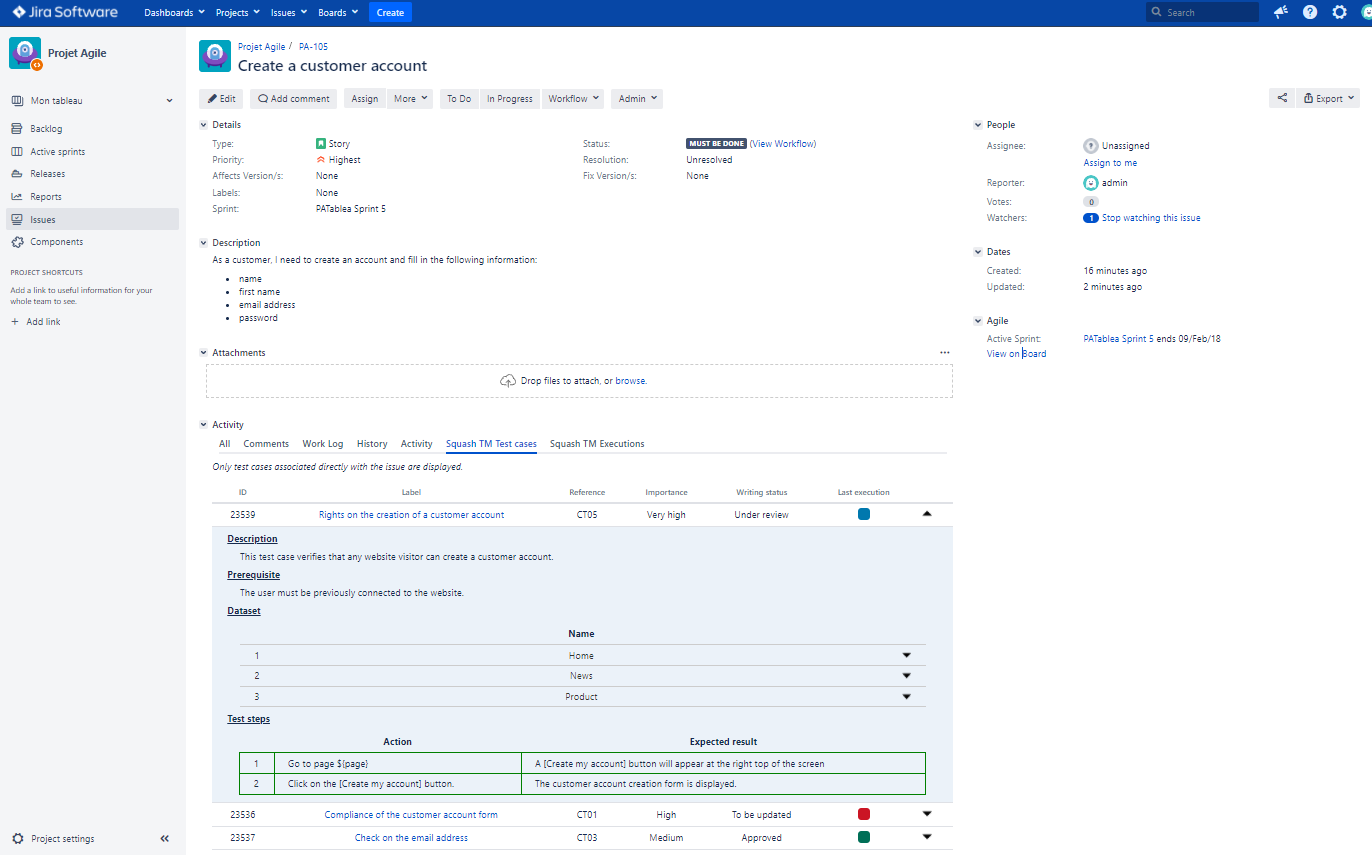
SquashTM Executions Tab
The SquashTM Executions tab displays a table with information related to the last execution of each execution plan item. Thus, if the test case is added to x execution plans, then the tab will display the last execution of these x occurrences.
In the table, by clicking on the button at the end of each row, you can display extra information on the last execution, such as the executed test steps, and the associated comments.
You can also click on:
- The name of the campaign to display the campaign in SquashTM;
- The name of the iteration to display the iteration in SquashTM;
- The description of the test to display the test case in SquashTM;
- The last execution date to display the test plan item's last execution in SquashTM.
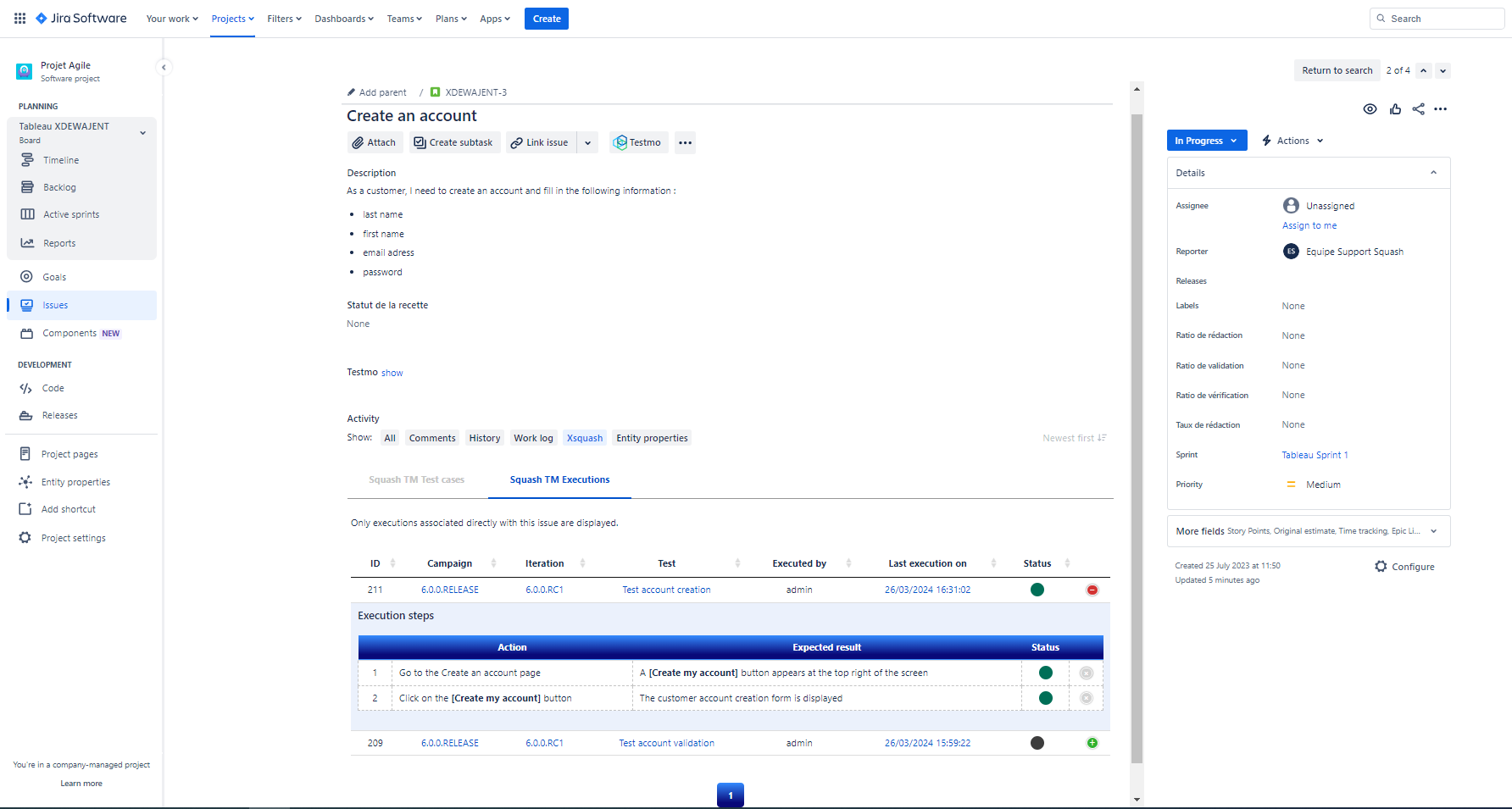
Quick Overview from a Table
In Jira Data Center, from the Scrum and Kanban tables, you can get a quick overview of each request by clicking on its name.
The Xsquash plugin adds two more blocks:
- SquashTM Test Case: displays the number of tests linked to the request;
- SquashTM executions: displays the number of executions (planned or finished) of the test cases linked to the request.
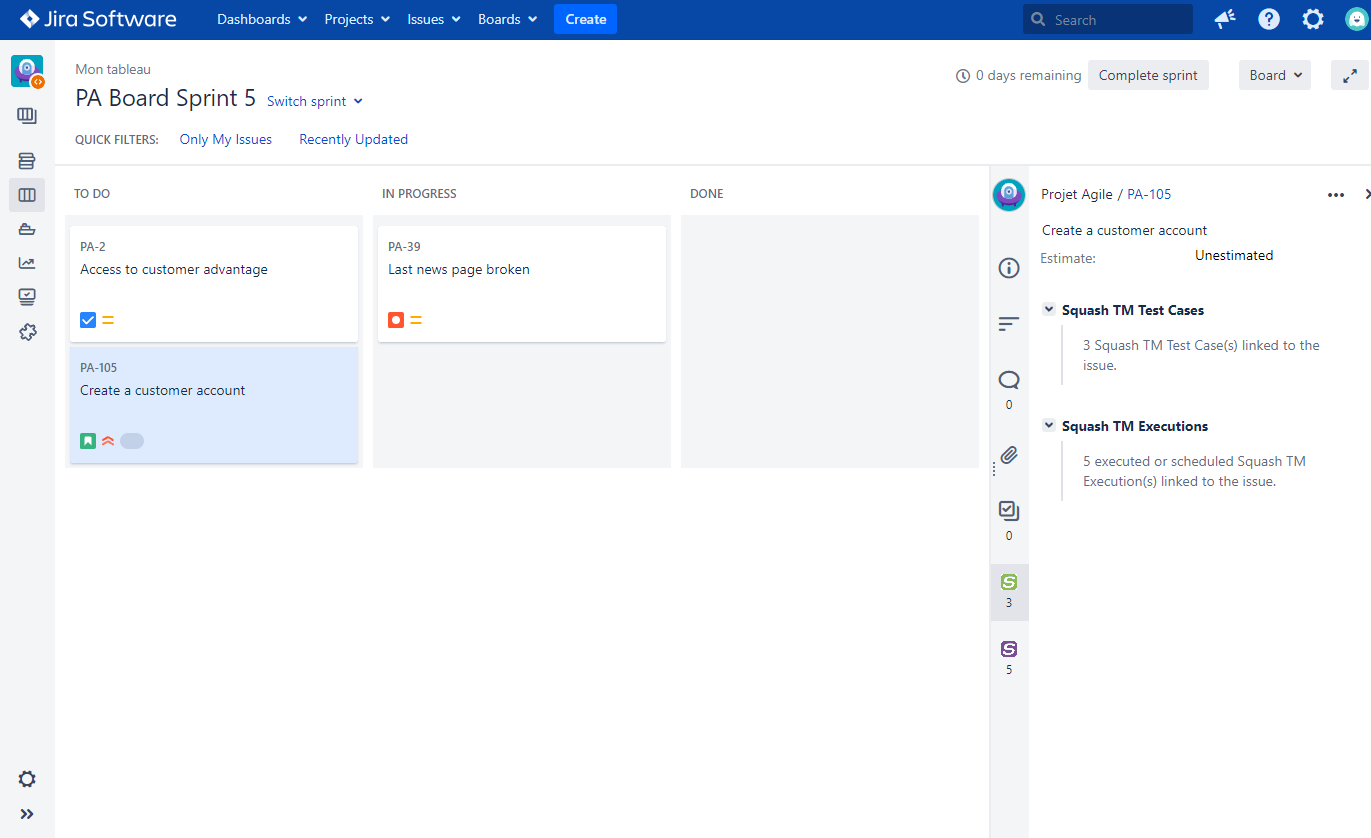
In Jira Cloud, from Scrum boards and Kanban boards, you can get a detailed view of each request by clicking on its name.