Manage Links Between Requirements
You can manage links between requirements from the Administration workspace. For this, click on the "Entities" submenu, then click on the anchor ![]()
Links between requirements are in a requirement's "Linked requirements" block. By default, there are 3 types of links:
- Relative / Relative
- Parent / Child
- Duplicate / Duplicate
Focus
Caution! The Parent/Child link type differs from Parent/Child requirements as defined in trees.
Add, Modify, and Delete Links Between Requirements
In the Links Between Requirements management table, you can add ![]() or delete
or delete  one or multiple link types.
one or multiple link types.
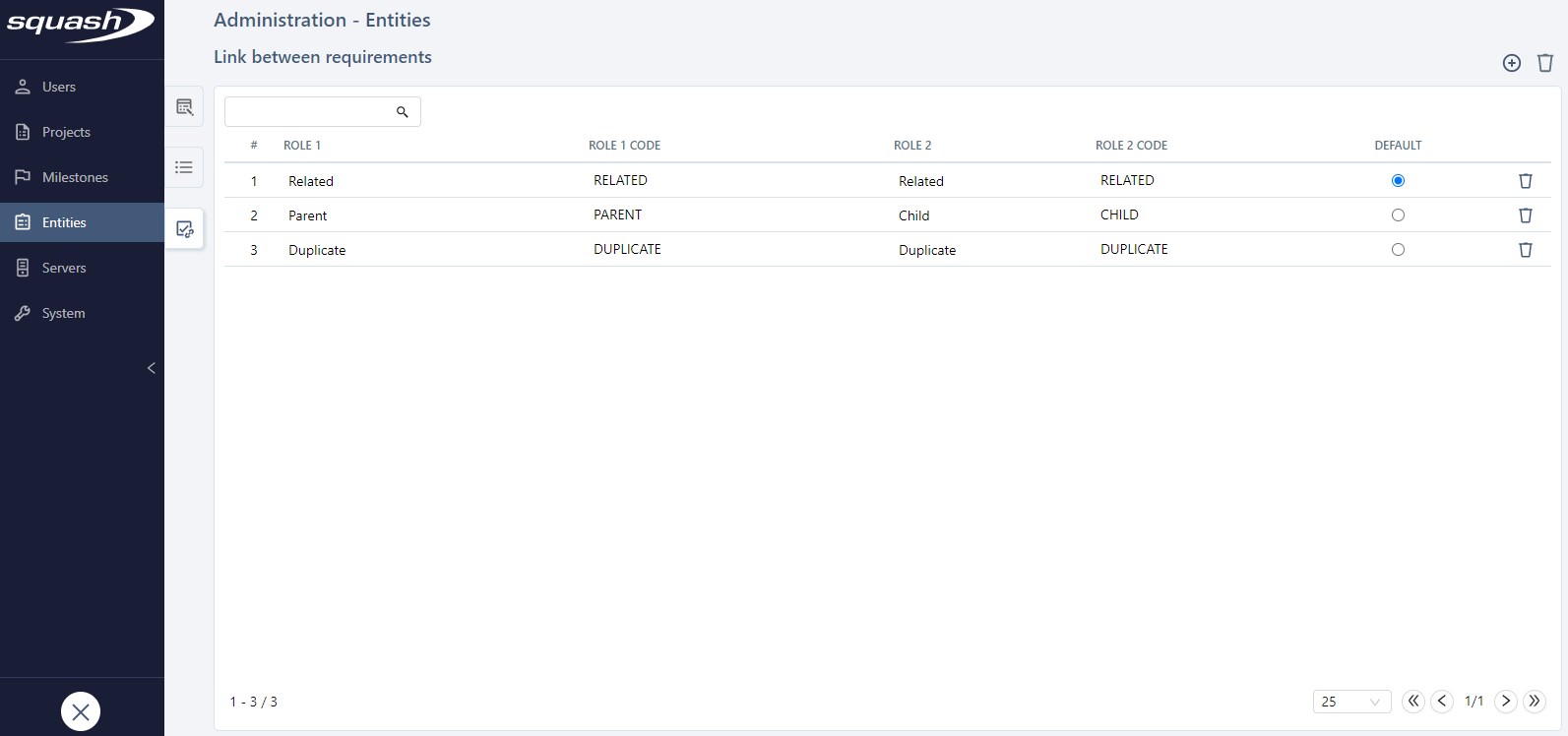
In this table, you can define the default link type in the "Default" column. When you are linking two requirements, the default link type will appear in the Associate popup. If Role 1 is different from Role 2, then in this same popup, you will be able to choose between "Role 1/Role 2" and "Role 2/Role 1".
When you create an information list, you must fill in these 4 fields: - the "Role 1" field "Role 1"; - the "Role 1 Code" field (must contain letters, numbers, or underscores only). This code must be unique; - the "Role 2" field; - the "Role 2 code" field (must contain letters, numbers, or underscores only). This code must be unique.
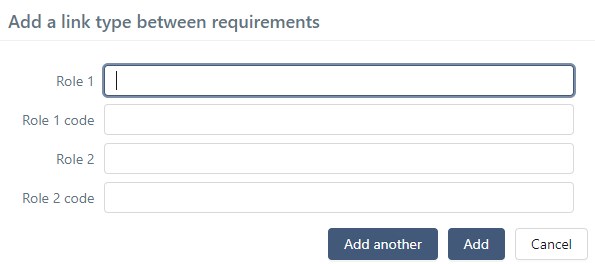
You can edit the fields "Role 1 Code" and "Role 2 Code" directly in the Links Between Requirements table. These codes are used to import/export data.
If requirements are linked by a deleted link type, it will be replaced by the default link type. You can't delete the link type defined "by default".