Reports
Manage Reports
You can generate a report from the Reporting Workspace by clicking on the button ![]() then on 'Add Report'. A page appears with all the types of reports available in Squash TM.
then on 'Add Report'. A page appears with all the types of reports available in Squash TM.
By clicking on the report you want, the blocks 'Information' and 'Criteria' appear. Once you have entered your information and selected your criteria, click on [Download] to generate the report, or [Add] to save it in the project.
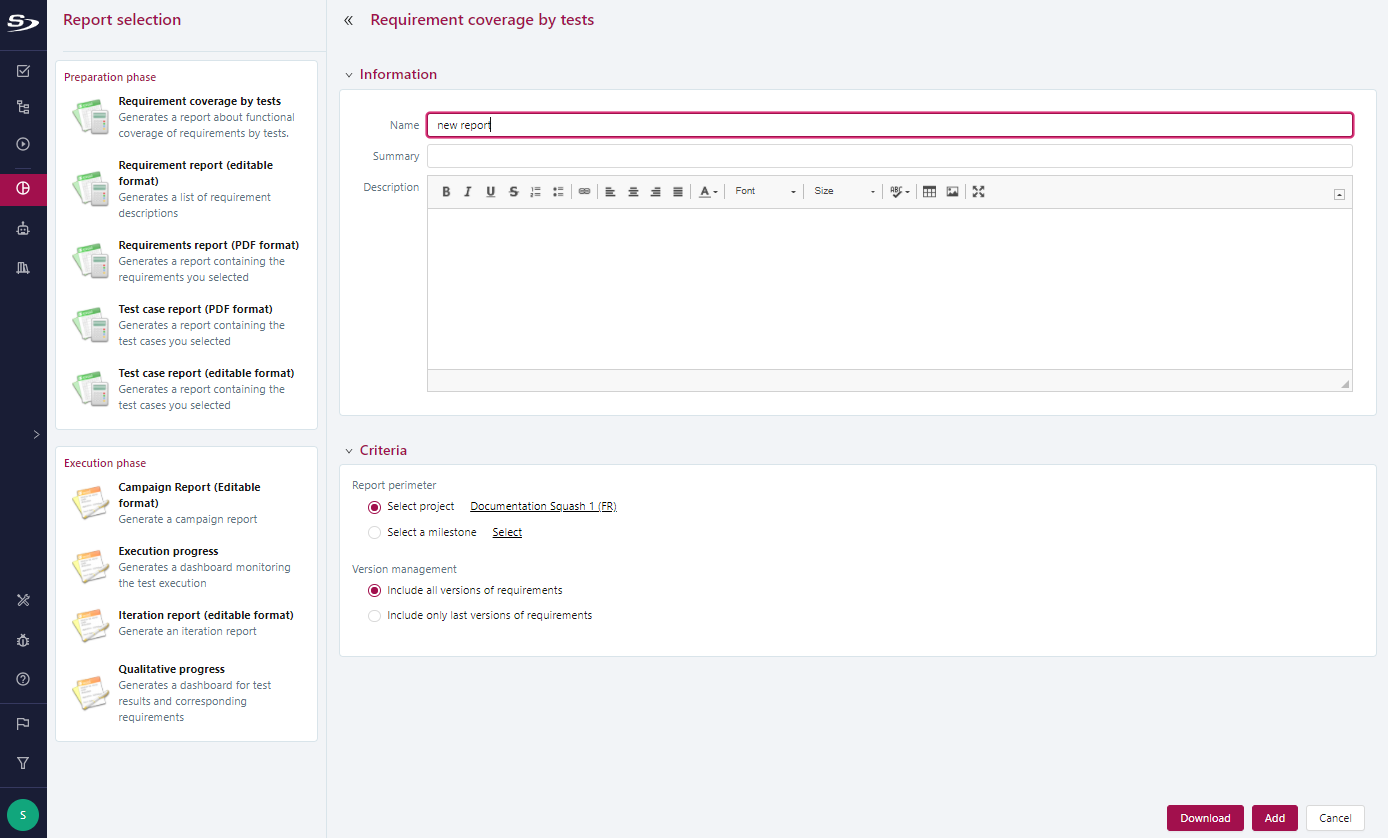
Once you have saved the report, it appears in the tree, and you can see the attributes from which it was created from the 'Information' anchor.
You can edit the report via the button  and download it via the button
and download it via the button  .
.
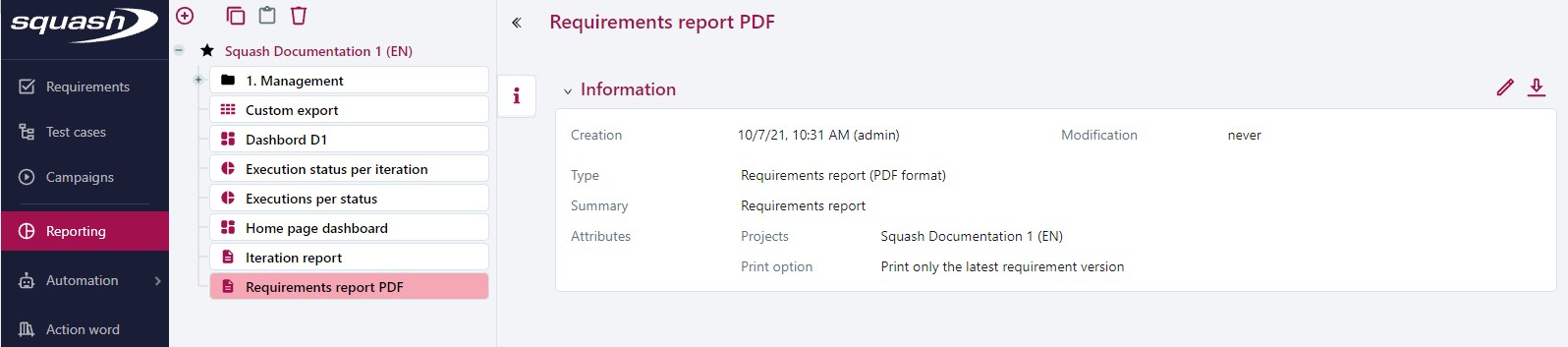
Reports of the Preparation Phase
Requirement Reports
You can generate requirement reports in PDF and Word formats. They can contain:
- All the requirements of one or multiple projects
- One or multiple requirements from one or multiple projects
- The requirements associated to a milestone
They can also contain additional information such as:
- The test cases verifying the requirements
- The links with ohter requirements
- The requirements folders' information
It is possible to select the order in which items are displayed in the report: alphabetical or positional.
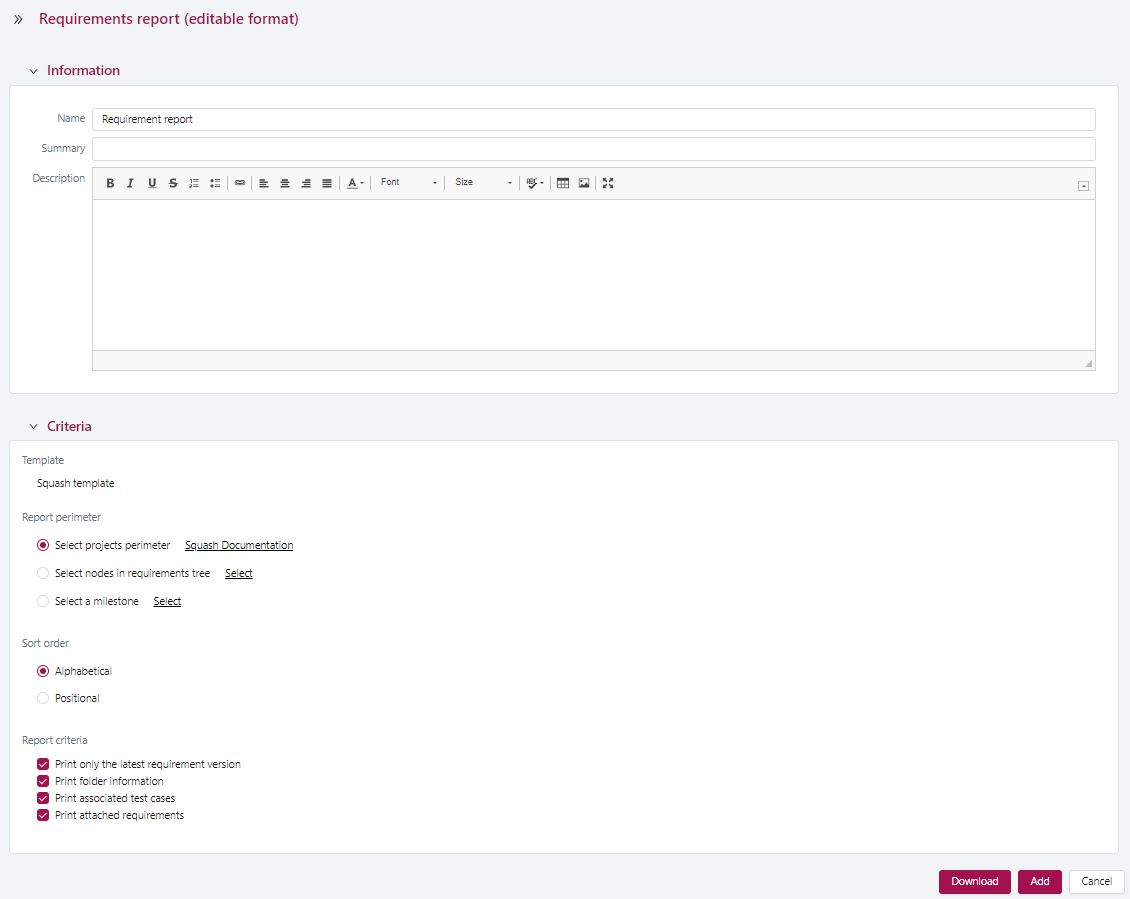
Info
For the report Requirement Report (PDF format), the printing options "Print associated test cases", "Print attached requirements", "Print folder information" are not available.
The sorting order is not available either: items are always displayed in alphabetical order.
Focus
- You can only select projects or requirements when you have selected one of these options. Otherwise, by default, Squash TM will display all the requirements of the first selected project.
- If the option "Print last requirement version only" is checked, only the last version of the requirement will be in the report. Otherwise, all versions of the requirement will be in the report.
- In MS Word, the summary and index of the requirements must be manually updated. For this, select them and press F9.
Test Case Reports
You can generate Test Case reports in PDF and Word formats. They can contain:
- All the test cases of one or multiple projects
- One or multiple test cases of one or multiple projects
- The test cases associated to a milestone
- The test cases associated to a "tag" custom field
They can also contain additional information such as:
- The test steps
- The custom fields associated to the test steps
- The requirements linked to the test steps
- The number of attachments linked to the test steps
- The test steps of the called test cases
- The parameters and datasets
- The associated requirements
- The test cases folders' information
It is possible to select the order in which items are displayed in the report: alphabetical or positional.
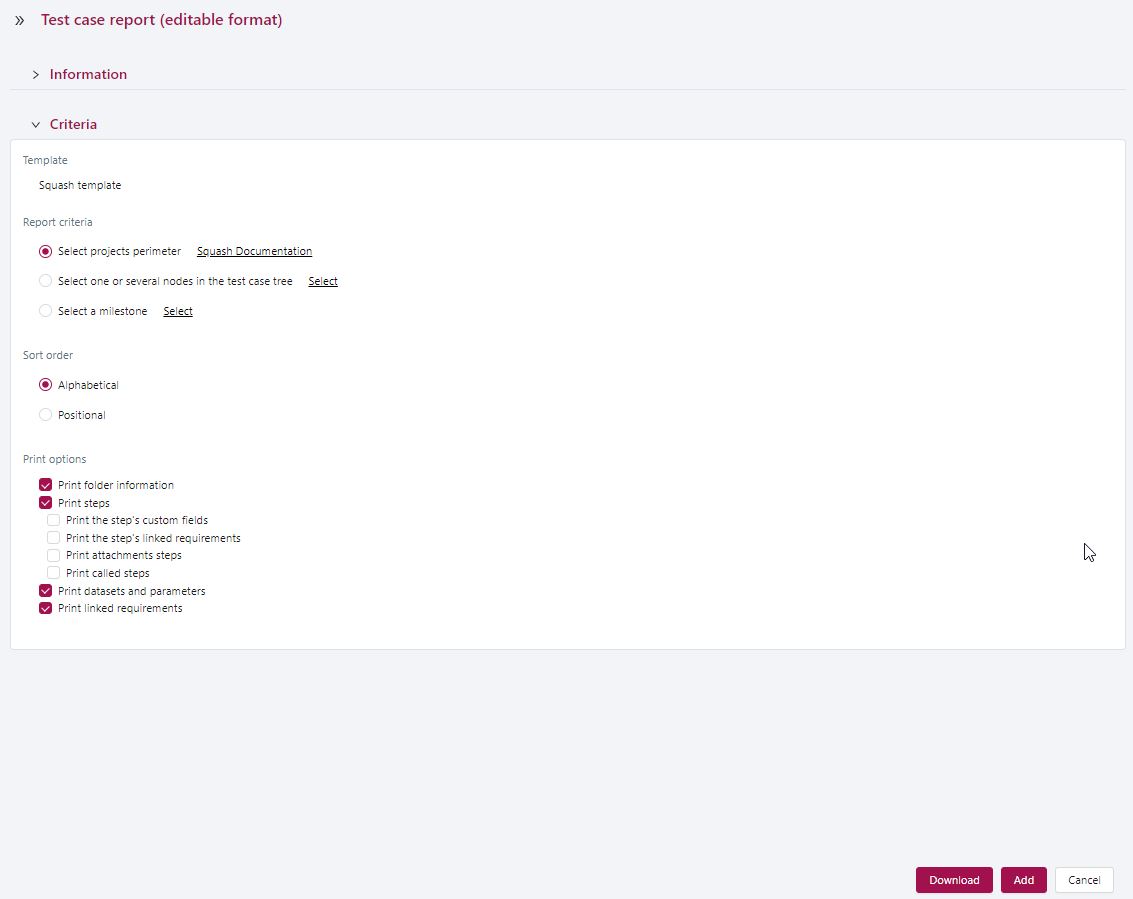
Info
For the report Test Case Report (PDF format), the printing options "Print requirements linked to the test steps", "Print test steps' number of attachments" and "Print folder information" are not available.
The sorting order is not available either: items are always displayed in alphabetical order.
Focus
- You can only select projects or test cases if you have selected the option you want. Otherwise, by default, Squash TM will display all the test cases of the first selected project.
- The printing options are checked by default, but their sub-options are not.
- In Word, the summary and requirement index must be manually updated. For this, select them and press F9.
Requirement Coverage Report
The Requirement Coverage report is a dashboard to monitor the test cases' functional coverage of the requirements.
This report is generated from the perimeter of one or multiple projects or one of a milestone. You can choose one of two monitoring dashboards: - The requirements coverage table - The project's requirements list
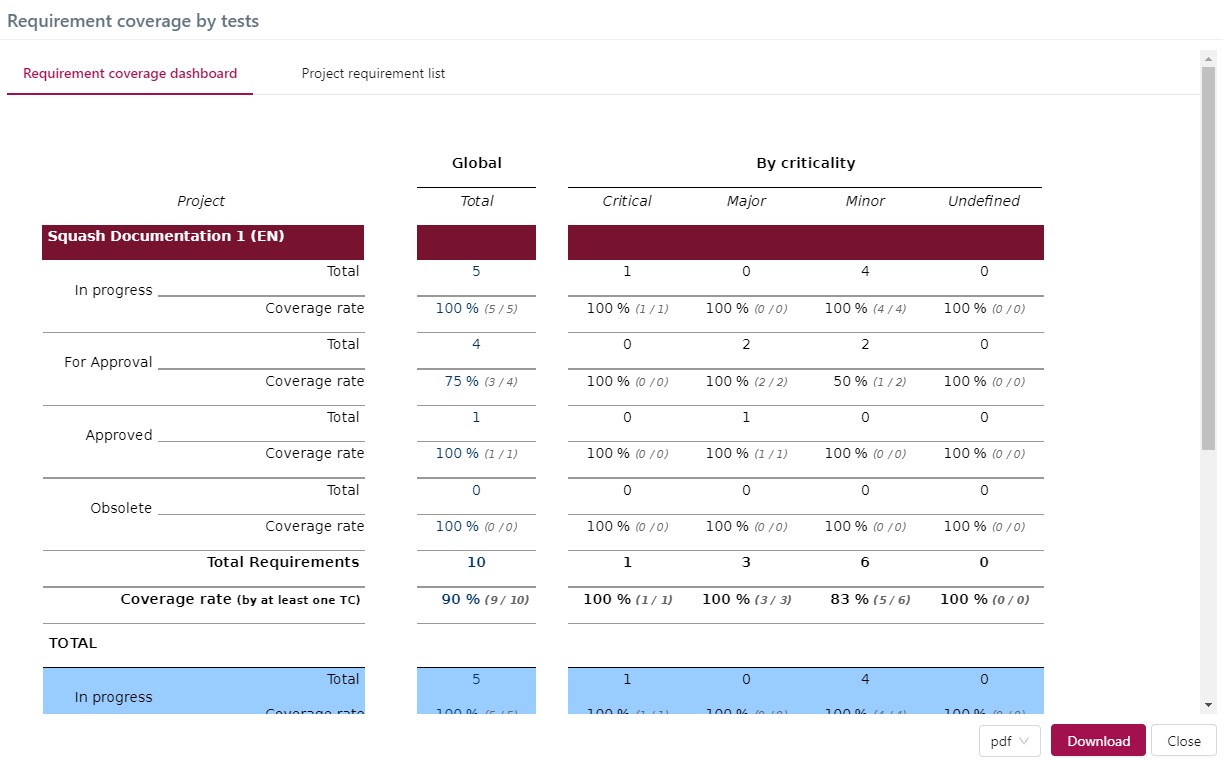
The Requirement Coverage Table contains the total number of requirements by requirement and their distribution by criticality and by status. You can see the requirements coverage percentage by at least one test case for each category.
The List of requirements by project displays the version and criticality of each requirement as well as the number of test cases covering them.
Info
You can export the generated reports in different formats:
- The requirements coverage table can be exported in the formats: .pdf and .html
- The list of requirements by project can be exported in the formats: .xsl, .csv, .pdf and .html
Reports of the Execution Phase
Execution Progress
The Execution Progress report is a dashboard to monitor test executions. On the Select Reports page, when you click on Execution Progress, the 'Execution Progress' windows appears with the blocks 'Information' and 'Criteria'. The 'Criteria' enables you to determine the campaign perimeter for the report:
- Report perimeter: You can select, one, several, or all campaigns to generate the execution progress report.
- Schedule: You can enter the start and end dates (actual or scheduled dates). These fields are optional.
-
Campaign status:
- All (default value)
- In progress: campaigns with at least an iteration and a test case with the status Ready or In progress
- Finished: campaigns with no iteration containing a test case with the status Ready or In progress
For this report, two tables are generated: The Campaign Monitoring dashboard contains the campaigns' schedule and the details of the test cases' execution statuses by test suite.
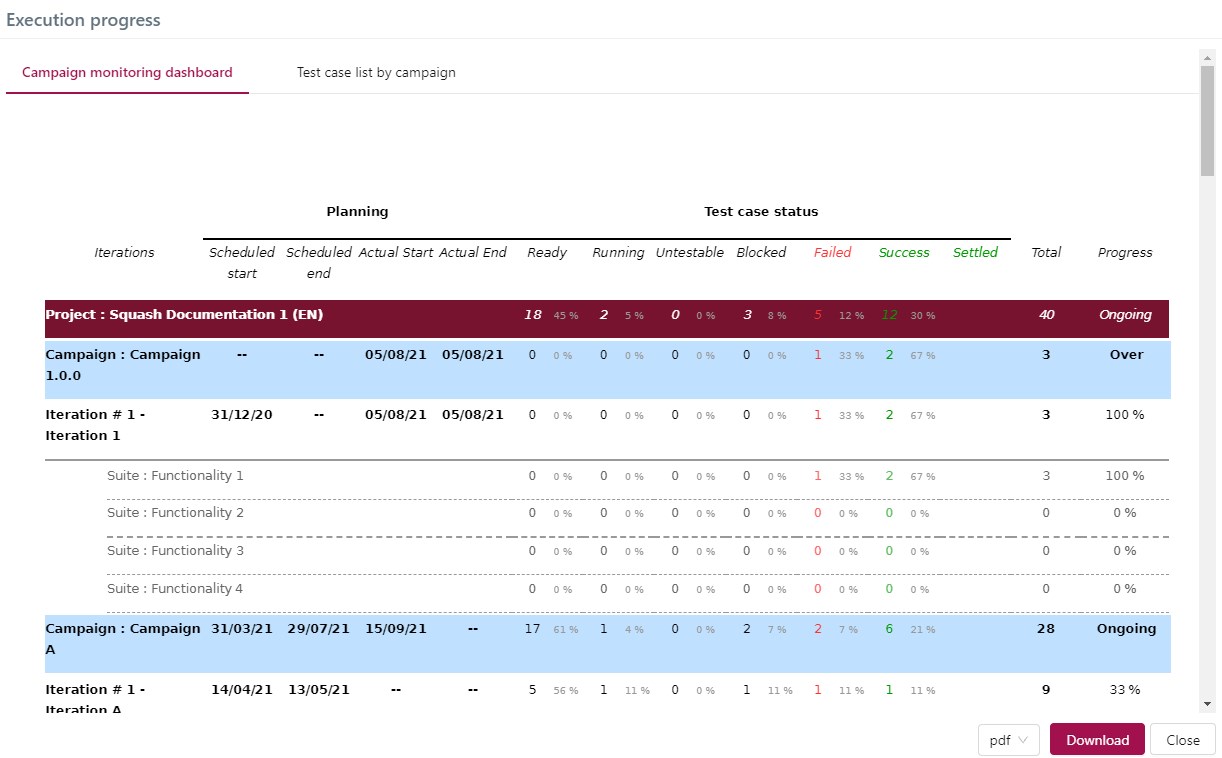
The list of test cases by campaign displays a detailed list of the test cases by campaign, iteration, and test suite, along with their execution status.
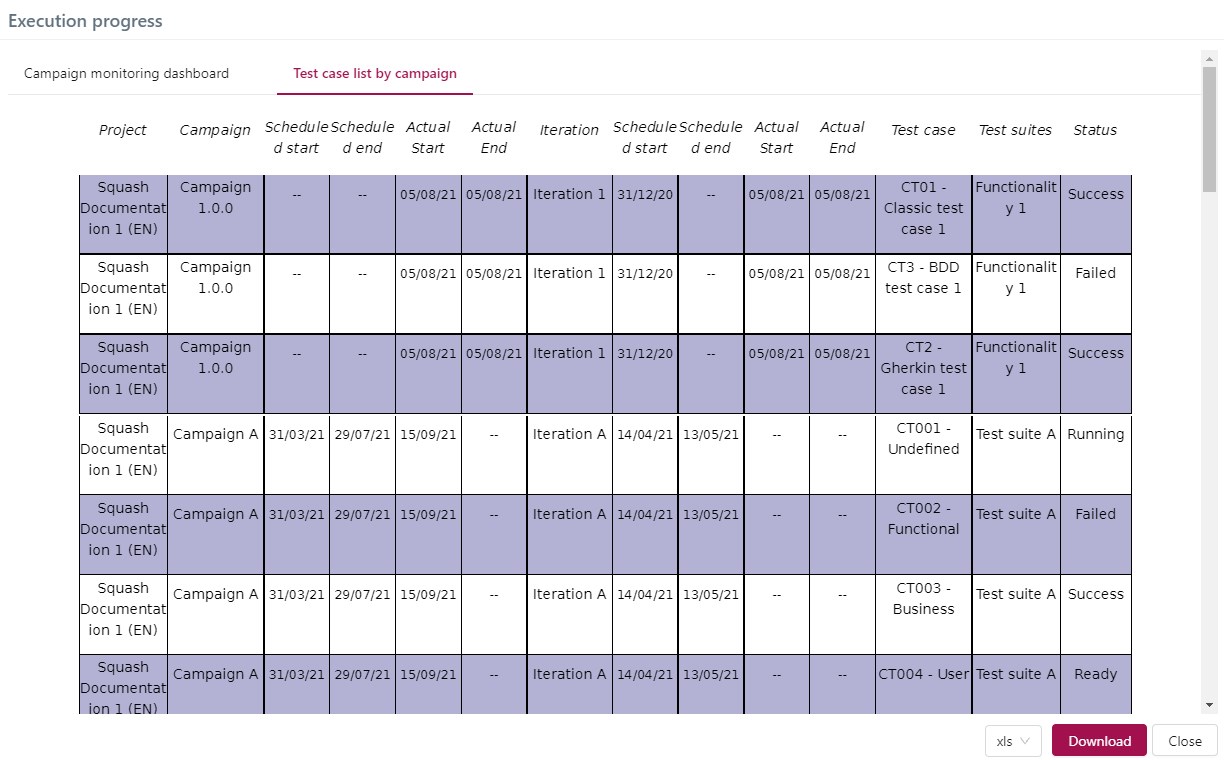
Info
To export Execution Progress reports, follow the same procedure as for Requirement Coverage reports.
Qualitative Progress
The Qualitative Progress report enables you to get a quick overview of the requirements covered by the executed tests, and those who are not. You can generate this report from the perimeter of one or multiple projects.
For this report, two tables are generated: The Quantitative Progress dashboard gives you the number of requirements that were tested and validated in the campaigns, iterations, and test suites the project contains.
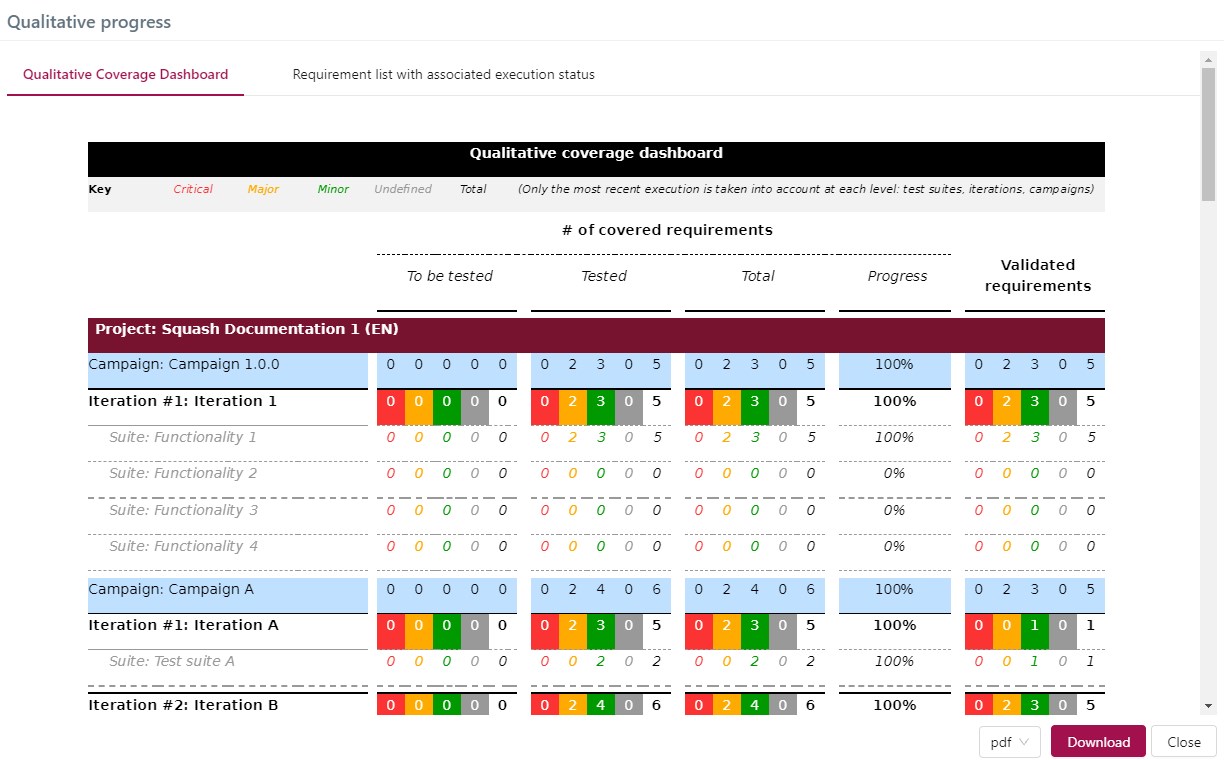
The Requirements list with their execution status is detailed, with the requirements and the execution status of their test cases by campaign, iteration, and test suite.
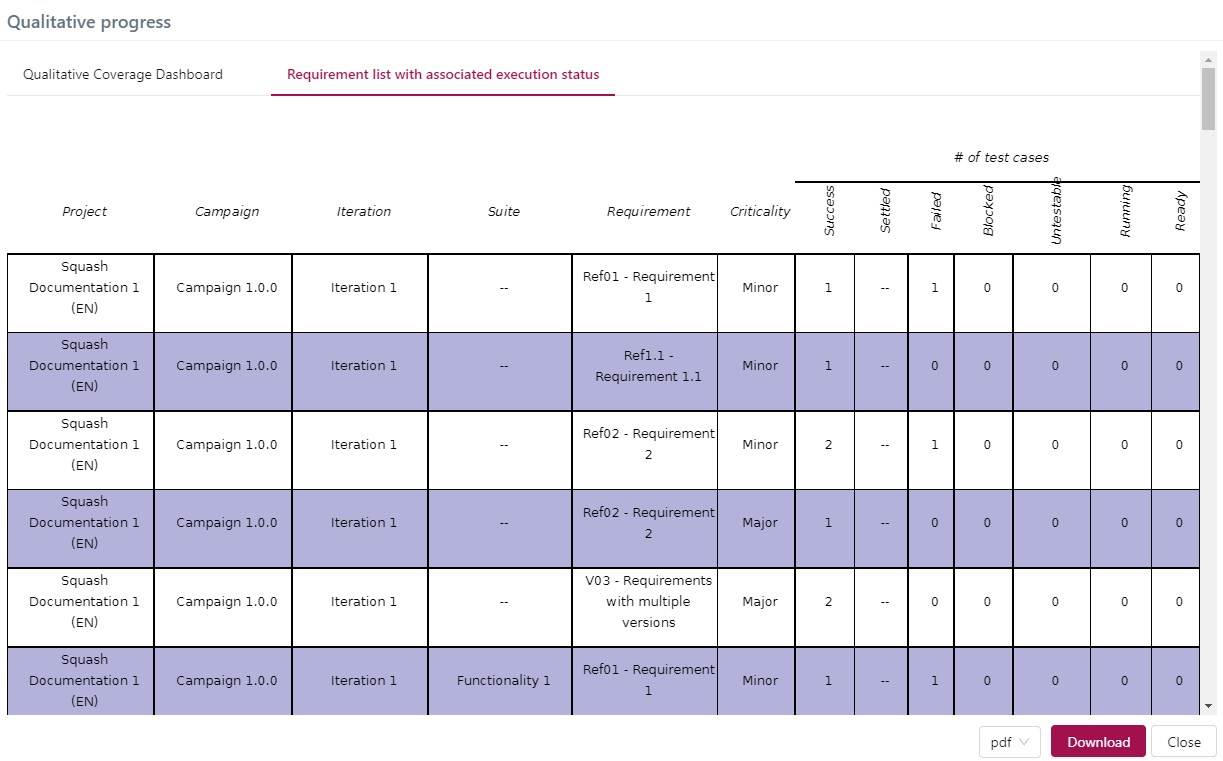
Campaign Report
The Campaign Report enables you to generate an editable report with these campaign details: details of the requirements and tested test cases in the campaign's iterations, requirements coverage rates, issues details with the GitLab, Jira and Redmine bugtrackers. It is generated in Word format to enable you to edit it.
It contains, for only one campaign of a project and its iterations, the following information:
- The campaign's information
- Its iterations
- Its schedule (if provided) and that of its iterations
- Its number of test cases by execution status and that of each iteration
- Its total number test cases and that of each iteration
- Its execution progress percentage and that of each iteration
- Its requirement functional coverage according to their criticality
- The requirement functional coverage according to their criticality for each iteration 1
- The campaign's number of issues by criticality and status according to their type 2
- The list of all its issues 2
- The requirement and test case details according to their criticality or weight for each of its iterations 3
Focus
- To retrieve the details of GitLab, Jira or Redmine issues, you must provide your login credentials for the bugtracker in the "Bugtrackers" workspace. This option does not work for other bugtrackers.
- In Word, the summary must be manually updated. For this, press F9.
- In the Campaign report, you must manually complete the text highlighted in yellow.
- This Campaign report is only useful if your campaign has iterations.
Iteration Report
Like the Campaign report, the Iteration report enables you to generate an editable report with these iteration details: details of the requirements and tested test cases in the iteration, requirements coverage rate, details of the issues with the GitLab, Jira and Redmine bugtrackers. It is also generated in format word to enable you to edit it.
It contains, for only one iteration of a project and its test suites, the following information:
- The iteration's information
- Its test suites
- Its schedule
- Its number of test cases by execution status and that of each test suite
- Its total number of test cases and that of each test suite
- Its execution progress percentage and that of each test suite
- Its requirement functional coverage according to their criticality
- The requirement functional coverage according to their criticality for every test suite 4
- The iteration's number of issues by criticality and status according to their type 2
- The list of all its issues 2
- Its requirement and test case details according to their criticality or importance 3
Focus
- To retrieve the details of GitLab, Jira or Redmine issues, you must provide your login credentials for the bugtracker in the "Bugtrackers" workspace. This option does not work for other bugtrackers.
- In Word, the summary must be manually updated. For this, press F9.
- In the Iteration report, you must manually complete the text highlighted in yellow.
Customize editable report templates
Warning
Customized report templates are available with the Squash Ultimate license and the Squash TM Premium plugin.
For reports in editable format (.docx), it is possible to select a template other than the one proposed by Squash. This template is used when the report is downloaded.
The reports concerned are:
- Requirement Editable Report
- Test Case Editable Report
- Campaign Report
- Iteration Report
Template selection is made via the "Template" field in the "Criteria" block of the reports.
Learn more
To select a custom template, it must first be added by an administrator.For more information, see Report templates.
-
Generated when the box 'Include requirement coverage rate by iteration' is checked.↩
-
Generated when the box 'Include issue details' is checked.↩
-
Generated when the box 'Include requirement and test case details' is checked.↩
-
Generated when the box 'Include requirement coverage rate by suite' is checked.↩