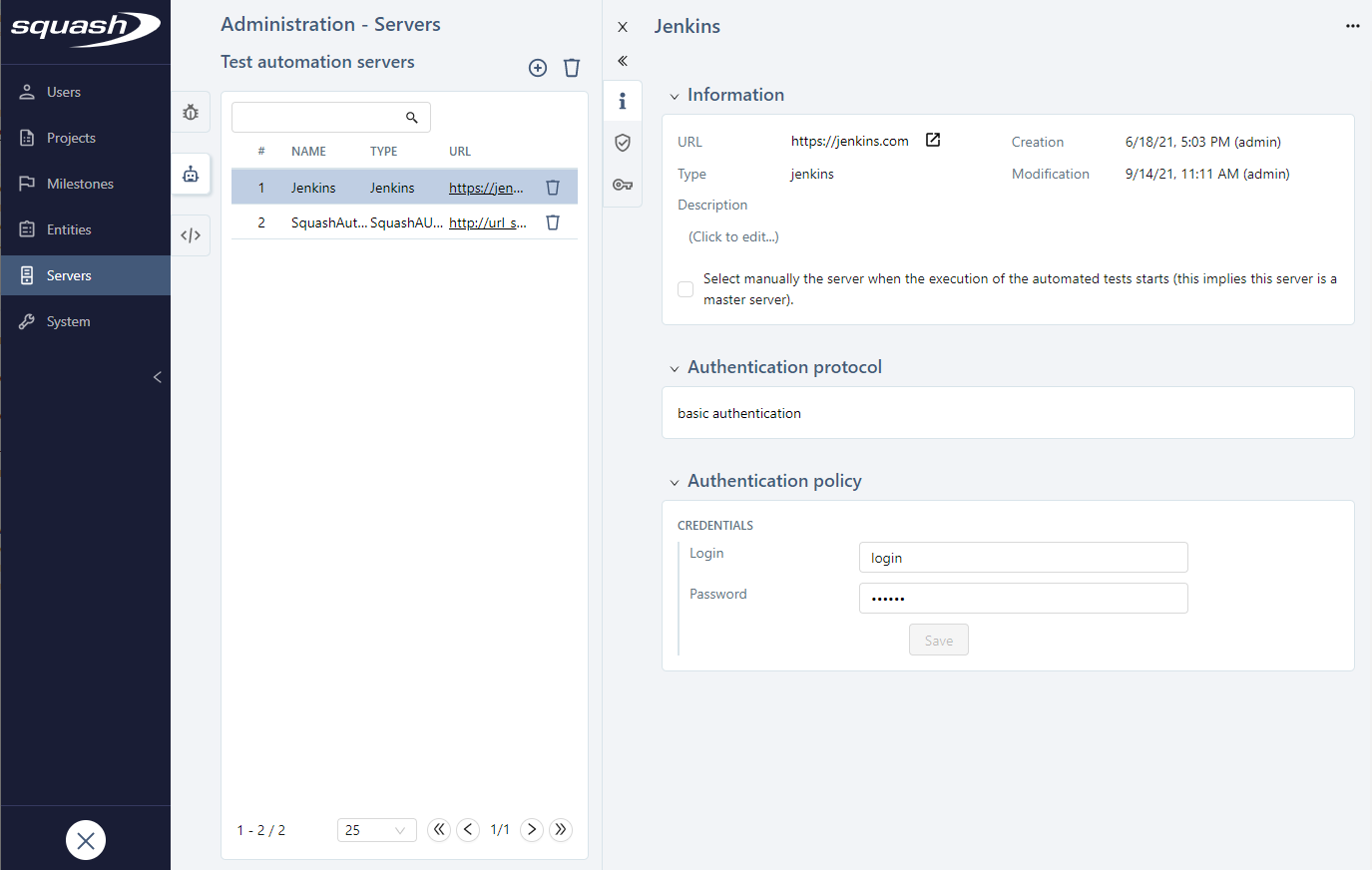Manage Test Automation Servers
Add, Modify and Delete a Test Automation Server
Squash TM can connect to two different test automation servers: the Squash orchestrator to automate tests with Squash AUTOM (SquashAUTOM type) and Jenkins to automate tests with Squash TF.
To add and configure a test automation server, go to the Administration, then click on "Servers > Test Automation Servers".
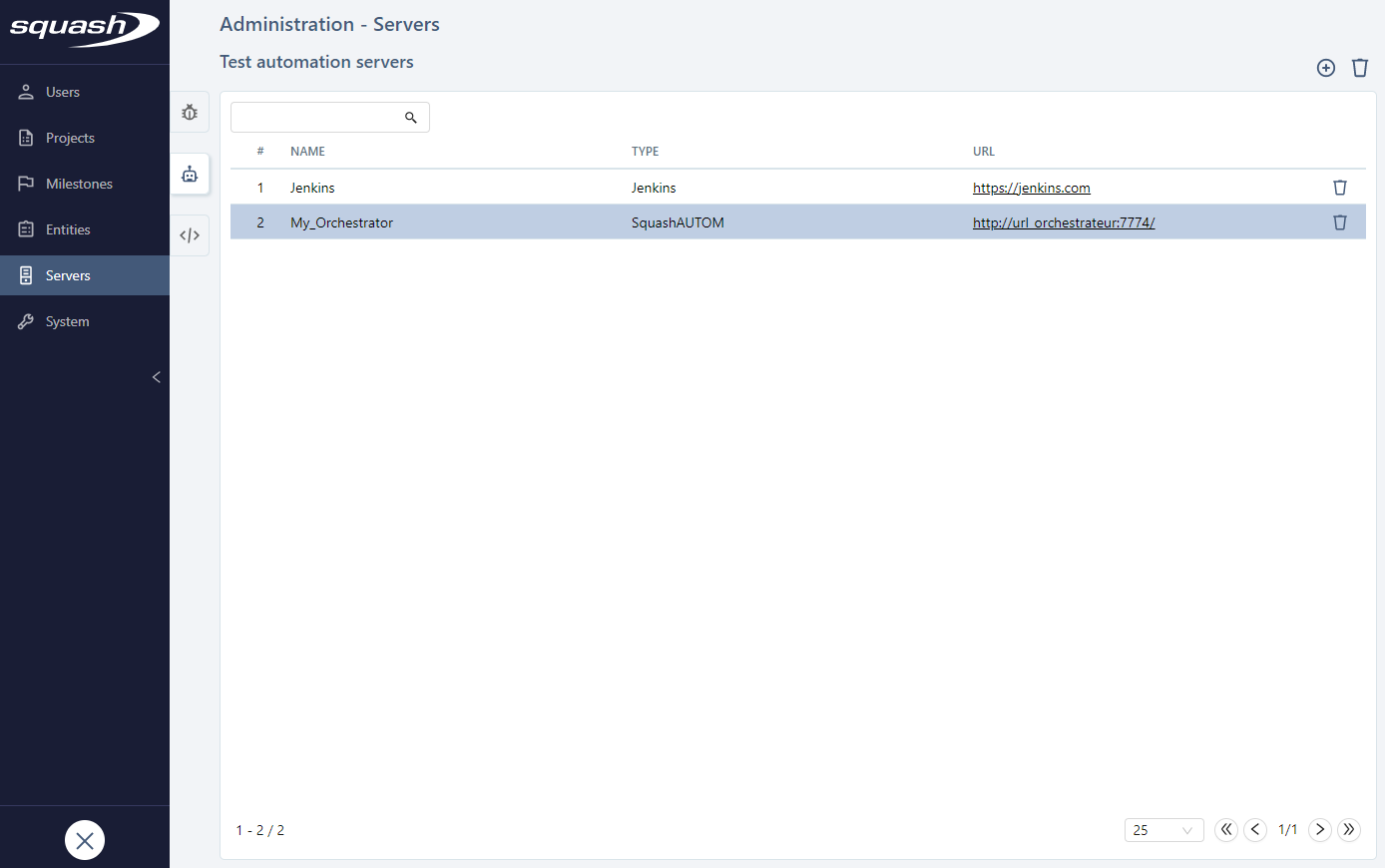
When you create a server, you must enter the server's name, type, and URL (should be as short as possible).
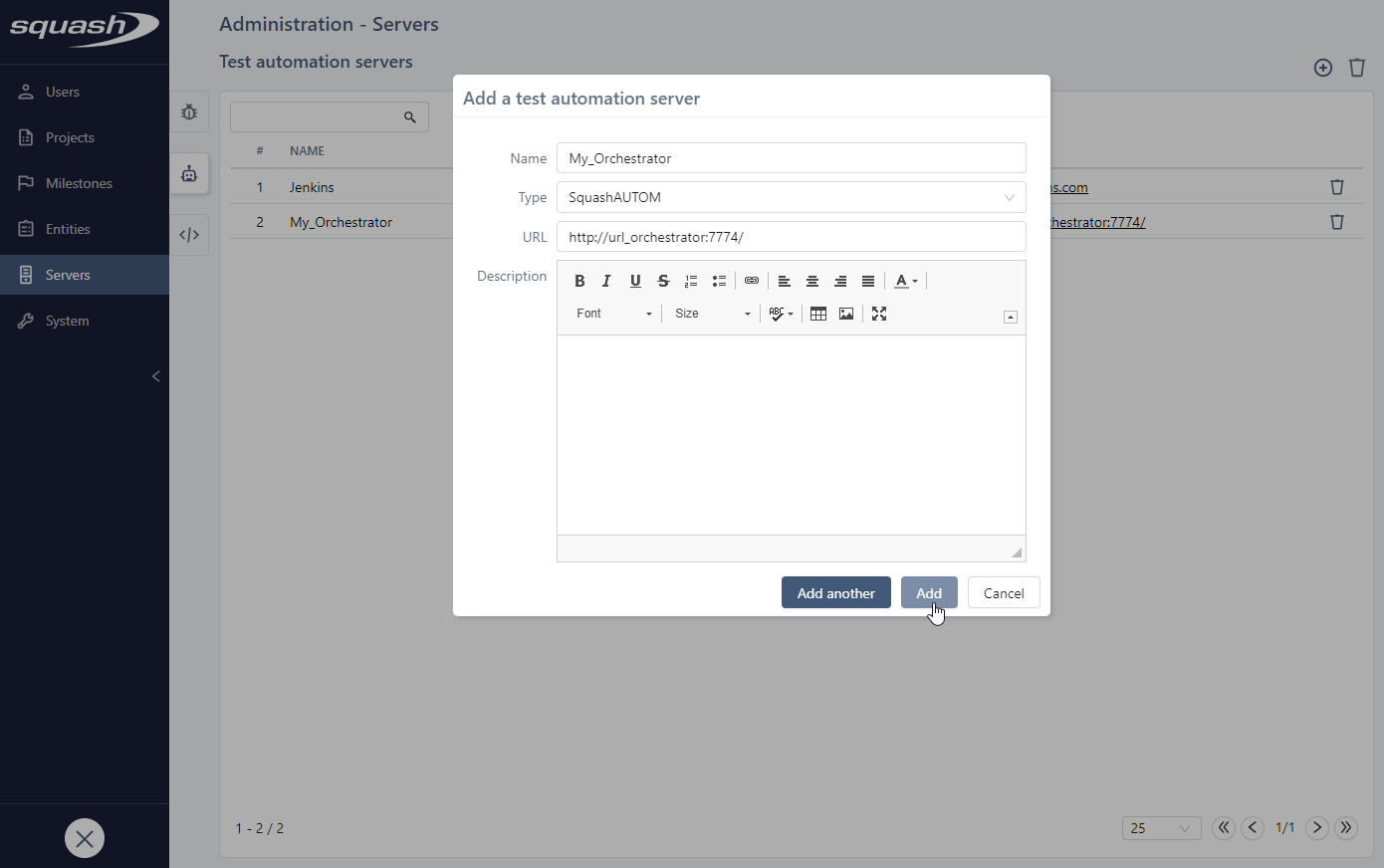
Attention
Deleting a test automation server associated with at least one project or execution deletes the links to the result and execution reports, as well as the automation script associations with the test cases. However, you can still access automated test cases executions. Warning: this action cannot be undone.
Configure a Squash AUTOM test automation server
Configure the connection to Squash Orchestrator
For Squash TM to communicate with Squash Orchestrator, the following URLs must be configured:
- Receptionist URL: it is the URL entered when adding the server in Squash TM. It is used to launch automated tests with Squash AUTOM
- Observer URL: it is used to retreive Squash Orchestrator information. If this URL is not configured in Squash TM, it is valued by the receptionist URL
- Event bus URL: event bus allows the passage of subscription and publication information to various services of Squash Orchestrator.
There are two approaches to define these URLs in Squash Orchestrator:
- Squash Orchestrator is installed behind a reverse proxy: receptionist URL, observer URL and event bus URL are identical and communicate with Squash TM via the same port.
Example:- Receptionist URL: https://myorchestrator.com
- Observer URL: https://myorchestrator.com
- Event bus URL: https://myorchestrator.com
- Squash Orchestrator is not installed behind a reverse proxy: receptionist URL, observer URL and event bus URL are different. Default exposed ports are 7774 for the receptionist, 7775 for the observer and 38368 for the event bus. The base URL can also differ.
Example:- Receptionist URL: http://127.0.0.1:7774
- Observer URL: http://127.0.0.1:7775
- Event bus URL: http://127.0.0.1:38368
Learn more
To learn more about Squash Orchestrator installation and configuration, visit Squash AUTOM/DEVOPS documentation
For the server to work, you also must enter an authentication token generated from Squash Orchestrator.
Info
With Squash AUTOM, there must be a token for the automated test to execute correctly from Squash TM. Even if the automation server does not require you to authenticate yourself, you must still enter any value for the token in Squash TM. The token can be configured at project level.
Consultation page of a Squash AUTOM type of test automation server
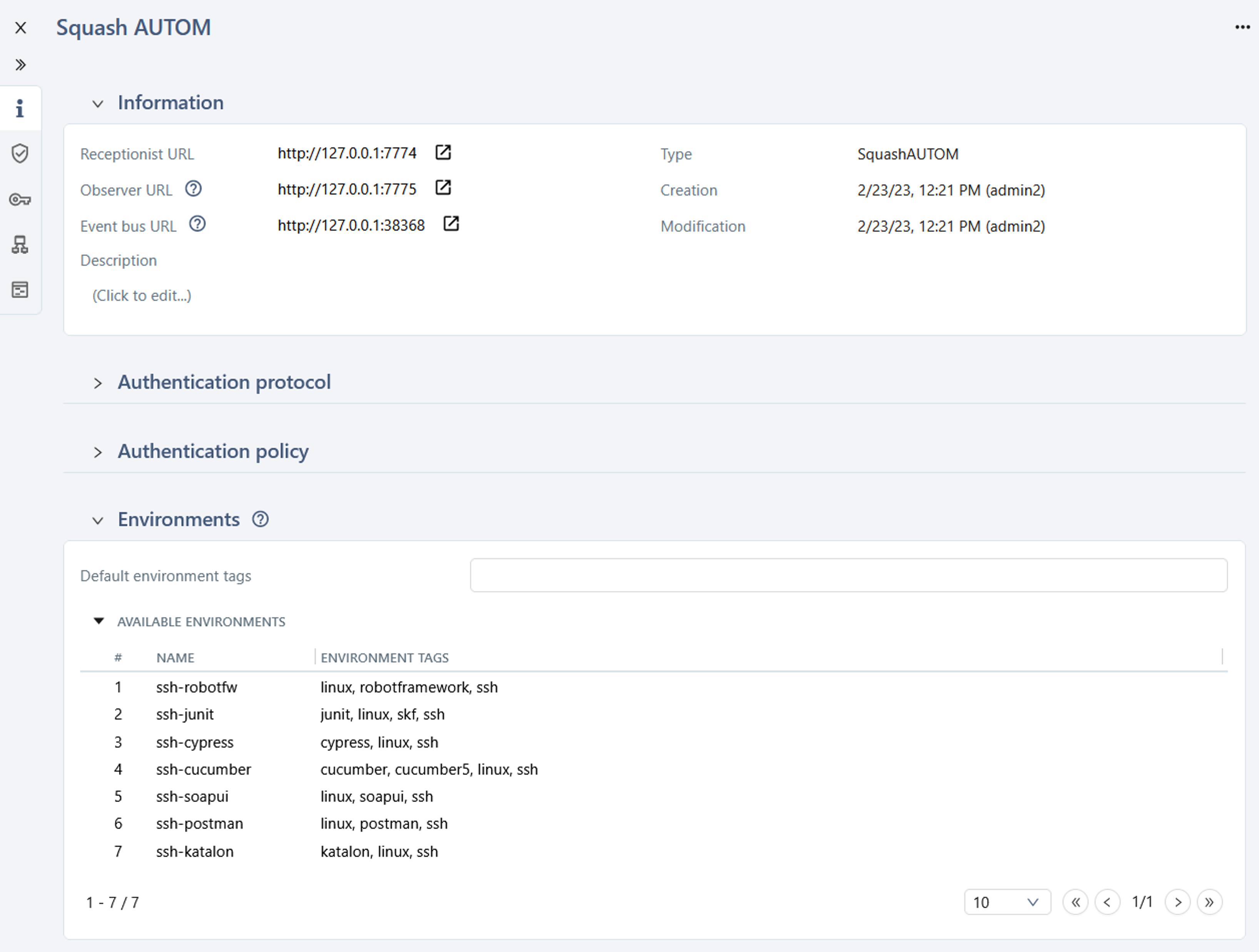
Define a default execution environment
Squash Orchestrator enables you to describe execution environments through ssh or an agent.
Each execution environment is described, among other items, by tags that indicate what capabilities it provides: OS, browser or else.
Learn more
For more information on environment tags use cases, visit the Squash AUTOM/DEVOPS documentation
In Squash TM, for 'Squash AUTOM' test automation servers, the Environments block enables you to view the available environments with their tags and to define default environment tags.
Available environments are displayed in the Available environments table. It contains the environments' list with their tags.
This information is returned in real time by Squash Orchestrator. Displayed environments depend on the token configured in the Authentication policy and its permissions on each environment.
The Default environment tags field enables you to define default values among the tags of all the available environments.
Whenever a value is selected, the Available environments table is automatically filtered, so the administrator can see if the combination of selected tags matches or not at least one available environment.
When running automated tests, these tags are offered by default to the user (he can modify them) to target an execution environment that matches the selected values.
Learn more
Token and default environment tags can also be defined on the projects linked to the Squash AUTOM test automation server. In this case, the project's values are offered by default when running automated tests. To learn more, visit the page Associate a Squash AUTOM test automation server to a project
Associate environment variables and define their default value
With environment variables, it is possible to indicate for example the credentials, the environment type (prod/preprod), the git branch or the browser used to launch the tests. Unlike the environment tags that are returned by Squash Orchestrator, environment variables must be created in Squash TM.
Learn more
For more information on environment variables use cases, visit the Squash AUTOM/DEVOPS documentation
The Environment variables block allows you to associate environment variables previously created in Administration > Entities > Environment variables, and to define their default value.
To associate an environment variable with the test automation server, click on ![]() and select the variable(s) to associate.
and select the variable(s) to associate.
Once the environment associated, it is possible to define a default value. This value can be redefined at the project level. Depending on the environment variable type, different characters are authorized. When running automated tests, this value is offered by default to the user, but they can modify it.
To dissociate one or multiple environment variable from a test automation server, click on ![]() .
.
Configure a Squash TF test automation server
When you add a Jenkins automation server, the checkbox "Select manually the server when the execution of the automated tests starts (this implies this server is a master server)" enables you to choose the execution server at the start of the tests when using master servers with secondary servers.
For the server to work, you also must enter credentials: Jenkins login and password.
Consultation page of a Jenkins type of test automation server