Manage Users
You can manage users from the Administration workspace. For this, in the "Users" sub-menu, click on the anchor 
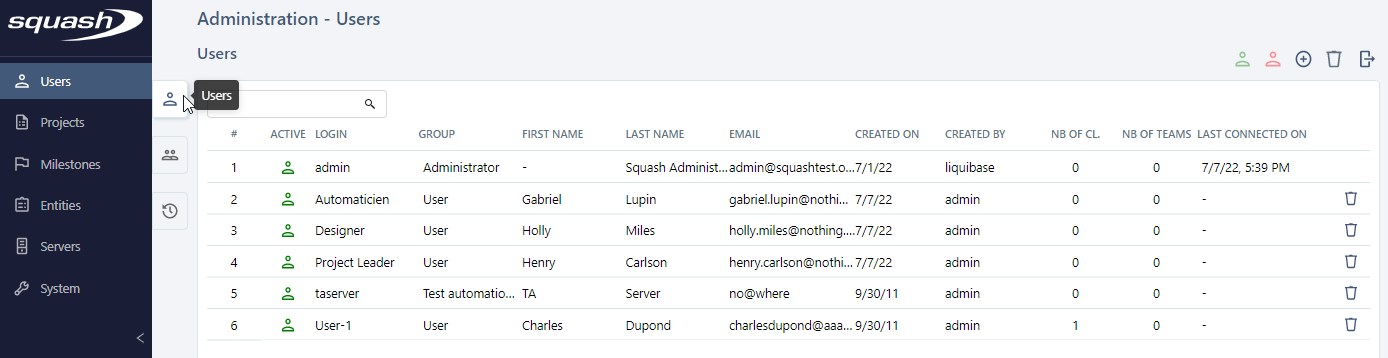
Add, Modify, and Delete Users
From the Manage Users table, you can add ![]() or delete
or delete ![]() one or multiple users.
one or multiple users.
When creating a new user, choosing their group also defines their authorizations: - Administrator: has all the rights on all the projects on the instance - Test automation server: its unique function is to execute automated tests from Squash - User: has limited rights according to each project and workspace, and the authorizations they are given
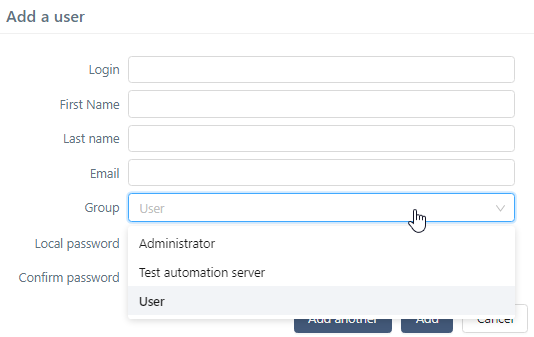
To create a user, you must complete these fields:
- Login
- Name
- Password (must contain at least 6 characters)
- Confirm password
By clicking on a user's row number (#) or their name, their consultation page appears, so you can edit it if needed.
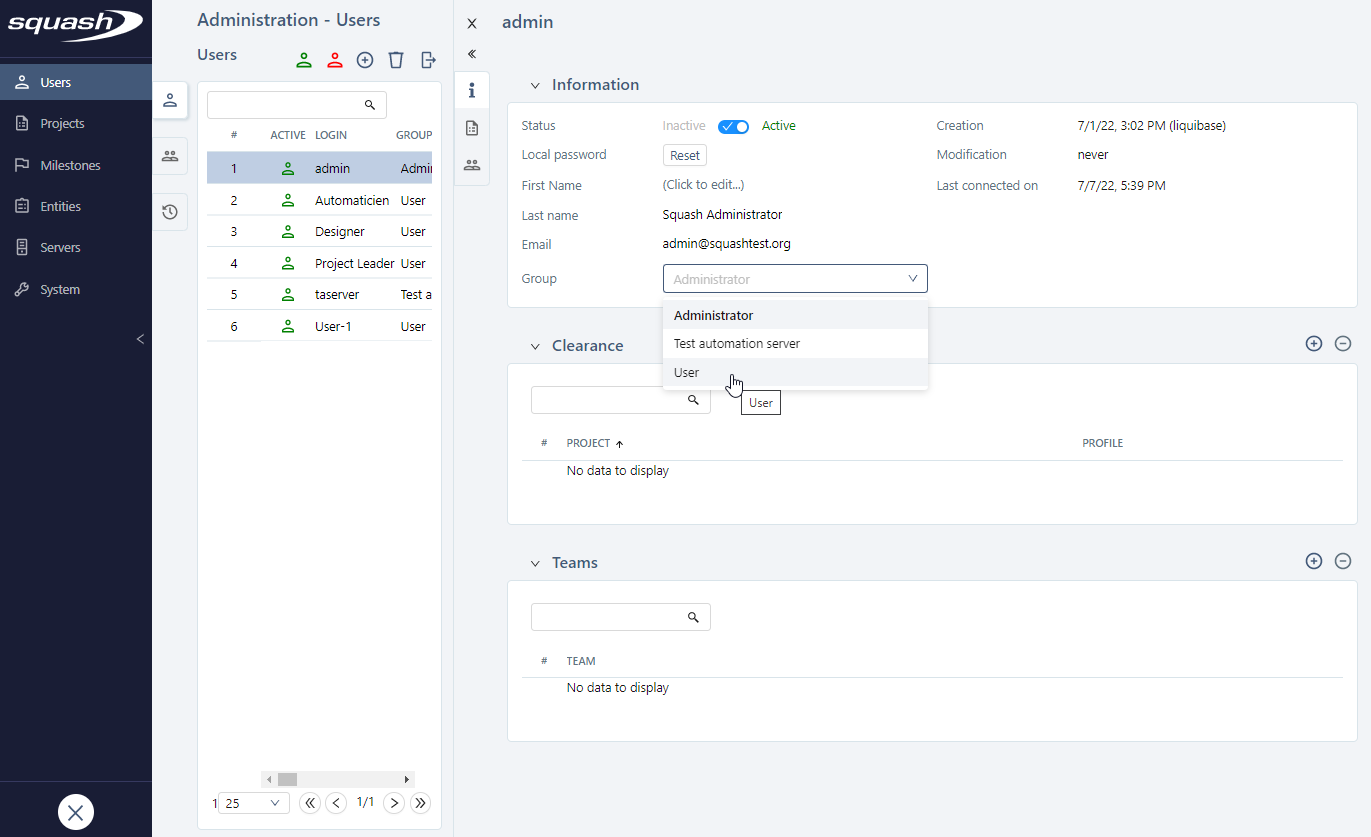
From a user's consultation page, you can:
- Activate/Deactivate the user
- Reset the password
- Update the data
- Change the user group
- Give him authorizations on projects
- Change the teams
- Allow/Forbid deletion from the librairies for the user
- Delete him
To add an authorization or team to a user, click on the button ![]() on top of the corresponding block and complete the fields in the popup.
on top of the corresponding block and complete the fields in the popup.
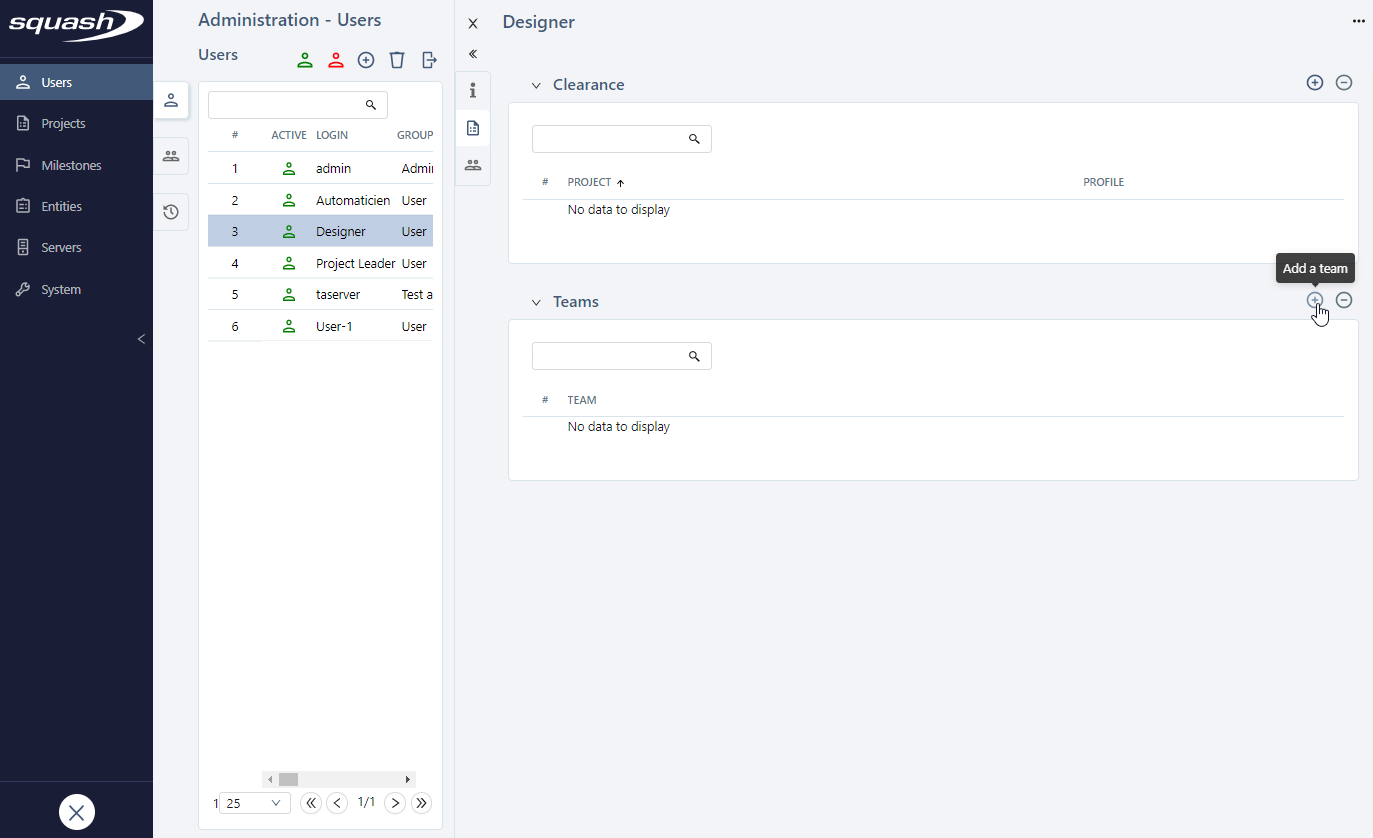
Deleting a user also deletes him from a team's list of members and forbids him to log into Squash TM. However, the objects he has created will remain.
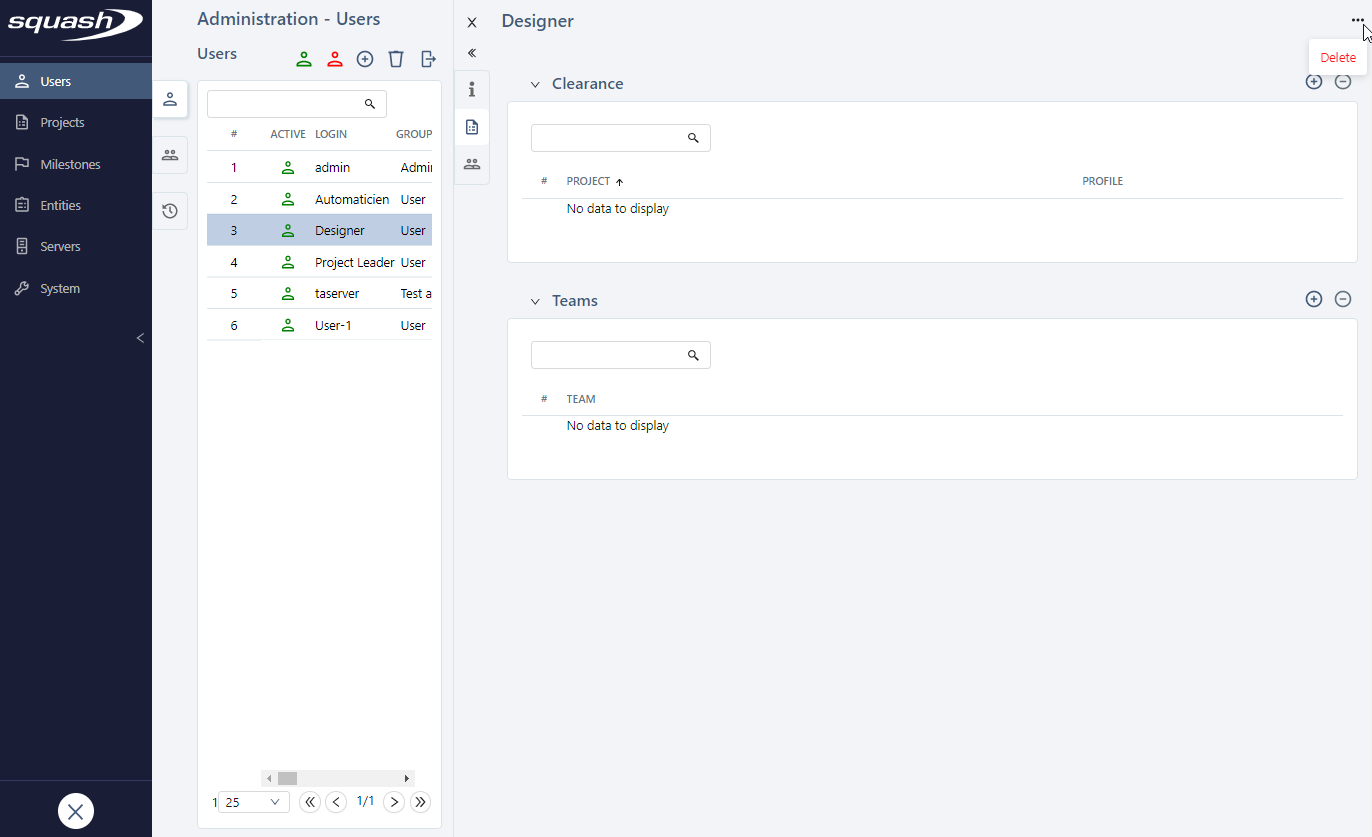
Activate/Deactivate Users
To deactivate a user, click on the button [Deactivate the user] in the "Active" column of the table or use the 'Status' switch button on the "Information" block of the user's consultation page.
Inactive users are not deleted, but they can't log in anymore. They are grayed out in the table.
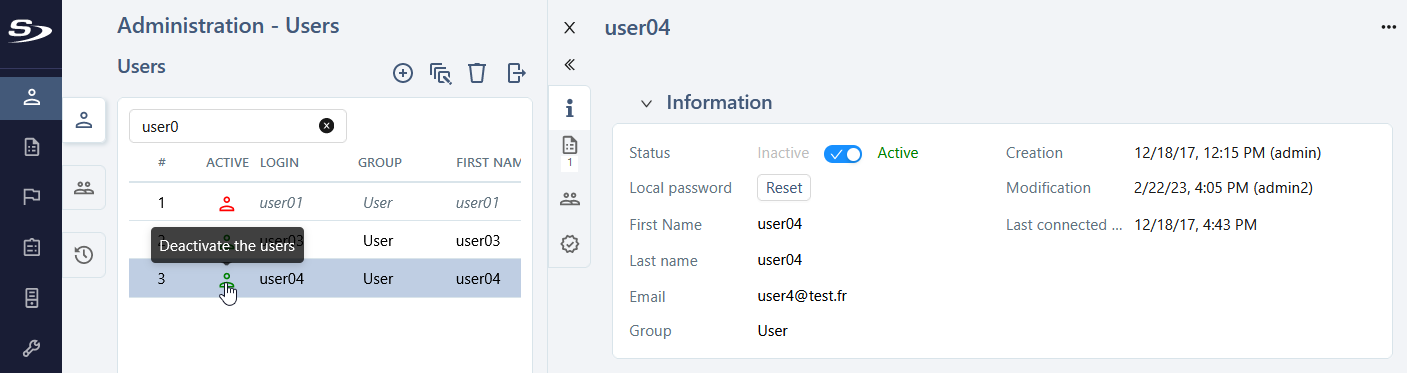
To reactivate the user, click on the button [Activate] or use the 'Status' switch button" in the "Information" block of the user's consultation page.
The bulk activation/deactivation of users is also possible by clicking on and selecting the desired option in the "Status" field.
Export the users table
The users' table content can be exported in a .csv file by clicking on ![]() . It is possible to export all the displayed rows or the selected rows.
. It is possible to export all the displayed rows or the selected rows.
Allow/Forbid deletion from the librairies
Warning
This feature is available with the Squash TM Premium plugin included in the Squash TM Premium license.
In order to avoid accidental deletions, deletion can be forbidden for each user.
Deletion can be forbidden:
- for a single user from the 'Permissions' block of the user's consultation page
- for multiple users from the users' table by clicking on
and selecting the "Forbid deletion" in the "Permissions" field.
When deletion is forbidden, the user can no longer delete objects from the library of each workspace and for all projects. Only objects in the librairies are concerned. Test steps, test plan items and executions can still be deleted.
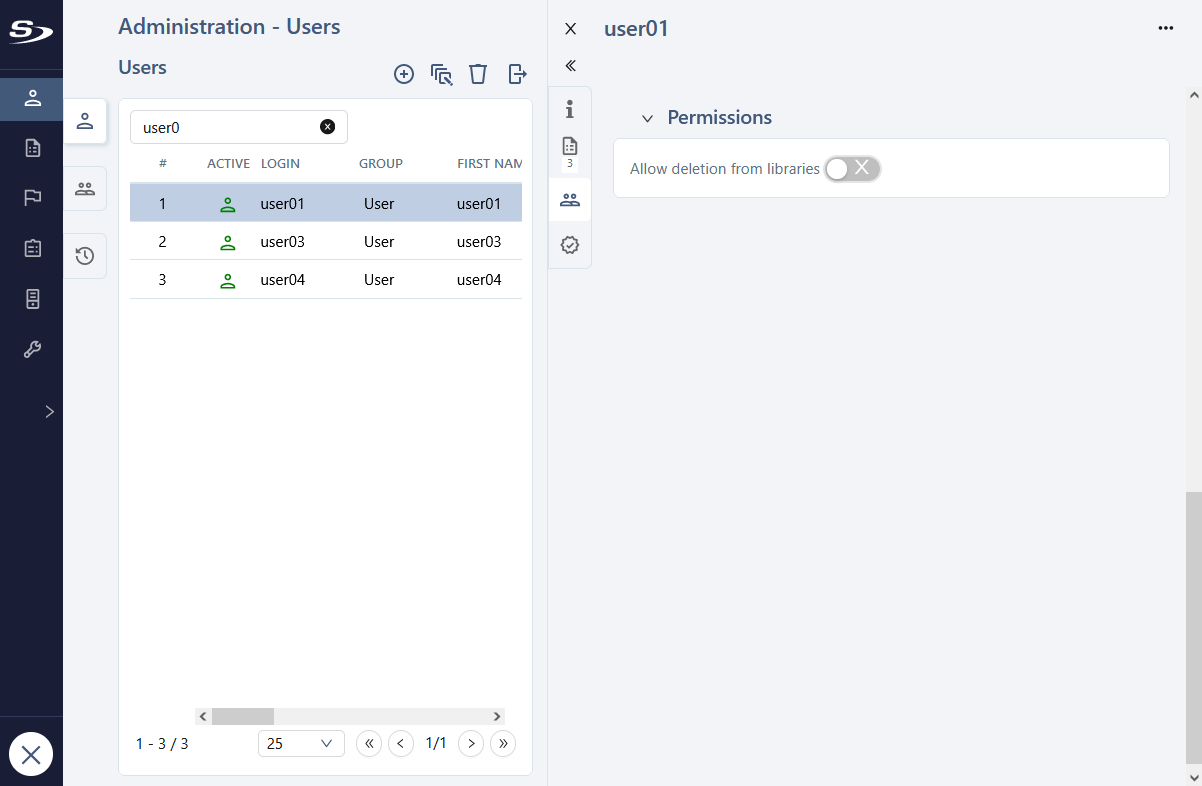
Info
When deletion is forbidden, it is recommended to create a "Trash" folder in the project or a "Trash" project where users can move the objects to be deleted. An administrator or project leader can then clear its content.