Manage Information Lists
You can manage information lists from the Administration workspace. In the sub-menu "Entities", click on the anchor

Information lists replace default lists in the "Category" field for requirements, or "Nature" and "Type" fields for test cases.
Add, Modify, Delete an Information List
You can add ![]() and delete
and delete  one or multiple information lists from the Manage Information Lists table.
one or multiple information lists from the Manage Information Lists table.
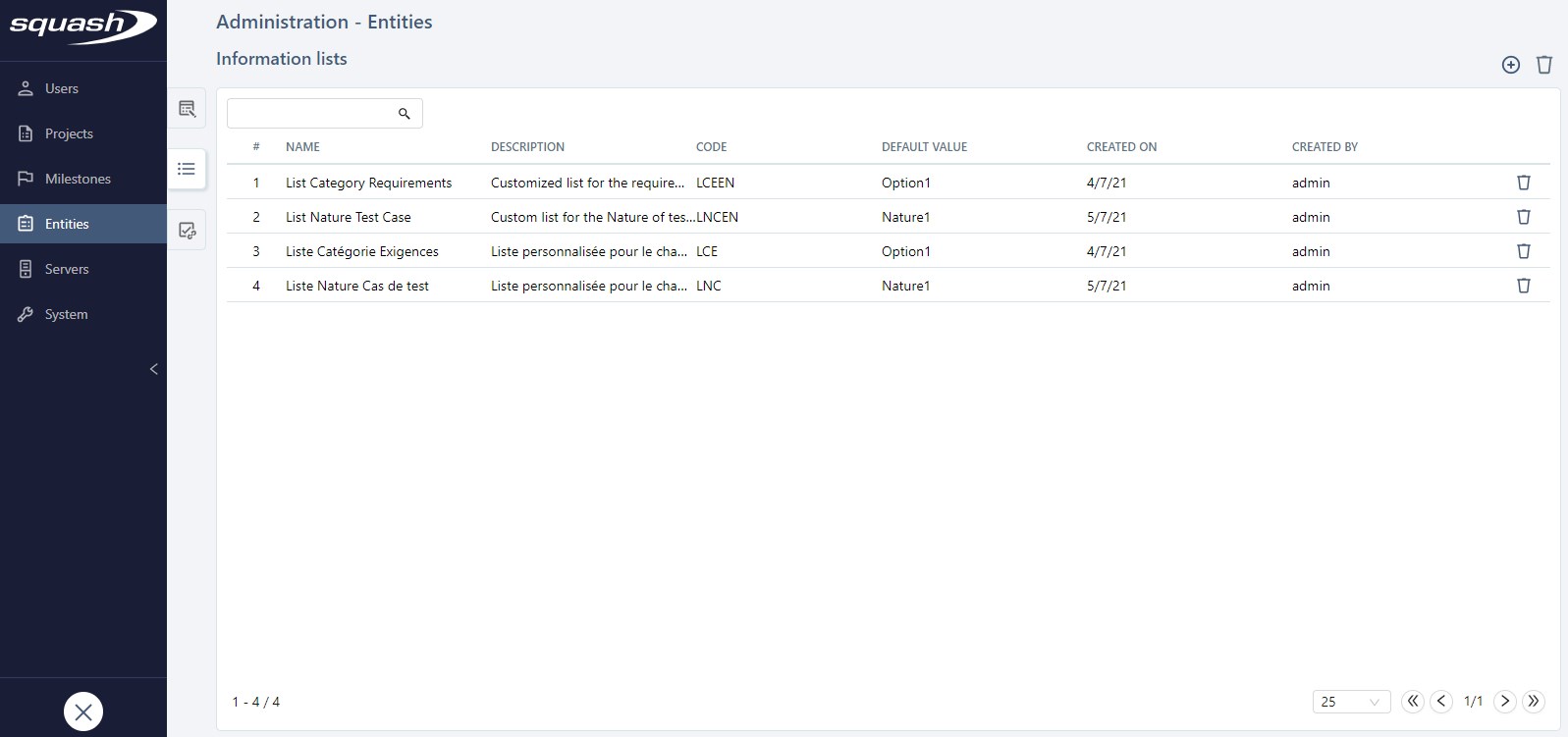
When creating an information list, you must complete: - the "Name" field; - the "Code" field (can only contain letters, numbers, and underscores). This code must be unique. It will be used during data imports/exports; - At least one option with a name and code.
When creating an information list, you can assign icons and colors to the options you added. These colors will be used when you create charts with this information list in the Reporting workspace.
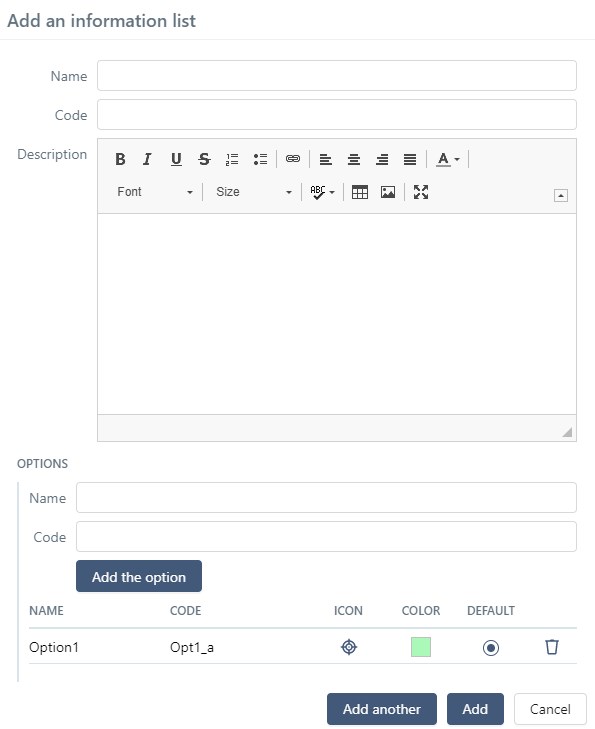
By clicking on the row number (#) or name of the information list, the information list's consultation page appears, so you can edit it if needed.
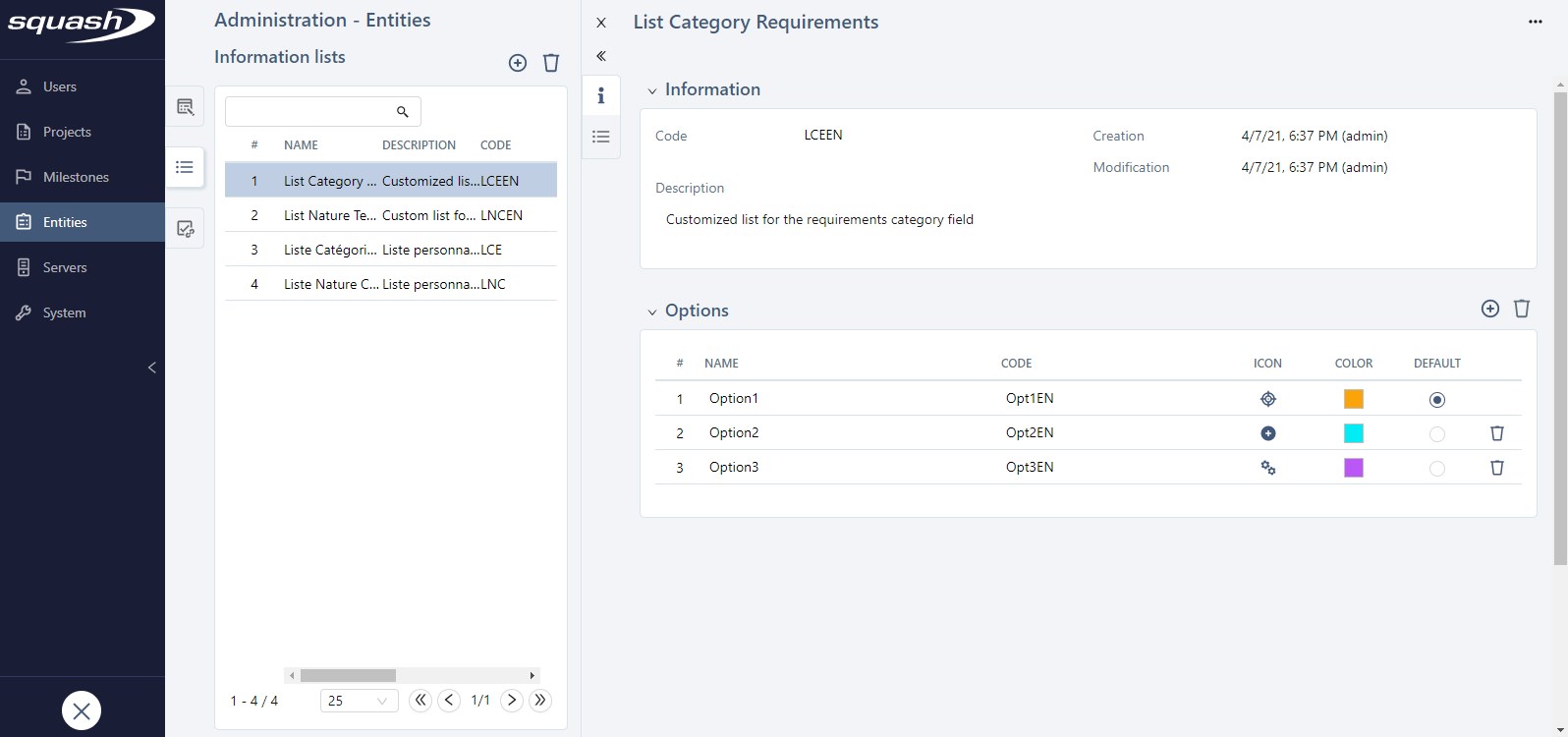
Focus
Information lists must be associated with a project and an entity (Requirements or Test cases).
To associate information lists with a project, please visit the page Configure a project - Customize a project
If an information list associated with a project is deleted, the field's default list will appear, and the information list's data will be lost.