Synchronize Jira Agile Objects in Squash
What It Does
Once the plugin is correctly set up, Jira issues are automatically synced as requirements in Squash TM and updated on a regular basis. The synchronization repository as well as all the requirements it contains are created during the first update.
This part explains how these assets are organized in the Requirements workspace.
Synced Requirements
In Squash TM, synced requirements are the equivalent of Jira issues. In the requirements tree, their name is grayed out and preceded by this icon 
This icon indicates that it is a synced requirements and also gives information on the synchronization status of the linked Jira issue using the following color code:
- green icon: the requirement is always updated via synchronization;
- yellow icon: the requirement is no longer updated via synchronization because the matching Jira issue is no longer in the synchronization perimeter defined in the plugin's configuration (for example, the Jira issue now has a status that is not in the filter chosen for the synchronization);
- red icon: the requirement is no longer updated via synchronization because the matching Jira issue was deleted in Jira or was moved to another Jira project (its key was modified);
- black icon: the ticket's synchronization status is unknown (for example, when the global synchronization has failed)
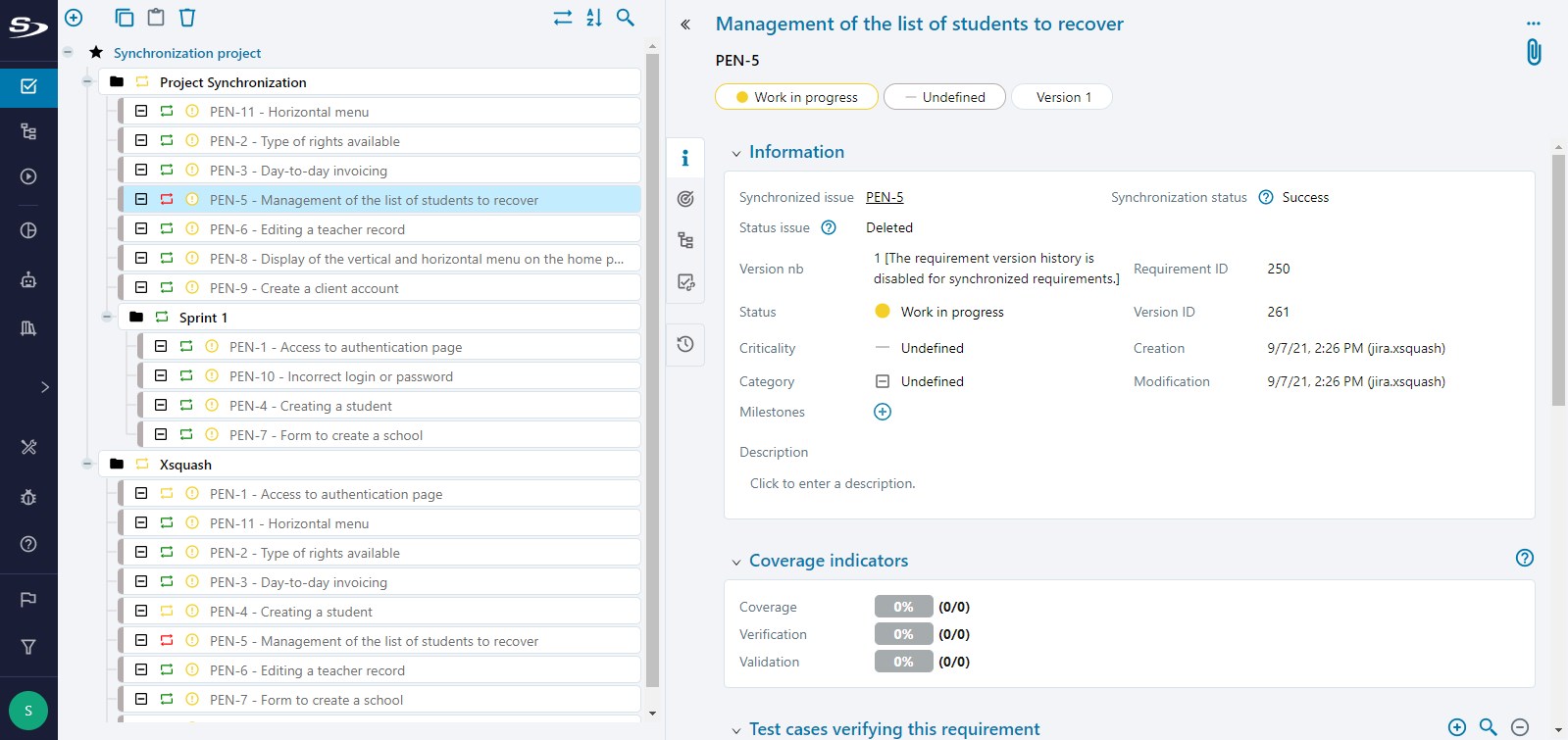
Synced requirements have 3 more details than native requirements: - A hyperlink to the original Jira issue; - The Jira issue's synchronization status that indicates if the requirement is still updated by synchronization and if the matching Jira issue is still in Jira; - The Jira issue's synchronization status, which alerts the user if the communication between Squash TM and Jira is disrupted or if an error has occurred during the last update.
Target Repository
Synchronization Status
Target repositories are also preceded by this icon  and their color code is similar to the one of synced requirements:
- green icon: the synchronization of the target repository has succeeded and all the synced requirements it contains are updated via synchronization;
- yellow icon: the synchronization of the target repository has succeeded but it contains requirements that are no longer updated via synchronization because they are no longer in the synchronization perimeter or Jira anymore;
- red icon: the synchronization of the target repository has failed (for example, when the communication between Squash TM and .Jira is disrupted or if an error has occurred during the last update).
and their color code is similar to the one of synced requirements:
- green icon: the synchronization of the target repository has succeeded and all the synced requirements it contains are updated via synchronization;
- yellow icon: the synchronization of the target repository has succeeded but it contains requirements that are no longer updated via synchronization because they are no longer in the synchronization perimeter or Jira anymore;
- red icon: the synchronization of the target repository has failed (for example, when the communication between Squash TM and .Jira is disrupted or if an error has occurred during the last update).