System parameters
To access Squash TM's system settings, in the Squash TM Administration workspace, click on the "System" submenu, then on the anchor System parameters .
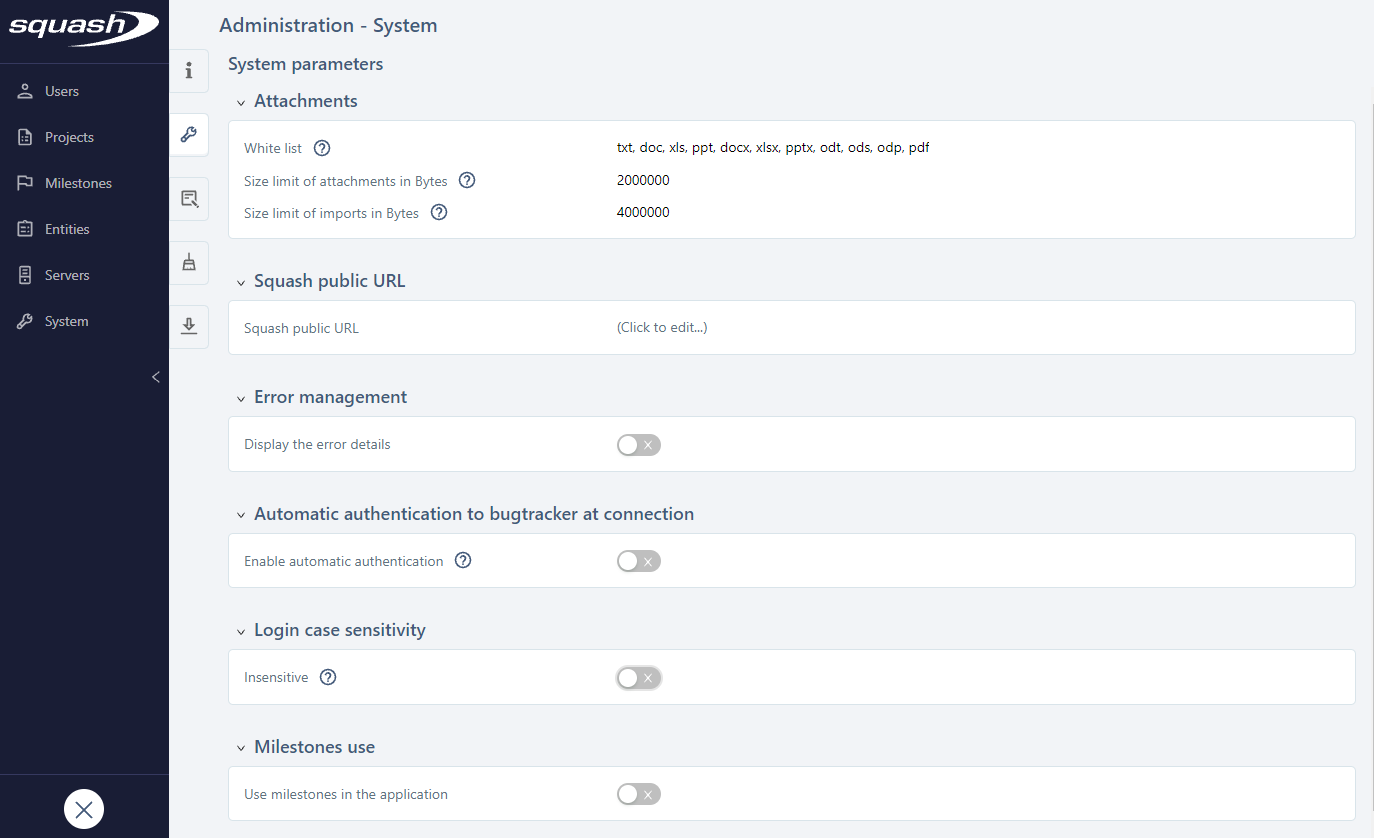
Attachments
The Attachments block enables you to manage import settings for attachments and import files.
In the field "Allowed file extensions", you can enter the attachment extensions to authorize, separated by commas, to enable users to downloaded them in the dedicated workspaces of the app.
In the field "Attachment size limit in Bytes", you can enter the maximum size allowed for attachments. You won't be able to download attachments beyond this size in Squash TM.
In the field "Import size limit in Bytes", you can enter the maximum size allowed for requirement import files and test cases. Squash TM will not take into consideration files beyond this size.
Focus
To edit fields of the type "Size limit", you may need to first modify database parameters so that they are consistent with the values you want to enter.
Squash's Public URL
The block "Squash's public URL" enables you to declare Squash's public URL. This URL must end with /squash. For example, Squash TM's public URL for its demo is https://demo.squashtest.org/squash.
The tool uses this value to set the URLs in the Squash API's .json answer files in the descriptions of issues reported from Squash TM. It is also used as a callbackurl for bidirectional exchanges between SquashTM/Jenkins, Squash TM/Squash Orchestrator, and Squash TM/Jira.
The value entered in this block prevails over the value of the property tm.test.automation.server.callbackurl in the file squash.tm.cfg.properties.
Error management
You can enable or disable the display of error details in Squash TM.
If this option is enabled, the error details (stack trace) will be displayed for the user in a pop-up when they encounter a bug while using the tool.
If this option is disabled, when encoutering a bug, the pop-up will tell the user to get in contact with an administrator to learn more about it.
Learn More
The block "Manage errors" is hidden if the property squashtm.stack.trace.control.panel.visible of Squash TM's configuration file is set on false. To learn more about Squash TM's properties, please visit this page: Manage Squash TM's Configuration File
Automatic authentification to the bugtracker at login
This option enables you to activate or deactivate automatic authentification to the bugtracker for the user when they log onto Squash TM.
If this option is enabled, when the user logs in, Squash TM tries to connect to the bugtracker with the same credentials used to log onto Squash TM, without taking into account the information entered in "My account". This feature is useful in when the authentication to Squash TM and to the associated bugtracker is delegated to the same LDAP or AD.
If this option is disabled, the credentials taken into account to connect to the bugtracker will be those entered in "My account".
Login Case Sensitivity
You can activate or deactivate case sensitivity for all Squash TM user logins.
When login case sensitivity is disabled, administrators can create login duplicates by using uppercase and lowercase letters. As for users, they can enter their username without having to use case sensitivity to log onto the app. This option is useful when the authentication to Squash TM is delegated to a third party tool (LDAP, AD).
When login case sensitivity is activated, users must enter their login by using case sensitivity to log onto the app and administrators can create login duplicates by using uppercase and lowercase letters.
Use Milestones
With this option, you can enable or deactivate features related to milestones in Squash TM.
Warning
Disabling milestones deletes all created milestones and disables all milestone features. All items will be dissociated from the milestones.
When milestones are re-activated, milestones and their associations do not remain.