Overall Structure of Squash Pages
The Library
The library's structure is the same in each workpace throughout the application. The tree presents the projects in the workspace's color. By clicking on the button [+] located in front of an element or by double-cklicking on it, you can expand the tree. Thus, it is possible to organize your library in a tree of folders and sub-folders which also contain the objects linked to the project.
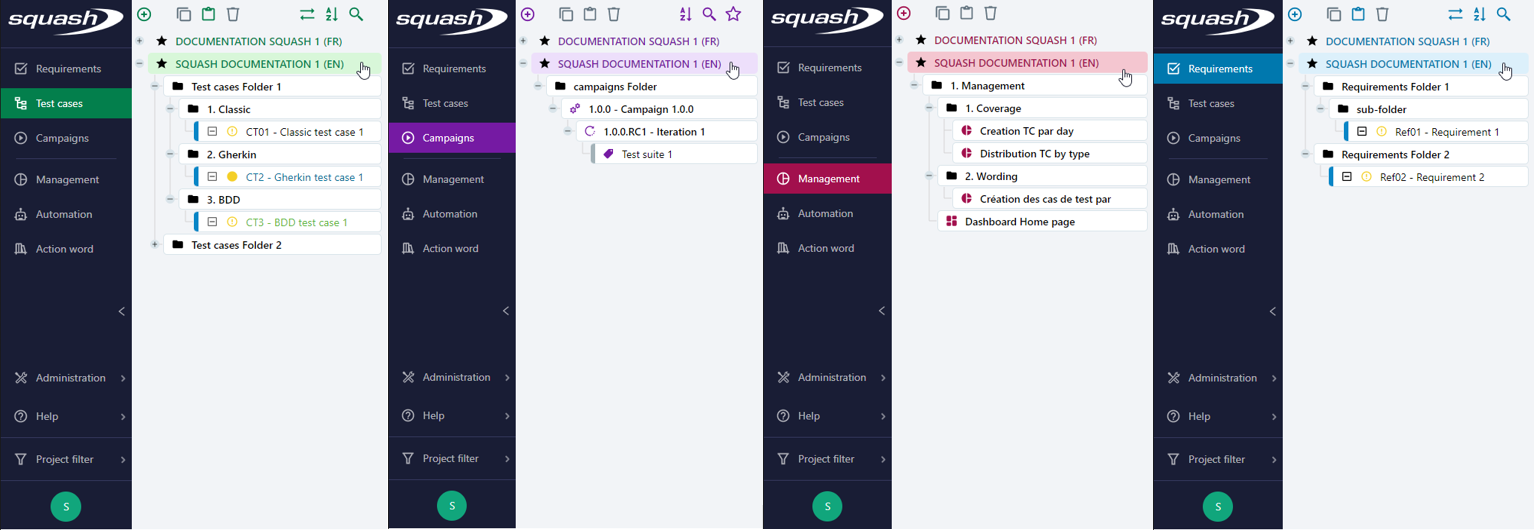
Before the name of each project in the library, an icon indicates the permissions of the current user:
 : this icon indicates that the user has the right to create, delete, modify, and read files in the workspace.
: this icon indicates that the user has the right to create, delete, modify, and read files in the workspace. : this icon indicates that the user has the right to modify and read files in the workspace, but not create nor delete them.
: this icon indicates that the user has the right to modify and read files in the workspace, but not create nor delete them. : this icon indicates that the user only has the right to view files in the workspace.
: this icon indicates that the user only has the right to view files in the workspace. : this icon is only visible on the Campaigns workspace and it indicates that the user has the right to run the tests present in the project's execution plans.
: this icon is only visible on the Campaigns workspace and it indicates that the user has the right to run the tests present in the project's execution plans.
Focus
The Automated test writer profile does not have access to all Squash TM workspaces, only the Automation workspace.
The Overview Page
In every workspace, clicking on a library object opens its consultation page. It operates the same way in every workspace.
Top of the Page
The overview page is notably composed of a fixed top part. This top part contains the name and the reference of the file you are going through and it allows you to manage its attached files. For some object, this part also contains capsules that restate the main attributes of the selected object.
Anchors and Blocks
Within the overview page, information on the selected object is displayed in different retractable blocks that you can view through anchor. Object's anchors are sorted by functional groups. They allow you to navigate towards either another block present in the page, or a block present on another page. When you hover above an anchor, the title of the associated bloc appears on its information bubble. A figure on the anchor indicates the number of elements in the corrresponding table (number of test Cases meeting the requirement, a test case's number of exectuions, number of known issues...) When you select a similar object in the library, the last selected anchor's block is displayed, which facilitates the mass consultation of the same information.
Full View or Reduced Mode Display
By default, the display is in reduced mode (visible library and overview). It is possible to hide the library in order to widen the display of the overview page by clicing on the button [<<] on the left of the object and to reduce it again by clicking on the [>>] button.