Search for Executions
The executions search page is divided into two parts:
- on the left: search criteria block;
- on the right: search results.
Learn More
Visit this page Search for an object to learn more about how the search page works.
As a reminder, the default perimeter contains the projects in the projects filter. You can also search using a custom perimeter by selecting one or multiple folders or multiple campaigns, iterations, or test suites.
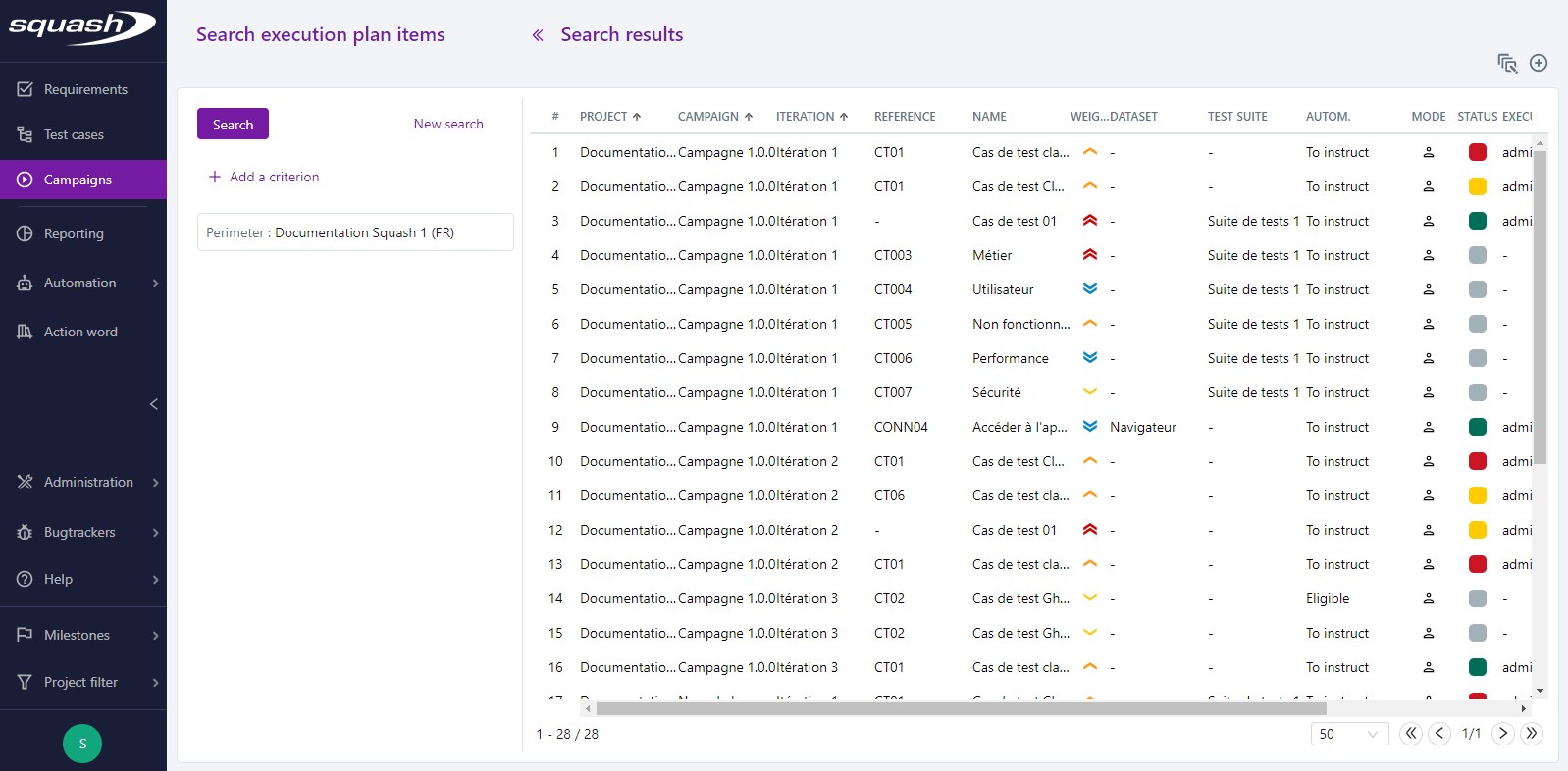
Executions Search Criteria
Search criteria when it comes to executions are plentiful. They can be paired with each other.
Search criteria are divided into different categories:
-
Test case information;
-
Information related to test case automation;
-
Information related to campaign milestones;
-
Test case attributes;
-
Information related to execution.
Info
Search criteria linked to milestones are only visible if milestones are activated.
For example:
In the Attributes category, for the criteria "Importance", select the option "High". In the Executions category, for the criteria "Status", select the options "Blocked" and "Failed":
Your search results will only include executions with the status "Blocked" and "Failed" that are linked to test cases with an importance set to "High".
Search Results
Search results are displayed in a table with multiple columns. These columns contain information on the executions, such as datasets, execution status, or execution date.
From this search page, you can:
-
Access the consultation page of the iteration containing the execution;
-
Start or restart a test case's execution;
-
Add test cases to the execution plan of an existing iteration or new iteration;
-
Mass modify the execution status of test cases (Execution via fastpass)
Learn More
The search enables you to filter tests you want to add to an execution plan for a re-execution. To learn more, please read the page Identify tests to restart thanks to the results of a search.