Import Xray Data into Squash
Xray data, in XML format, can be imported via the Imports anchor of a project.
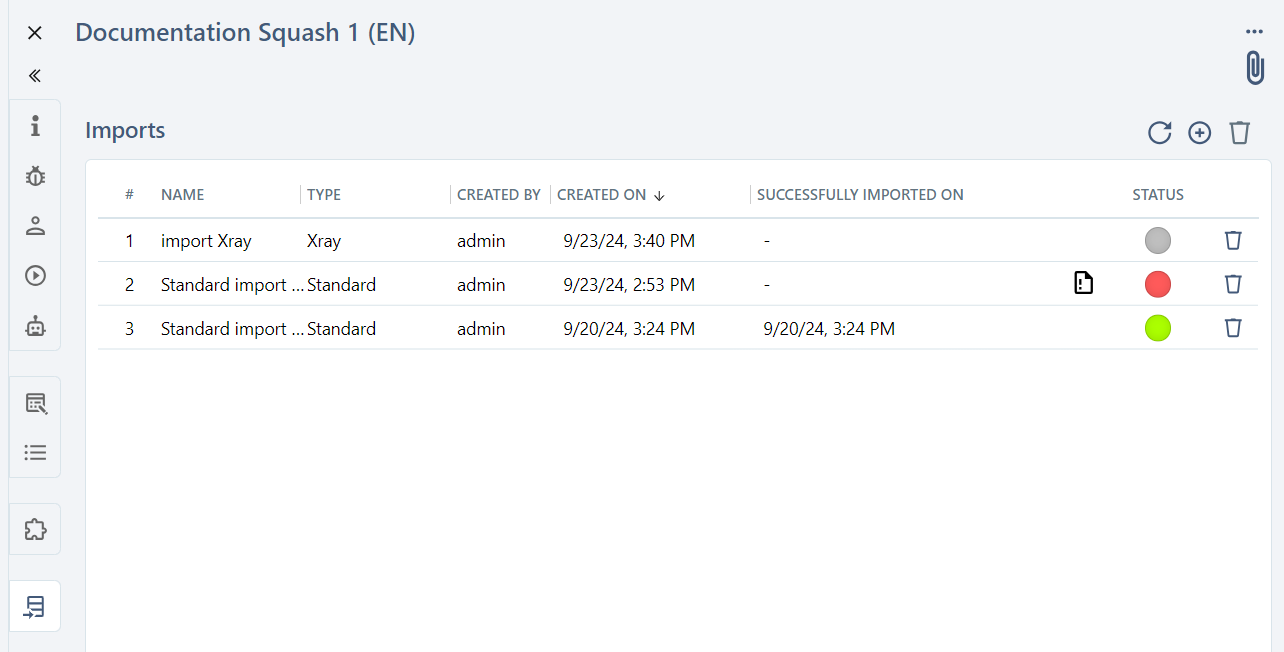
Retrieve an XML Export from Jira
From a basic or advanced Jira ticket search, select the XML option from the [Export] button.
Once the file is generated, save it using the Ctrl+S shortcut or by right-clicking and selecting Save As....
-
Use
project = "PROJECT_NAME"to retrieve all tickets from an Xray project. -
Use
issuetype in ("Test", "Test Execution", "Test Plan", "Test Set", "Sub Test Execution")to retrieve a selection of ticket types.
Limitation on the size of Jira exports
By default, Jira limits exports to 1,000 tickets at a time. If this limit is reached:
- export tickets into separate files by appending
&pager/start=xxxxto the end of the XML export URL after having saved the page content. - request a Jira Administrator to configure the
jira.search.views.default.maxandjira.search.views.max.limitproperties.
Jira-Xray / Squash Mapping
| Xray Ticket Type | Squash Entity or Field | Details |
|---|---|---|
| Test of type Generic | Test case of type Classic without test steps | |
| Test of type Manual | Test case of type Classic with test steps | |
| Test of type Cucumber | Test case of type Gherkin | |
| Pre-condition | Test case Precondition | Import both the Pre-condition and the associated Test in the same import in order to link the precondition. |
| Test Plan | Campaign | |
| Test-execution or Sub Test-execution |
Iteration | Import both the Test-execution / Sub Test-execution and the associated Test Plan in the same import in order to create the iteration. |
| Xray Ticket Field and Value | Squash Entity Field and Value | Details |
|---|---|---|
| Key | Reference | Except for Pre-condition tickets |
| Summary | Name | Except for Pre-condition tickets |
| Description | Description | Ticket links, priority, status, and labels are included in the description. |
| Priority | Test case importance | Only the default Jira values are mapped as Squash values. |
| Status | Status of a test case, campaign, or iteration | Only the default Jira values are mapped as Squash values. |
| Action and Data of a Test of type Manual | Action of a test step | |
| Expected result and Impact of a Test of type Manual | Expected result of a test step | |
| Parameter | Parameter | Accented characters are replaced by their unaccented equivalents. |
| Text Type or List Type | Datasets | The combinatorial option of Xray datasets is not managed in Squash. |
| Call Test | Test case call | Import both the Call Test and the associated Test in the same import in order to link the call. |
| Scenario of a Cucumber Test | Script of a Gherkin test Case |
Manage imports from Xray data
Schedule an import
The process of creating entities in Squash is managed via a queue: every 3600 seconds, Squash checks for pending imports in the queue. If one or more imports are present, Squash initiates the process of entities creation, handling imports one at a time.
Use the ![]() button to add an import by specifying the Import Name and selecting the XML file(s) to import.
button to add an import by specifying the Import Name and selecting the XML file(s) to import.
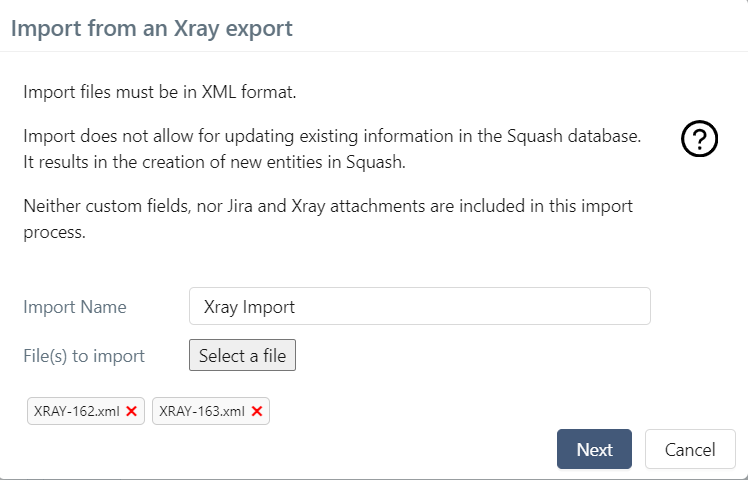
The files are analyzed and a summary of the different entities to be created is provided.
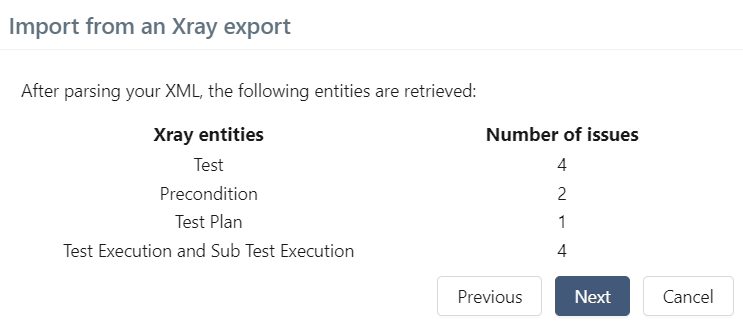
At the end, a report summarizing the created entities can be downloaded. This report includes details of any issues encountered during entity generation prior to launching the import.
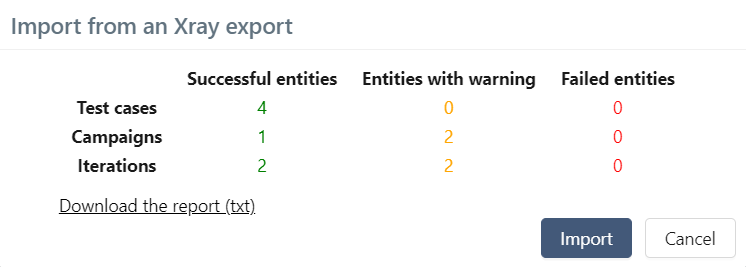
View scheduled or completed imports
When an import is created, it is added to the import queue with the status Pending.
As the import begins, its status changes to In Progress.
Import statuses can be refreshed by clicking the refresh button.
If the import completes successfully, the Successfully Imported On field is updated and its status changes to Success.
If an issue occurs, the status changes to Failed and the error log can be downloaded using the button .
Canceling scheduled imports
One or more imports can be removed from the queue by selecting them and clicking the button  . It is not possible to delete an import with the In Progress status.
. It is not possible to delete an import with the In Progress status.