Manage Users
You can manage users from the Administration workspace. For this, in the Users sub-menu, click on the anchor  .
.
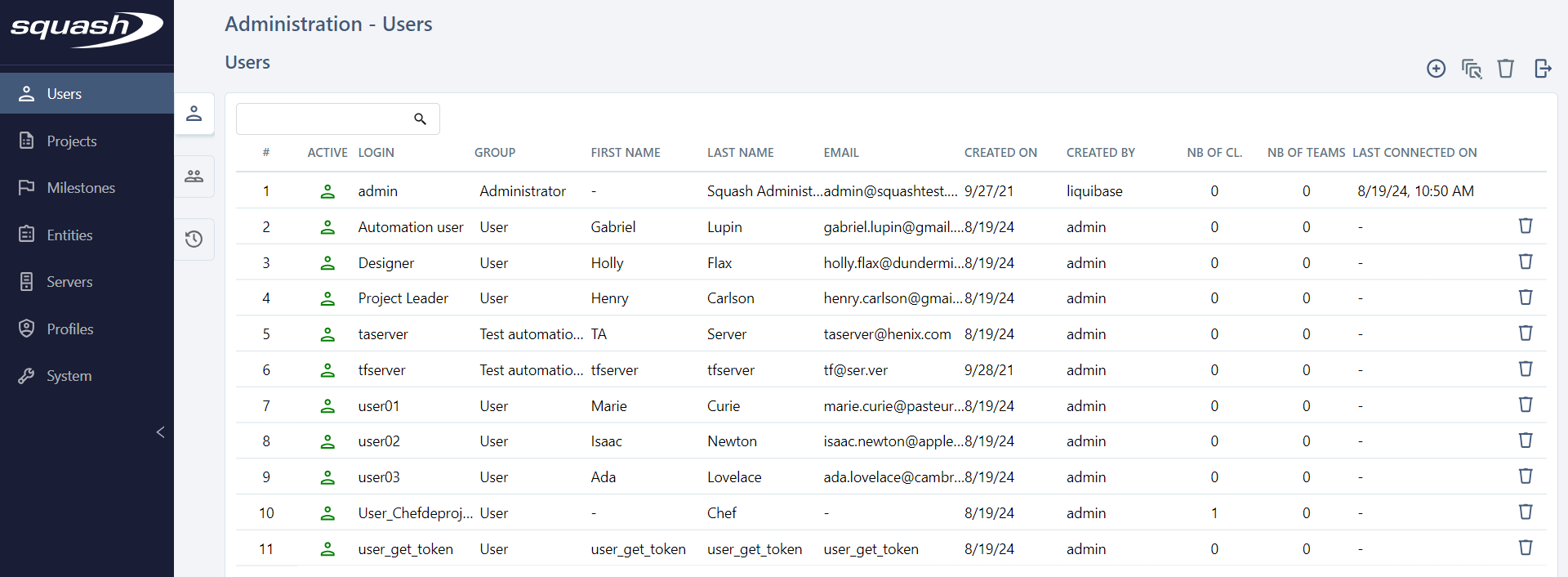
Add, modify, and delete Users
From the Users table, you can add ![]() or delete
or delete ![]() one or multiple users.
one or multiple users.
When creating a new user, choosing their group also defines their authorizations:
- Administrator: has all the rights on all the projects on the instance;
- Test automation server: its unique function is to execute automated tests from Squash;
- User: has limited rights for each project and workspace, according to the authorizations they are given.
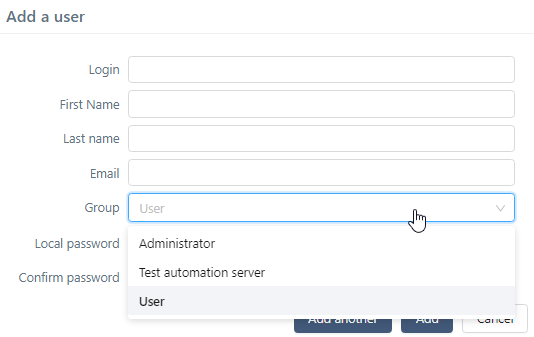
To create a user, you must complete these fields:
- Login;
- Last name;
- Local password (must contain at least six characters);
- Confirm password
By clicking on a user's ID (#) or their Login, their consultation page appears, so you can edit it if needed.
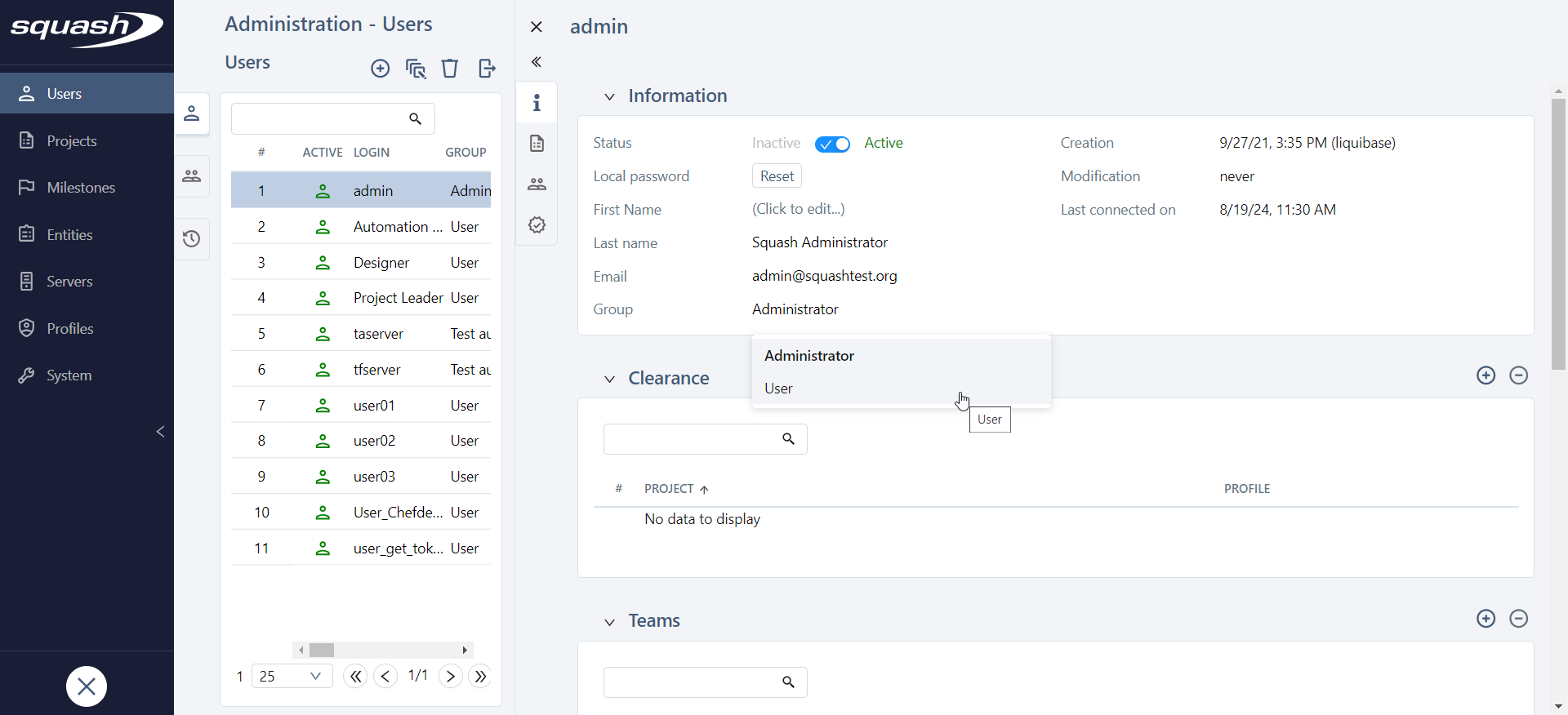
For all user groups, you can:
- activate/deactivate the user;
- reset the password;
- update the data;
- delete the user.
Deleting a user also removes him/her from a team's list of members, deletes his/her personal API tokens and forbids him/her to log into Squash TM. However, the objects this user has created will remain.
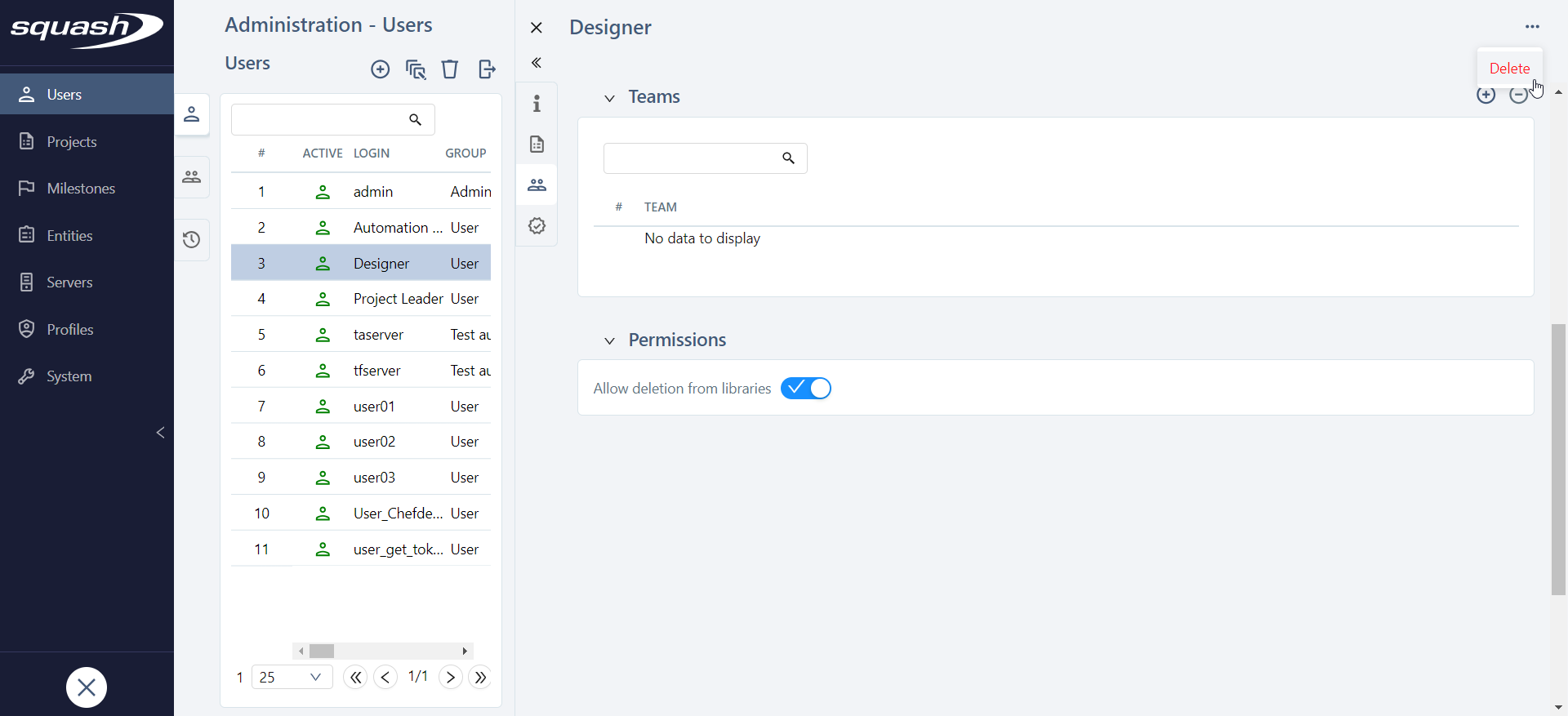
Info
Once a user has been created in the Test Automation Server group, it is no longer possible to modify this group. Similarly, it is not possible to move a user from the User or Administrator groups into the Test Automation Server group.
User and Administrator groups
For the User and Administrator groups, you can:
- give the user authorizations on projects;
- change the teams;
- change the user's group;
- allow/forbid the user to perform deletions in the libraries.
To add an authorization or team to a user, click on the button ![]() on top of the corresponding block and complete the fields in the pop-up.
on top of the corresponding block and complete the fields in the pop-up.
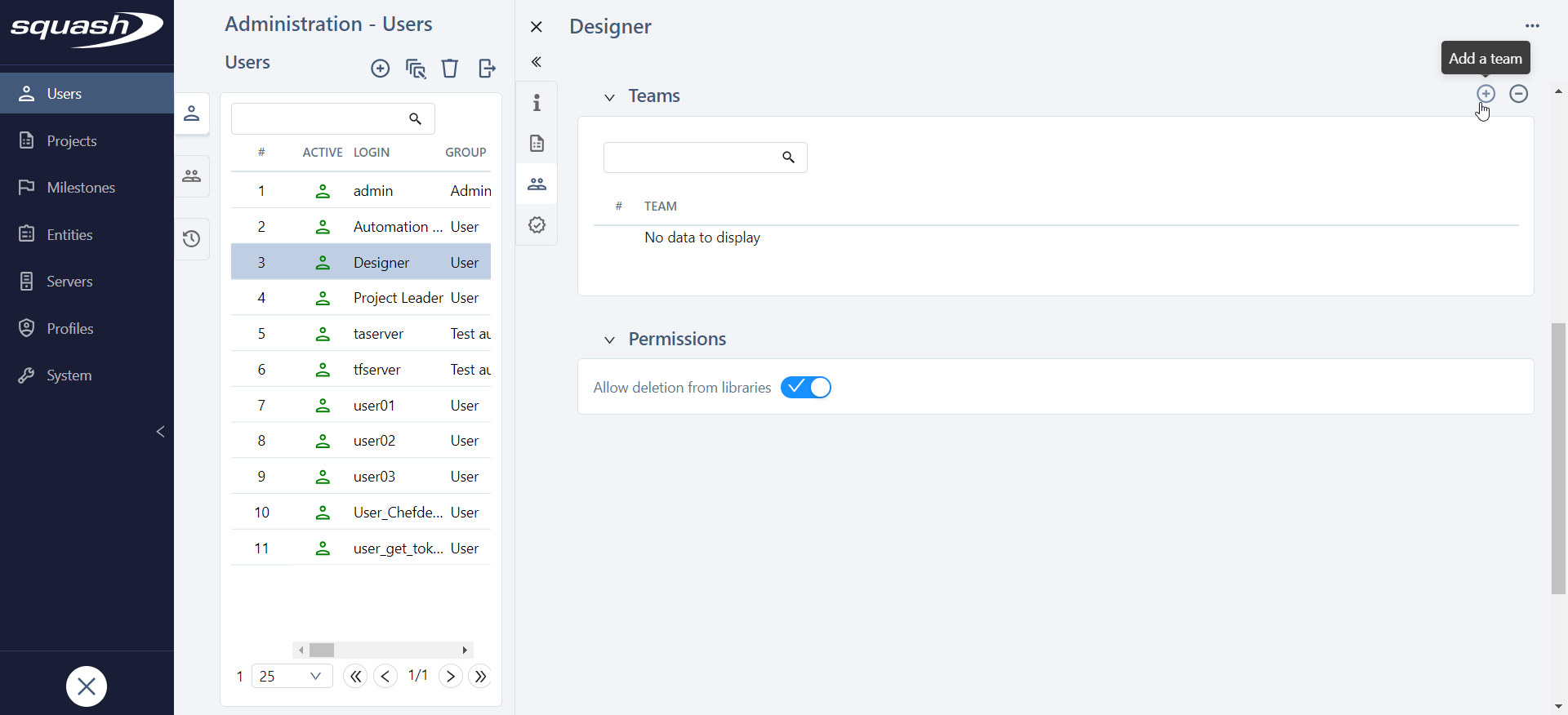
Test automation server group
As an administrator, you can manage a user's API tokens within the Test automation server group.
An API token can be used by the test automation server user when launching a workflow from a CI/CD pipeline.
To create or delete tokens, follow the same steps as for Personal API tokens.
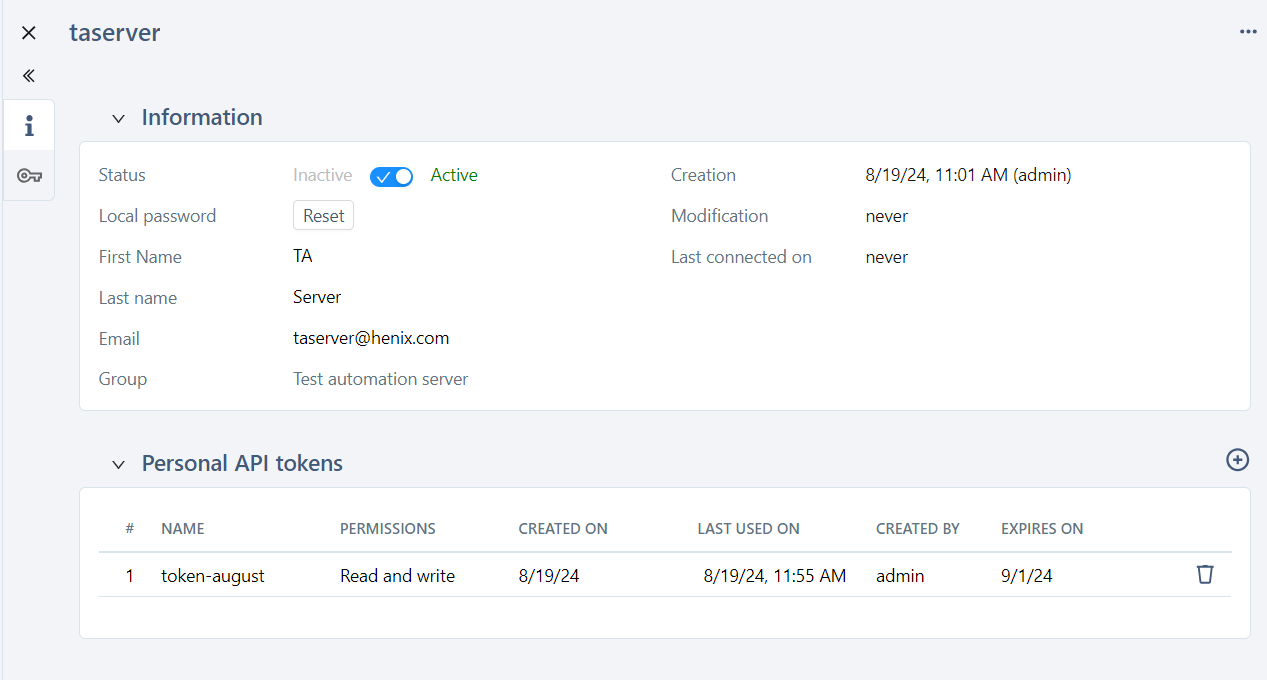
The column Created by indicates which administrator generated the API token.
Activate/Deactivate Users
To deactivate a user, click on the button  in the Active column of the table or use the Status switch button on the Information block of the user's consultation page.
in the Active column of the table or use the Status switch button on the Information block of the user's consultation page.
Inactive users are not deleted, but they cannot log in anymore. They are grayed out in the table.
Warning
When a user is deactivated, his/her personal API tokens are permanently deleted.
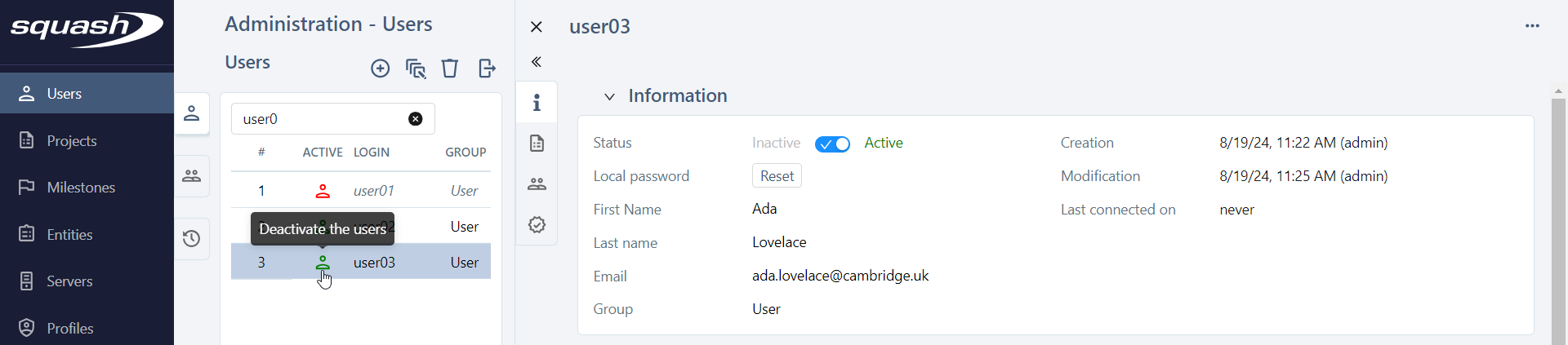
To reactivate the user, click on the button  or use the Status switch button in the Information block of the user's consultation page.
or use the Status switch button in the Information block of the user's consultation page.
The bulk activation/deactivation of users is also possible by clicking on and selecting the desired option in the Status field.
Export the Users table
The Users table content can be exported in a .csv file by clicking on ![]() . It is possible to export all the displayed rows or the selected rows.
. It is possible to export all the displayed rows or the selected rows.
Allow/Forbid deletion from the libraries
Warning
This feature is available with Squash Premium plugin included in Squash Premium license.
In order to avoid accidental deletions, deletion can be forbidden for each user.
Deletion can be forbidden:
- for a single user from the Permissions block of the user's consultation page
- for multiple users from the users' table by clicking on
and selecting "Forbid deletion" in the Permissions field.
When deletion is forbidden, the user can no longer delete objects from the library of each workspace and for all projects. Only objects in the libraries are concerned. Test steps, test plan items and executions can still be deleted.
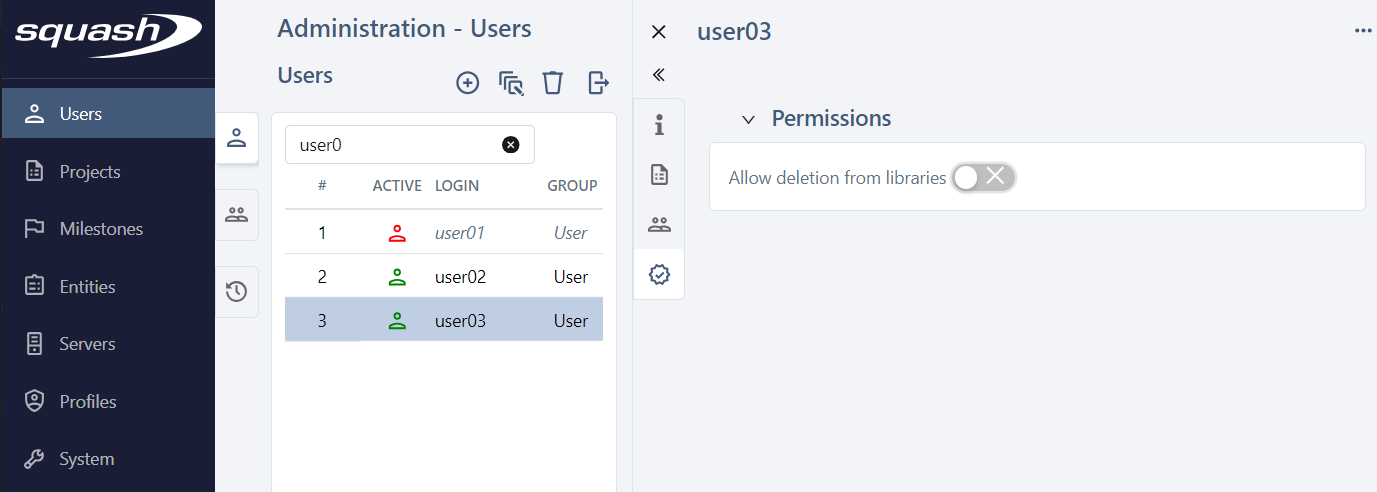
Info
When deletion is forbidden, it is recommended to create a "Trash" folder in the project or a "Trash" project where users can move the objects to be deleted. An administrator or project leader can then clear its content.