Duplicate and Synchronize a Milestone
Administrators and project leaders can duplicate a milestone and its repository. They can also synchronize multiple milestones and their repositories from the "Milestones" submenu.
Duplicate a Milestone
From the Milestones workspace, you can duplicate a milestone's repository: the requirements and test cases associated with the duplicated milestone are automatically associated with the new milestone.
This feature is very useful when a new version of the application represented by a new Squash TM milestone is based on the same repository as a previous version of the application represented by a previous milestone.
To duplicate a milestone, select it in the table, then click on the button .
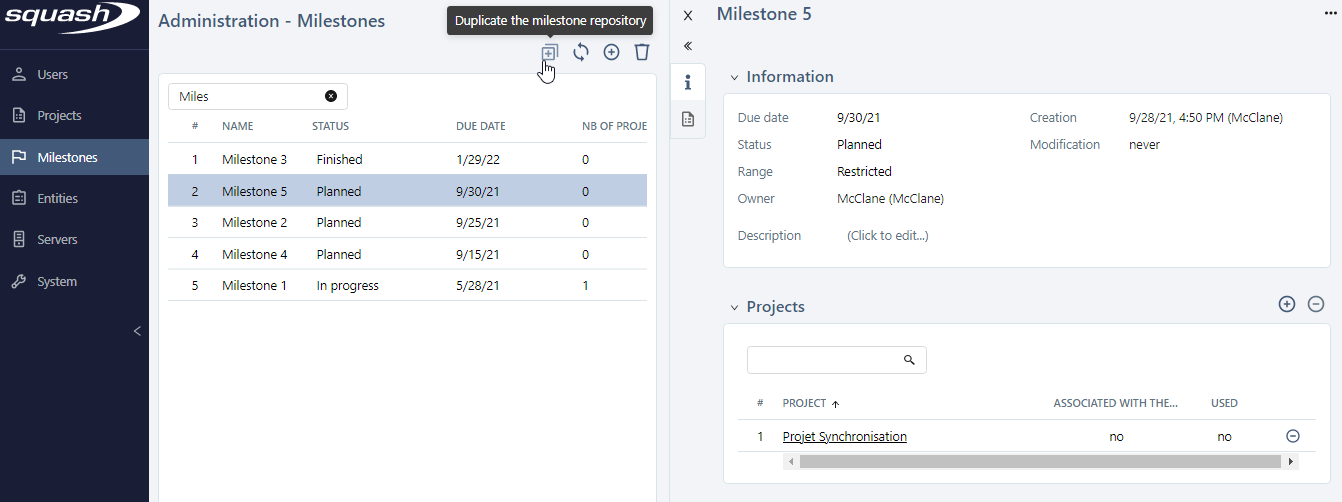
A popup appears, and you can enter the information of the new milestone and choose the items of the repository associated with the duplicated milestone that will be associated with the new milestone.
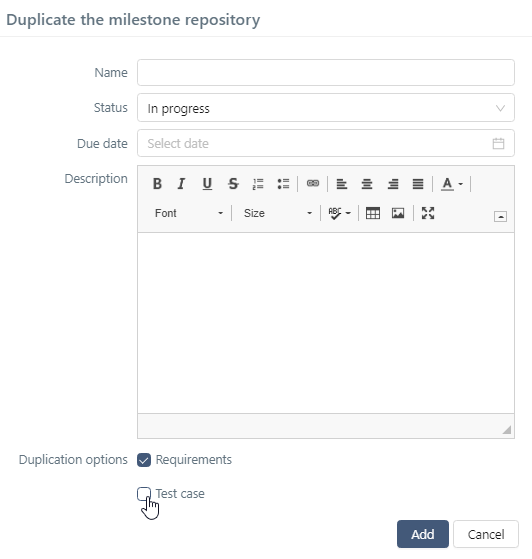
According to the choices you make when creating a new milestone by duplicating it, the new milestone is associated with:
- the projects, requirements, and test cases of the original milestone;
- the projects, requirements, or test cases of the original milestone;
- only the projects of the original milestone.
Focus
A milestone's status must be "In progress" or "Finished" for you to be able to duplicate the milestone.
"The Notion of "Range" when Duplicating a Milestone
The duplicate feature of a milestone depends on the milestone notion of "range". The effects of a milestone duplication depend on the range of the original milestone (source milestone) and the profile of the user who is going to create a milestone by duplicating it (target milestone).
Info
As a reminder, when an administrator creates a milestone, it is by default a "global"-range milestone. But when a project leader creates a milestone, it is by default a "restricted"-range milestone (restricted to the perimeter of the projects for which the project leader has project leader permissions)
When creating a restricted-range milestone, the projects for which the project leader has permissions appear in the Projects block. This list of projects represents the milestone's perimeter.
When an administrator duplicates a global-range or restricted-range milestone, the created target milestone has a global range, and it is associated with all the projects, requirements, and test cases of the source milestone. An administrator can then associate this milestone with any project.
When a project leader duplicates one of the milestone they own, the target milestone created has a restricted range, and it is associated with all the projects, requirements, and test cases of the source milestone.
When a project leader duplicates a global-range milestone or restricted-range milestone belonging to another project leader, the target restricted-range milestone is only associated with the projects, requirements, and test cases of the source milestone for which they have project-leader permissions.
The project leader can associate milestones they have created by duplicating them on all the projects where they are project leader.
Synchronize Two Milestones
The milestones' management workspace also enables you to synchronize multiple milestones with each other.
This enables you to automatically associate a milestone with the objects (projects, requirements, and associated test cases) of another milestone.
To synchronize two milestones, you must select both of them in the table, then click on the button .
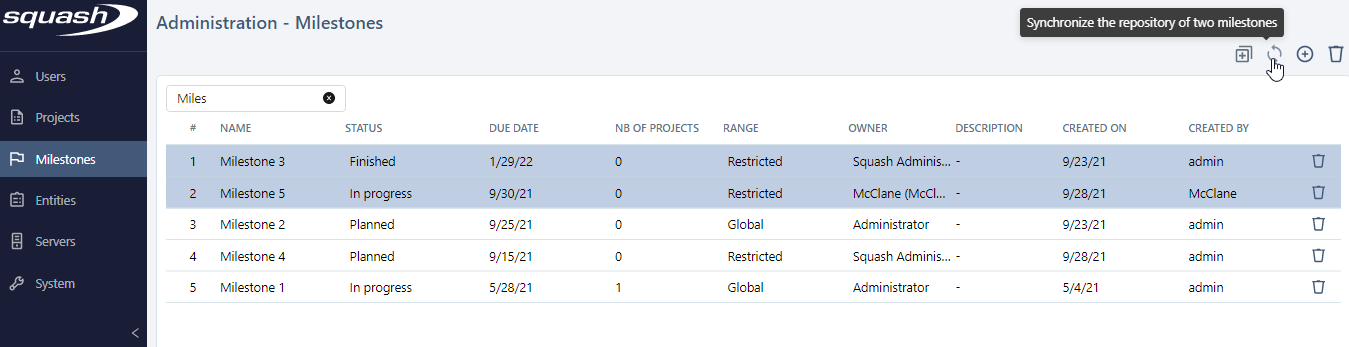
There are three synchronization modes:
- A -> B: The target milestone "B" is associated with the objects of the source milestone "A";
- B -> A: The target milestone "A" is associated with the objects of the source milestone "B".
- Union: The milestones synchronized in union mutually share their associated objects.
Focus
For the two first synchronization modes, the target milestone's status must be "In progress" or "Finished" for the synchronization to work. For a union synchronization, the two selected milestones' statuses must be "In pogress" or "Finished".
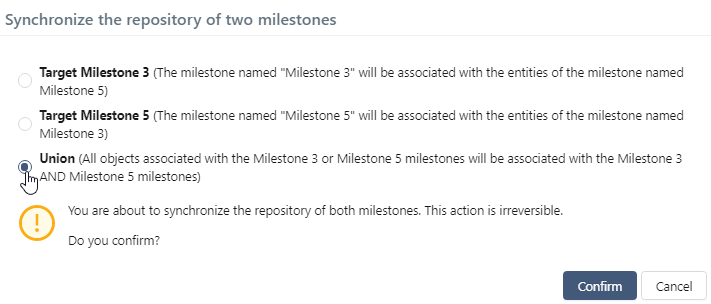
The Notion of "Range" when Synchronizing Milestones
As for duplication, the notion of range impacts on the synchronization of milestones. The range of the selected milestones and the profile of the user who is synchronizing the milestones impact the result of a synchronization.
When an administrator synchronizes two milestones, regardless of their range or their synchronization mode, there is no restriction, and all the objects are associated as expected.
When a project leader synchronizes two milestones they own, they can use 3 synchronization modes, and all the objects are associated if they check the box "Include the projects of the source milestone in the perimeter of the target milestone (if they are not already there)." If the box is unchecked, only the objects of the source milestone included in the perimeter of the two milestones will be impacted.
When a project leader synchronizes a global-range milestone with a restricted-range milestone, they can only associate the objects of the global-range milestone for which they have project leader permissions with the restricted-range milestone.
When a project leader synchronizes two restricted-range milestones they do not own, they can use the 3 synchronization modes. In that case, only the objects for which they have project leader permissions are associated. The milestones must share the same perimeter (they must be associated with the same projects) for the synchronization to work.
However, a project leader does not have the permission: - to synchronize global-range milestones; - to union synchronize two milestones with different ranges; - to associate the objects of two restricted-range milestones he does not own if these milestones do not share the same perimeter (if they are associated with different projects).