Associate an Automated Script
You can associate an automated script to a Squash TM test case automatically or manually. It depends on the automated execution server and the automated workflow you have chosen.
Manually Associate Automated Scripts with Squash AUTOM
The table below summarizes how you can associate an automated script to a test case (Classic, Gherkin or BDD) with Squash AUTOM, depending on your workflow:
| Automated Workflow | Execution server | Fields to complete |
|---|---|---|
| Squash TM | Squash AUTOM | In the Automated workspace (Automation engineer), these 3 fields: "Tech", "SCM URL" and "TEST AUTO REF" from the tables "Assigned to" or "Overview". |
| Autom Jira | Squash AUTOM | In the Automation block of the Test Case workspace, these 3 fields: "Automated test technology", "Source code repository URL" and "Automated test reference". |
| No workflow | Squash AUTOM | In the Automation block of the Test Case workspace, these 3 fields: "Automated test technology", "Source code repository URL" and "Automated test reference" |
- In the field Automated test tech/technology: select the automation technology for the test case in the corresponding list
- In the field Source code repository URL SCM/URL of the: select the URL of the source code repository containing the automated script in the corresponding list
- In the field AUTO TEST REF. / Automated Test Reference: enter the path of the automated script in the source code repository in the format <name of the source code repository>/<path of the automated script>#<name of the test case in the script>
Example: Association from the table "Assigned to me" and the Automation workspace (Automation engineer)
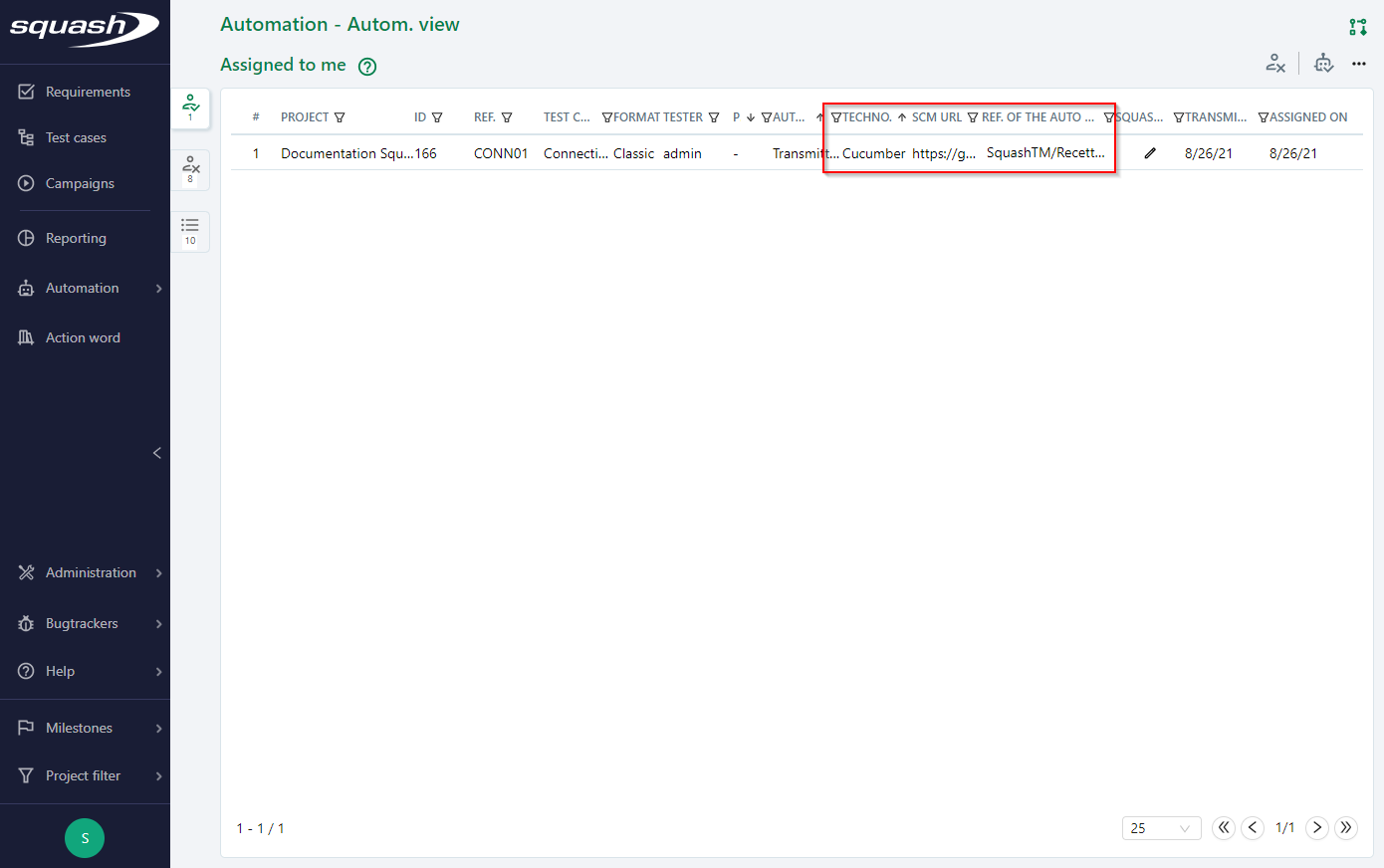
Example: Association from the Automation block of the Test Case block.
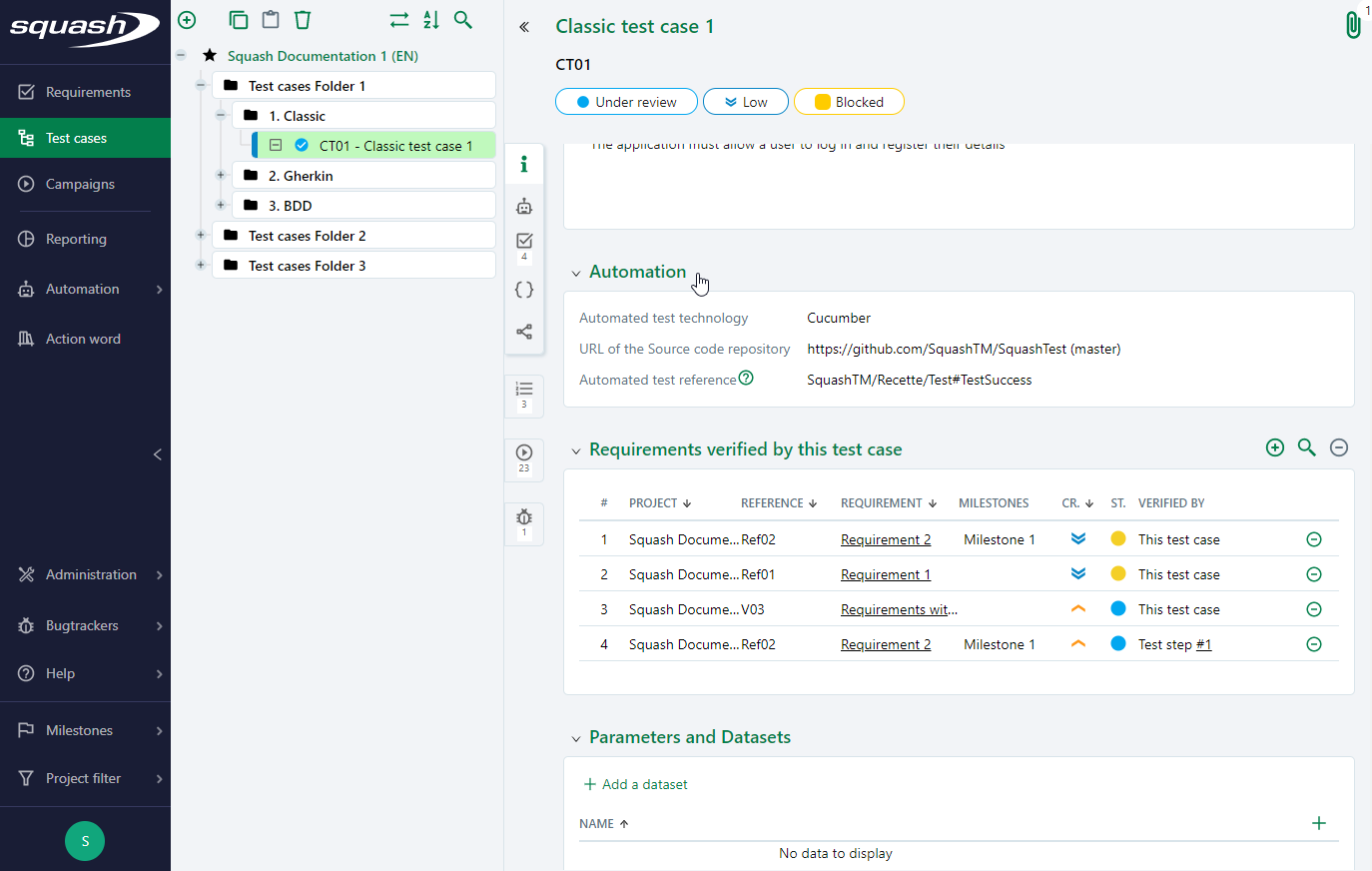
Bulk association of an automated test technology and a source code repository to test cases
From the test cases search page, it is possible to modify the automated test technology and the source code repository URL for a set of test cases.
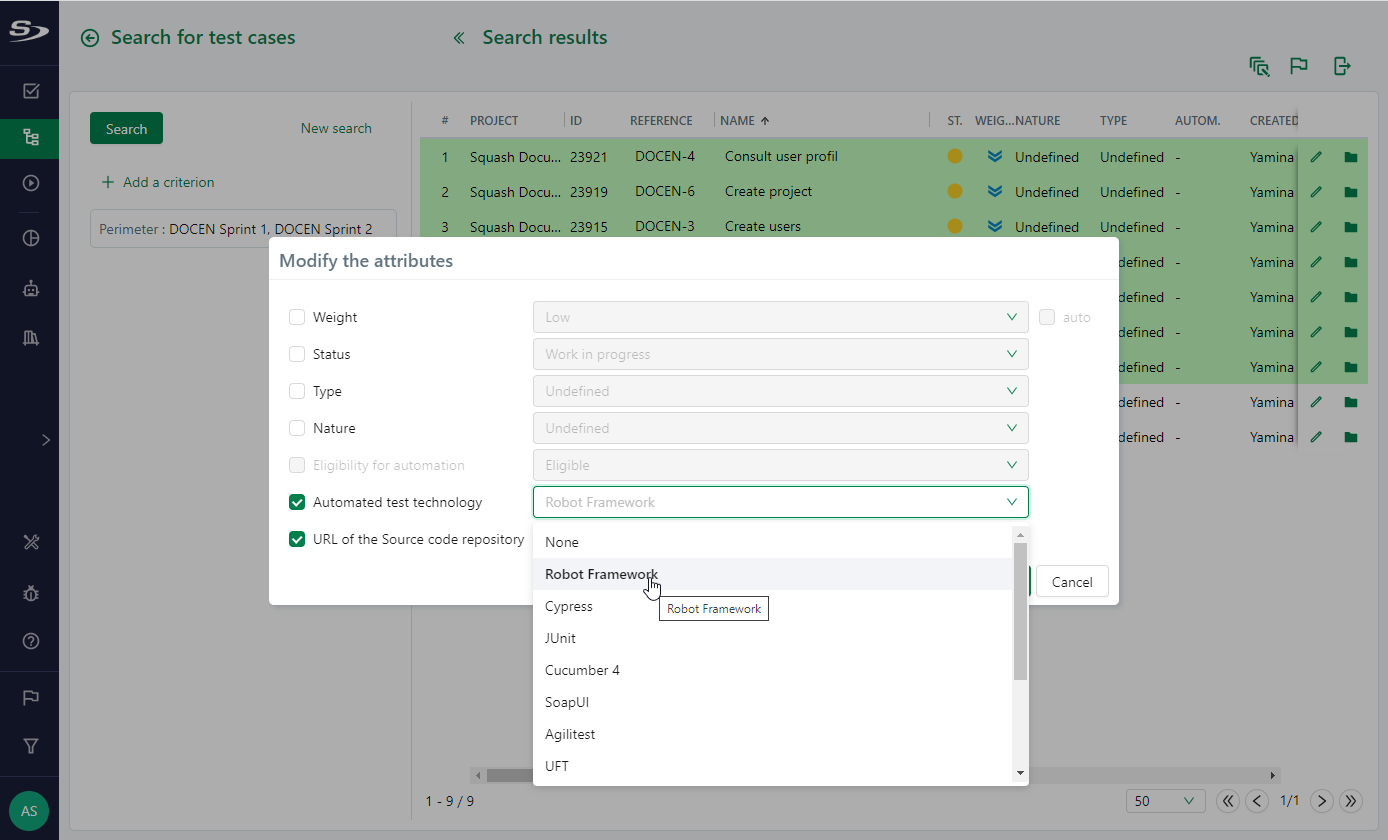
Learn more
To learn more about the bulk modification of test case attributes, visit the page Modifying attributes
Manually Associate Automated Scripts with Squash TF
The table below summarizes how you can associate an automated script with a Classic Test Case with Squash TF depending on your workflow:
| Automation Workflow | Execution server | Fields to Complete |
|---|---|---|
| Squash TM | Jenkins | The "Auto script" field. To make it appear, click on the [Pencil button], which is in the "Squash TF" column of the tables "Assigned to me" and "Global view" of the Automation workspace (Automation engineer). |
| Autom Jira | Jenkins | The "Auto script" field of the Test Case workspace, in the Automation block. |
| No workflow | Jenkins | The "Auto script" field of the Test Case workspace, in the Automation block. |
You can complete the Auto script field manually or edit it by clicking on the [Magnifying Glass] button to select a script in the script list of the jobs associated with the project.
Example: Association from the Global View table of the Automation workspace - Automation engineer View
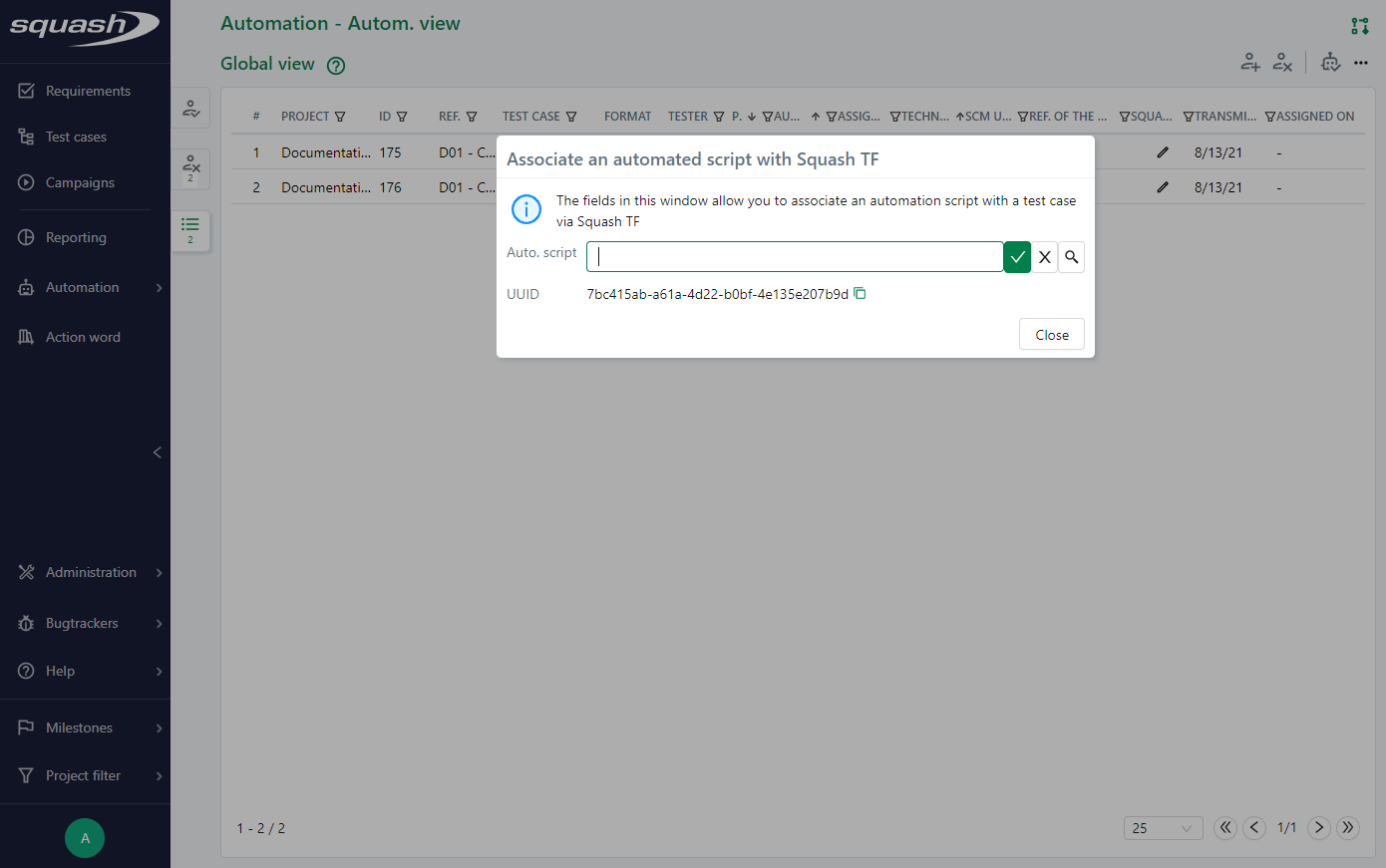
Example: Association from the Automation block of the Test Case workspace.
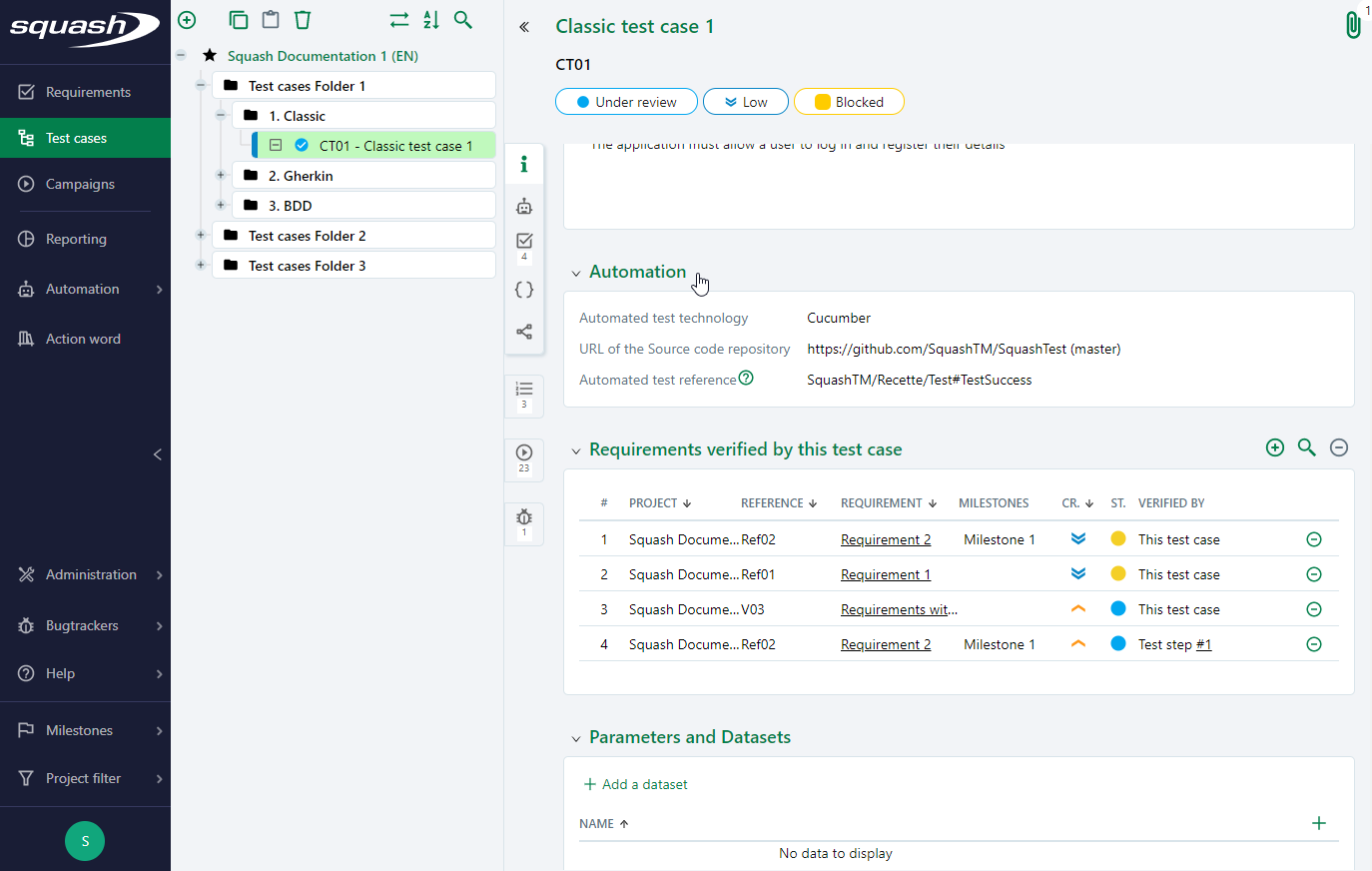
Focus
Particular case of Gherkin and BDD test cases:
If a Squash TM project is associated with a source code repository and one of this job associated with the same project is also associated to the same code repository, the automated script will be automatically associated with the BDD or Gherkin test case when the test case is being transmitted for its automation.
Automatic Association of Automated Scripts
A Squash TM test case can automatically associate with an automated script thanks to its UUID. The UUID of the test case must be entered in the metadata of an automated script in a job associated to the Squash TM project for it to work.
The association occurs when the test case's status changes to "Automated". Then, an uneditable auto script name appears in the "Squash TF" column.
Focus
If the UUID of a test case is in the metadata of more than one auto script, a "conflicting scripts" link appears when a user tries to change its status to "Automated". You can view the list of automated scripts containing the UUID by clicking on this link.