Search for Test Cases
The test case search page is divided into two parts. On the left is the search criteria block and on the right, the search results.
Learn More
Please visit the page "Search for an Object" to learn more about the search page.
As a reminder, the perimeter takes into account the projects in the project filter by default. You can use a custom perimeter for your search by selecting one or multiple folders, or test cases.
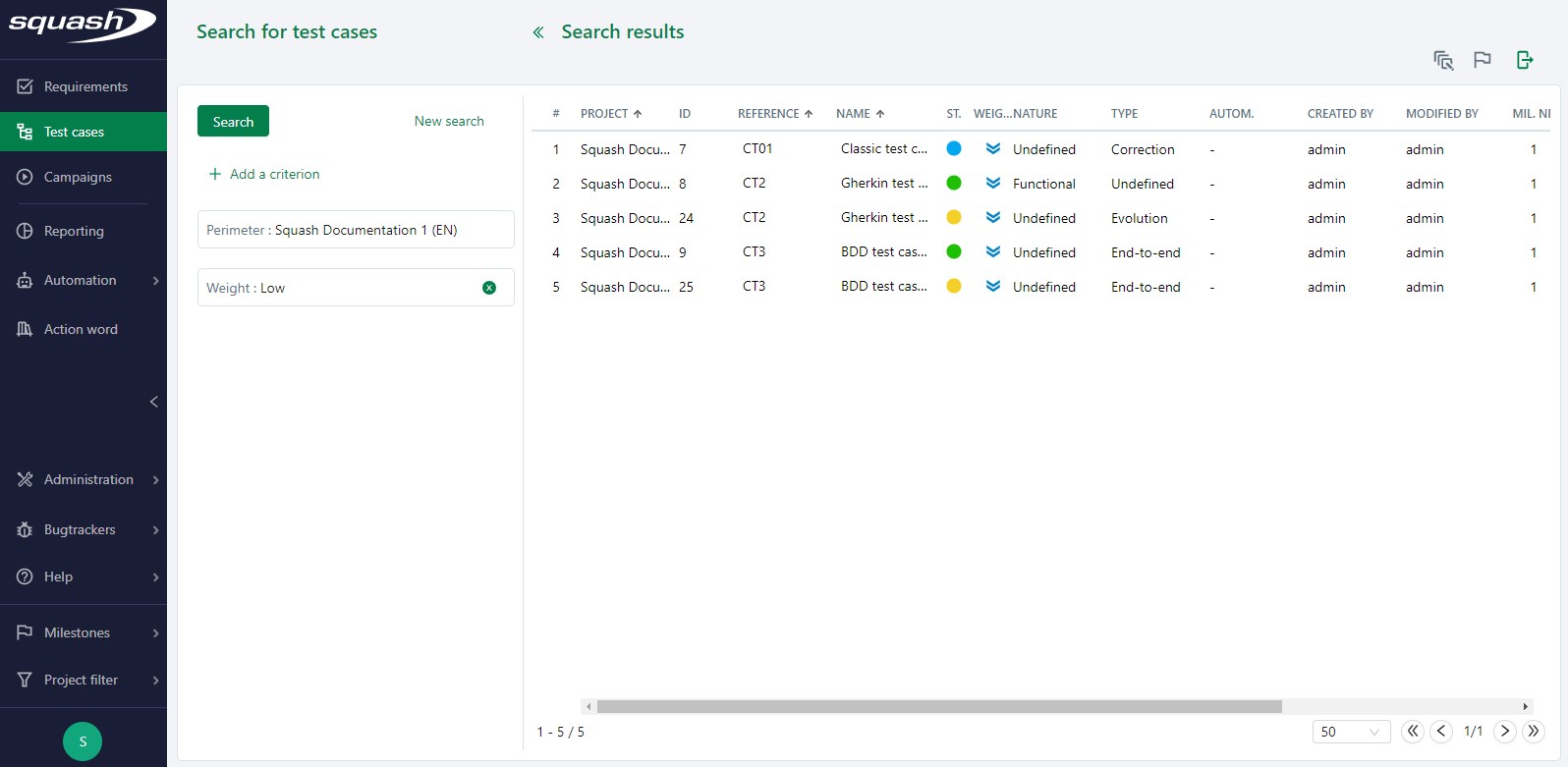
Test Case Search Criteria
There are many search criteria for test cases. They can all be paired with one another.
Search criteria can be divided into different categories:
- Test case information;
- Test case history (creation/modification date and login of the user who created/modified the test case);
- Information related to the automation of the test case;
- Information related to milestones;
- Test case attributes;
- Information related to test case content (test steps, parameters, datasets, test case calls, attachments);
- Information related to associations with requirements, iterations, executions and issues;
- Custom fields associated with the test cases.
Info
Search criteria associated with milestones can only be seen if the milestones are activated on the instance.
For example:
In the Attributes category, select the "Status" criteria with the options "Writing in progress" and "To be approved"; and in the Associations category, the criteria "Number of requirements", with the comparison Equal to 0:
In the search results, you will only find test cases with the statuses "Writing in progress" and "To be approved" that are not linked to any requirement.
Search Results
Search results are displayed in a table with several columns containing different information on the test cases. You can export search results as Excel files in two different formats: - "Current fields" XLS format; - "All fields" XLS format.
Learn More
Please visit the page "Search for an Object" to learn more about how to export search results.
In the search results table, you can directly modify one by one the following attributes for each test case:
- Reference
- Name
- Status
- Importance
- Nature
- Type
- Eligibility for automation
You can also mass modify the following information by using the action buttons on the top right of the table: - Importance, status, type, nature, eligibility for automation - Mass associate or dissociate milestones with/from test cases (if they are associated with the project)
Attention
A test case associated with a milestone with a "Locked" status cannot be modified.