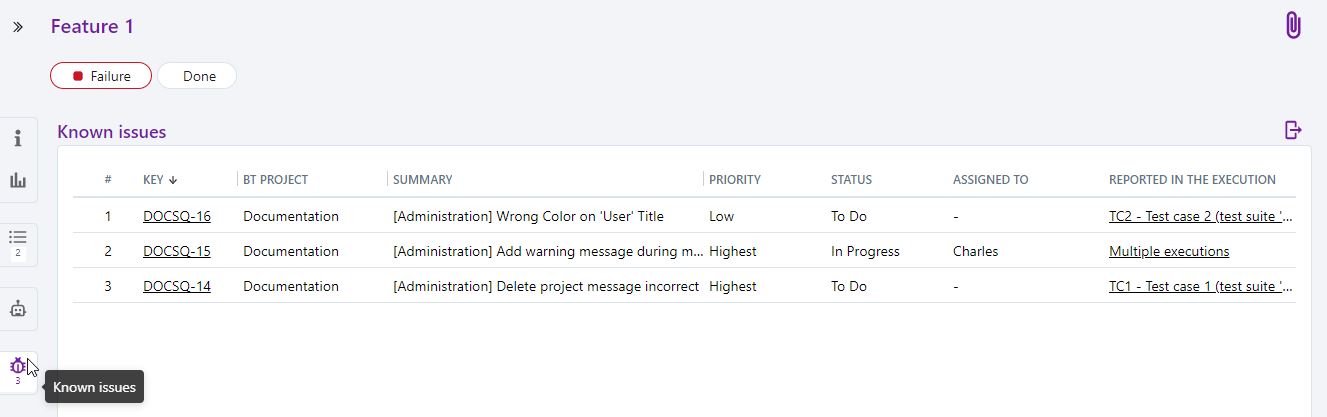Report and Track Issues
You can report issues in Squash TM's Campaigns workspace, during test cases executions. You can execute test cases one by one from an execution plan, or successively thanks to test suites and the button  .
.
Squash TM supports connections to Mantis, Jira, Redmine, Bugzilla, RTC, and Tuleap, GitLab and Azure DevOps bugtrackers.
Info
To report and associate an issue from Squash TM, you have to configure a bugtracker for the project.
Report an Issue from an Execution Step or Execution
To execute test cases one by one, you have two options:
- Execute them in a pop-up: an execution popup appears and enables you to execute test steps one by one.
- New execution: the test case's execution appears and from the "Execution scenario" anchor, you can define each test step's execution result without executing them.
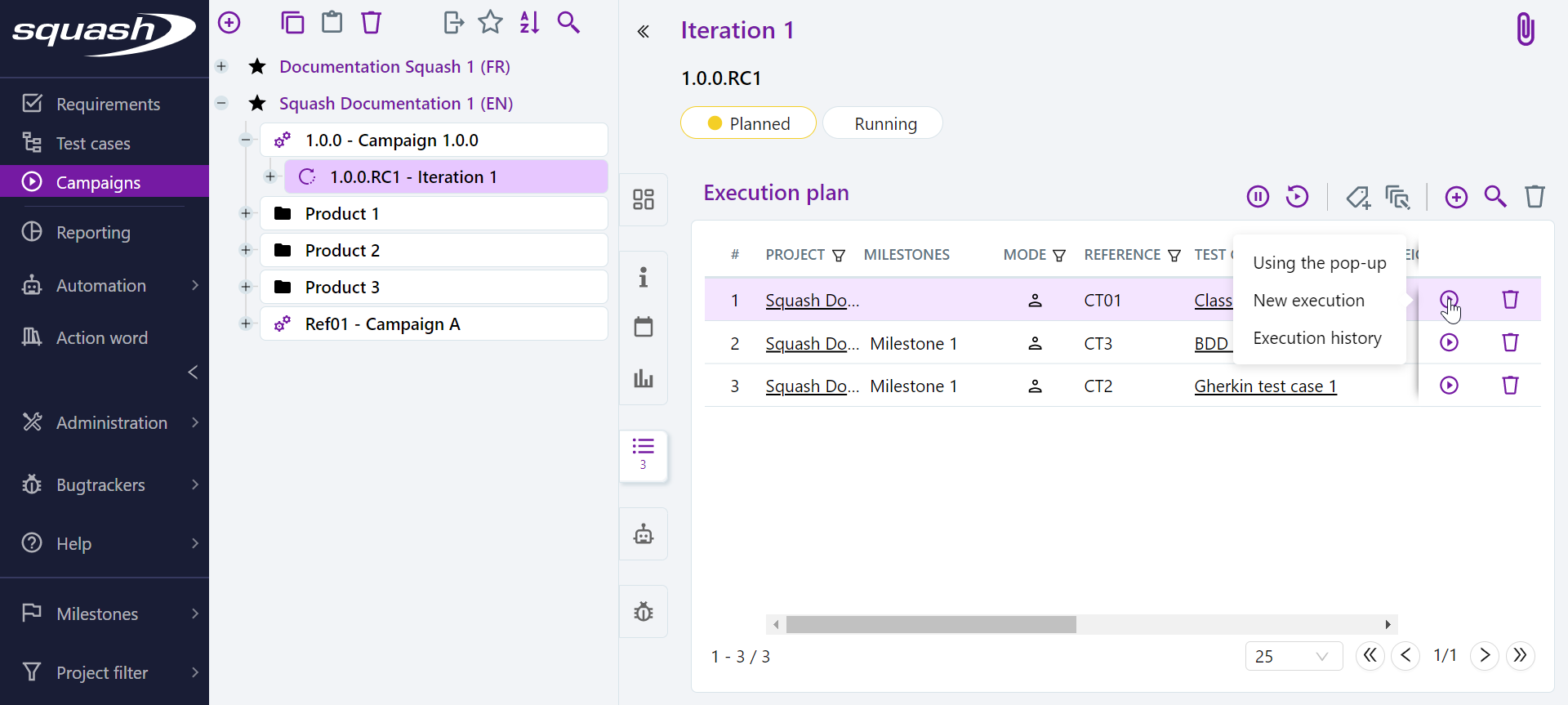
You can report an issue from the "Issues" block below the execution popup, or using the "Execution Scenario" anchor, via the button ![]() .
.
You can report a new issue by clicking on "Report new issue".

The page "Report a new issue" opens with the following fields to complete (example on Mantis with the main fields):
-
Project: name of the project where the test case containing the issue is located
-
Category: category of the bugtracker that will enable you to categorize the issue
-
Severity: the issue's degree of severity
-
Product version: product version in which the issue was reported
-
Assigned to: person to whom the issue will be assigned
-
Summary: issue title
-
Description: description of the linked test case, URL of the consultation page from which the issue is reported, report of the issue to be filled in by the user (pre-filled but to be completed)
-
Steps to reproduce: prerequisites and test steps as entered in Squash TM until the failed test step.
The form's field change according to the project and issue type selected by the tester. For bugtrackers other than Mantis, custom fields are retrieved in the select popup so that they can be filled in. It is also possible to add attachments. When creating an issue, all the fields with an asterisk are mandatory.
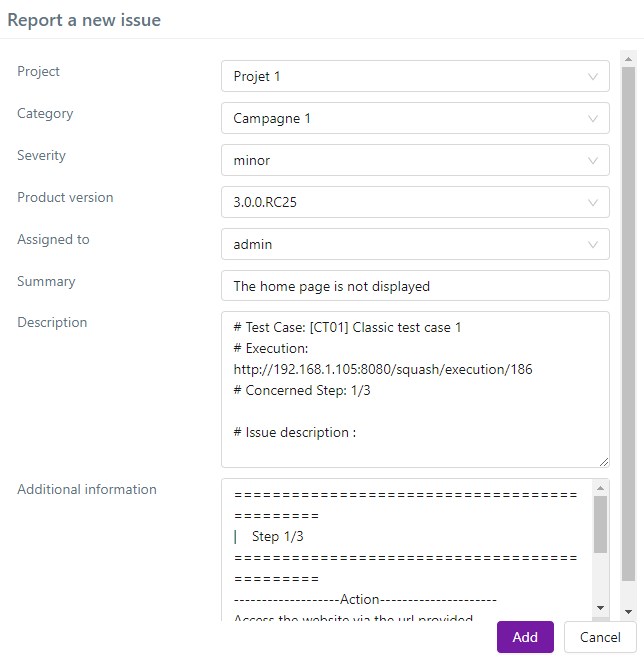
Once you have added your issue, the "Issues" block updates itself. Your issue then appears in the table and is automatically added to the project's bugtracker. You can find it by clicking on the link in the "Key" column of the table.

Associate an Existing Issue with an Execution Step or Execution
When the issue observed has been reported, you can directly link it to the test step or execution by clicking on the button ![]() and then on "Link to existing issue".
Once the issue is found, its information appears and it can be added to the execution step or execution.
and then on "Link to existing issue".
Once the issue is found, its information appears and it can be added to the execution step or execution.
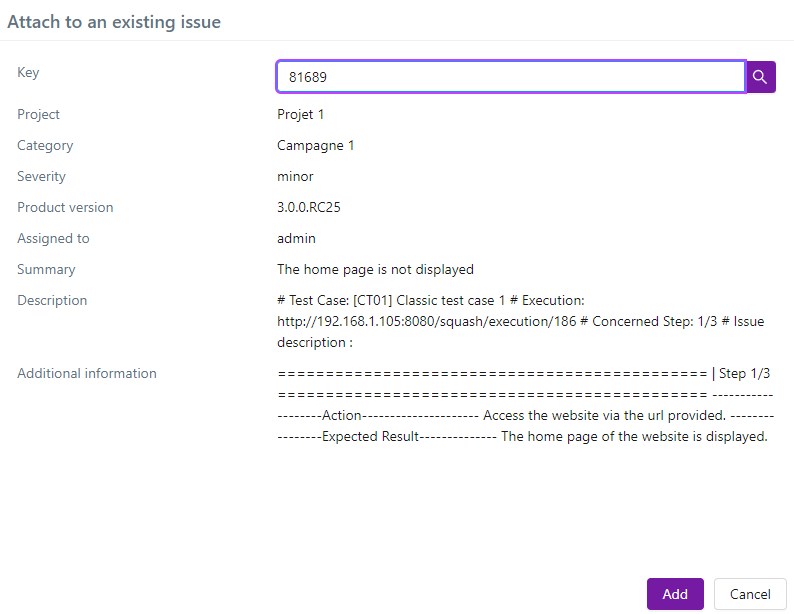
Focus
For GitLab and Azure DevOps bugtrackers, your must enter the path of the project where the issue is, and the issue's ID.
Track Known Issues for All Squash TM Items
Issues reported during an execution or from an execution are added to the "Known Issues" anchor in the test/iteration/campaign suite where the issue was found. A table with all the issues appears and the number of known issues is updated under the anchor's icon.
For test suites, iterations and campaigns, the "Known issues" anchor contains all the issues of the test suite declared during the execution of the tests contained in its execution plan.
There is also a "Known issues" anchor for test cases that had issues that were reported during its various executions.
For a requirement, the "Known issues" anchor lists all the issues associated with the tests that verify that requirement.
For a high-level requirement, this table also displays the issues of the classic requirements it is linked to. And for a parent requirement, it also displays all the issues of its children requirements.
This table enables you to track the solving of issues ("Status" column) because information is retrieved in real time directly from the bugtracker. It also enables you to have a complete history of the issues encountered during executions.
The content of the "Known issues" tables can be exported in a csv file by clicking on ![]() . It is possible to export all the displayed rows or the selected rows.
. It is possible to export all the displayed rows or the selected rows.