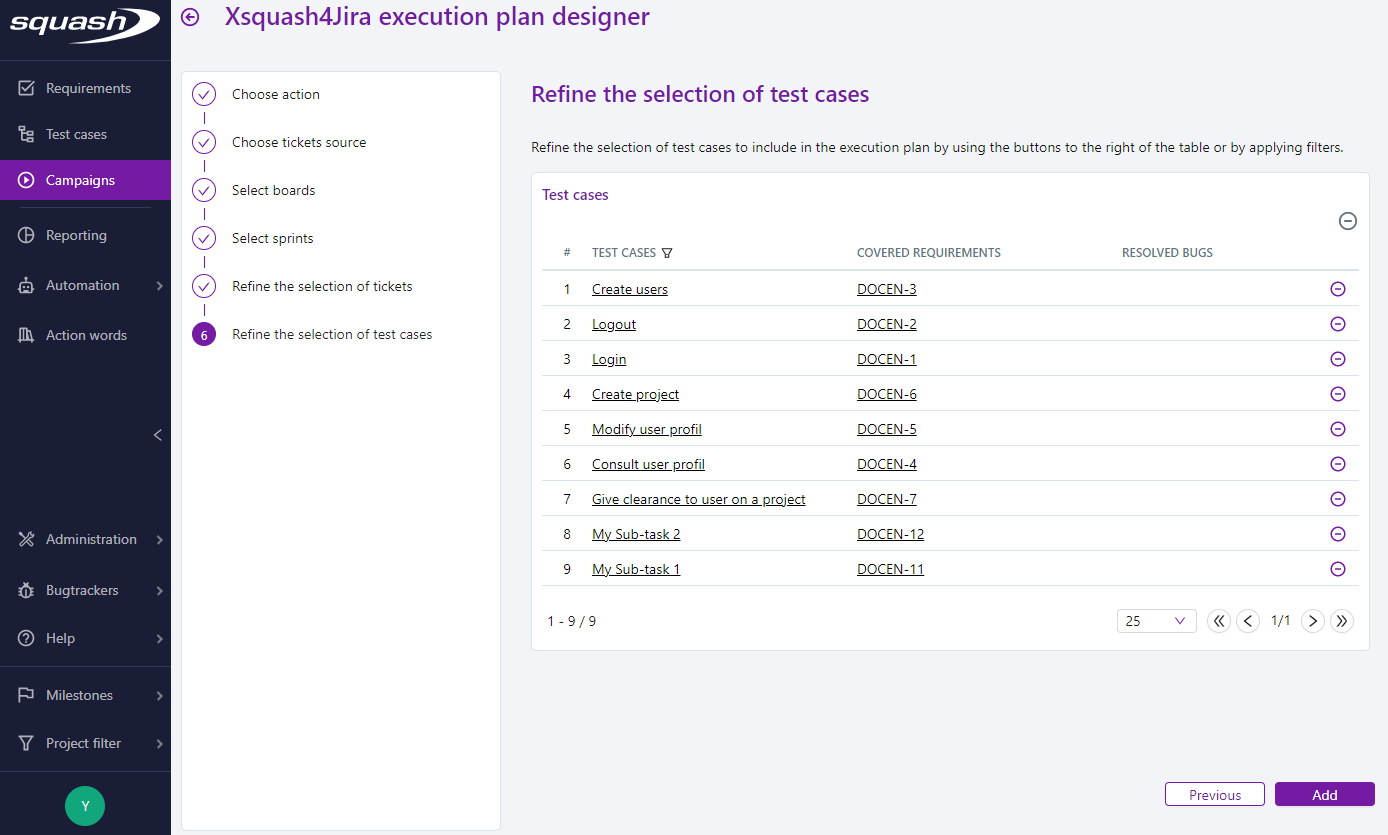Design an execution plan from Jira issues
What it does
When planing tests, Xsquash4Jira enables to easily create execution plans in order to validate a perimeter of Jira issues. To do so, a wizard pinpoints automatically test cases covering a sprint, a release or a set of Jira issues.
Info
To use the Xsquash4Jira Execution Plan Designer, the Xsquash4Jira plugin needs to be activated on the project (Plugins anchor)
To access the Xsquash4Jira Execution Plan Designer, select a campaign or iteration, click on the  button and on "Xsquash4Jira Execution Plan Designer".
button and on "Xsquash4Jira Execution Plan Designer".
Depending on the selected object, it is possible to create a new iteration or update an existing execution plan.
The wizard has several steps and consist on:
- Search Jira issues to be tested
- Select Jira issues to be tested
- Select linked test cases to add to the execution plan
Search Jira issues to be tested
Depending on the project organization and release policy, there are several ways to search Jira issues.
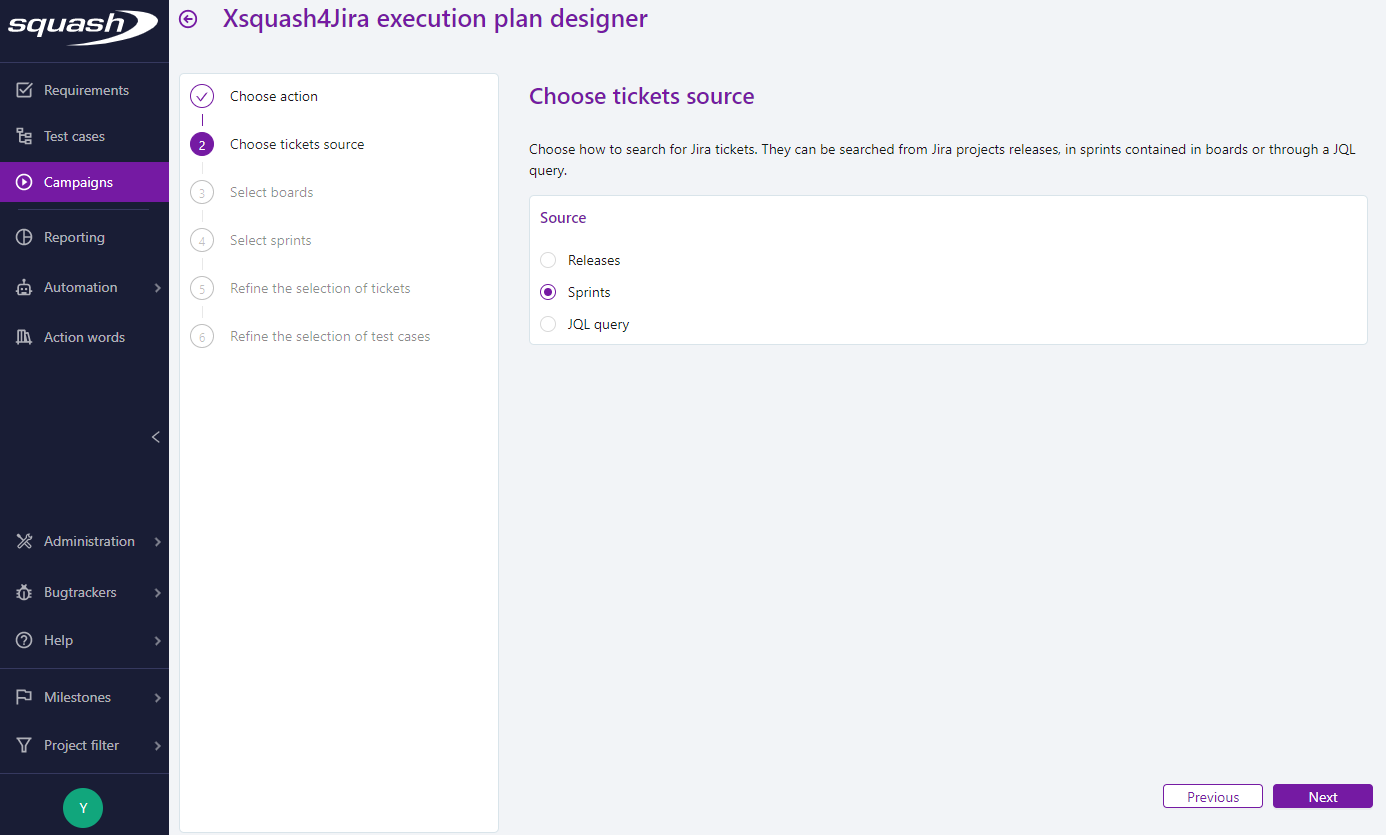
By release
When releases are defined in Jira, the wizard can identify issues linked to a given release.
To do so, select "Releases" at the step "Choose tickets source".
The following step "Select projects" enables to select the Jira project that contains the release. On this step, it is also possible to apply criteria to search a specific release (by date, by name). The wizard displays the number of releases that match the criteria.
The following step "Select releases" displays the releases that match the selected projet(s) and criteria and enables to refine the selected releases. Only the published releases are displayed.
The Jira issues that match the selected releases are displayed at the step "Refine the selection of tickets".
By sprints
For scrum projects, the wizard enables to get the issues of a given sprint.
To do so, select "Sprints" at the step "Choose tickets source".
The following step "Select boards" enables to select the Jira board that contains the sprint. On this step, it is also possible to apply criteria to search specific sprints (by date, by name, by status). The wizard displays the number of sprints that match the criteria.
The following step "Select sprints" displays the releases that match the selected board(s) and criteria and enables to refine the selected sprints.
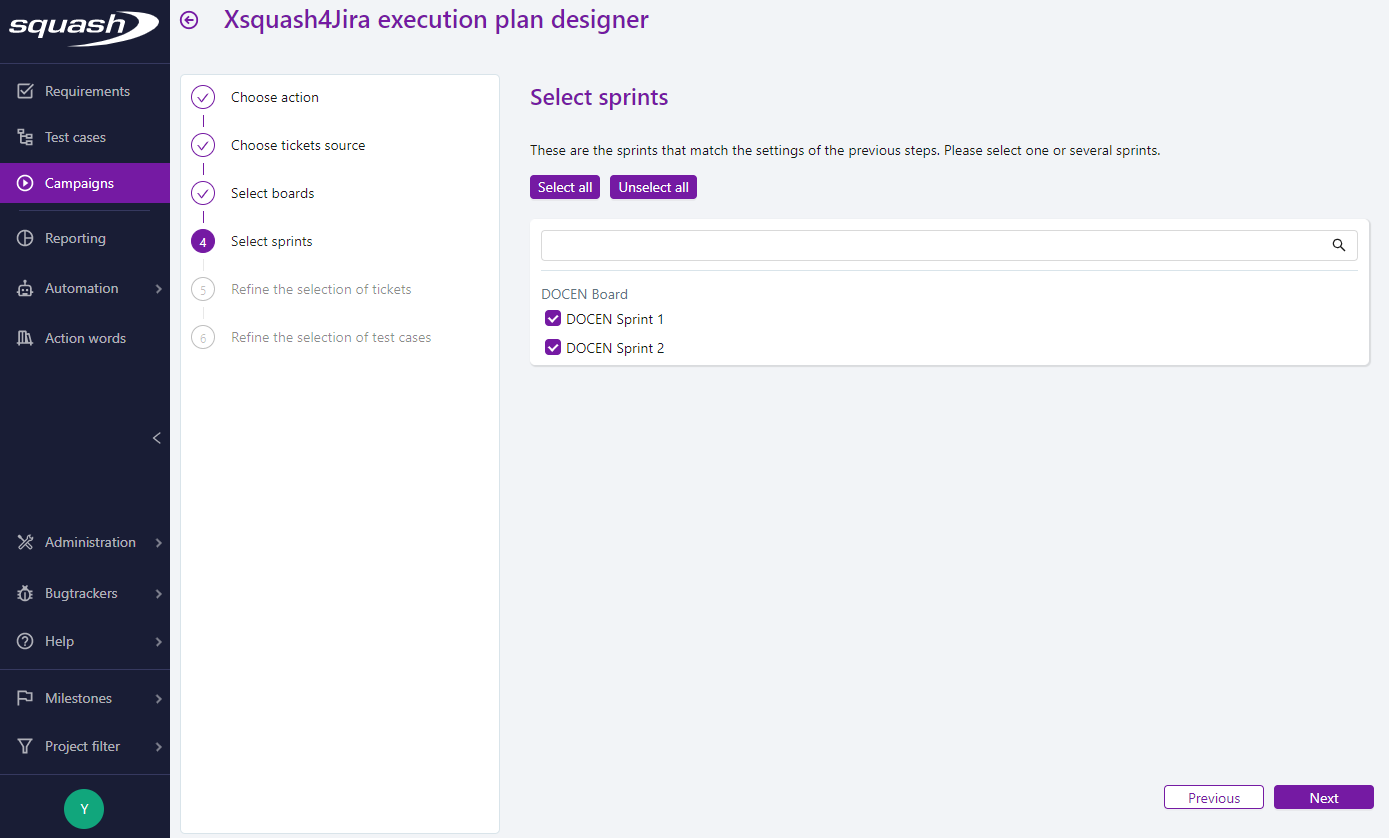
The Jira issues that match the selected sprints are displayed at the step "Refine the selection of tickets".
By JQL query
It is also possible to search Jira issues with a JQL query.
To do so, select "JQL query" at the step "Choose tickets source".
The following step "Select with JQL query" enables to type a JQL query and to select the Jira server on which it will be run. It is recommended to test the query in Jira beforehand.
The Jira issues that match the selected sprints are displayed at the step "Refine the selection of tickets".
Select Jira issues to be tested
The step "Refine the selection of tickets" enables to view the Jira issues matching the research. This screen display all the issues whether they are:
- synchronized as requirements in Squash TM
- known as issues in Squash TM
- not in Squash TM
This step enables to refine the selection of Jira issues with the  button or with filters on the following attributes : name, status, type, relationship with Squash TM (requirement or known issue)...
button or with filters on the following attributes : name, status, type, relationship with Squash TM (requirement or known issue)...
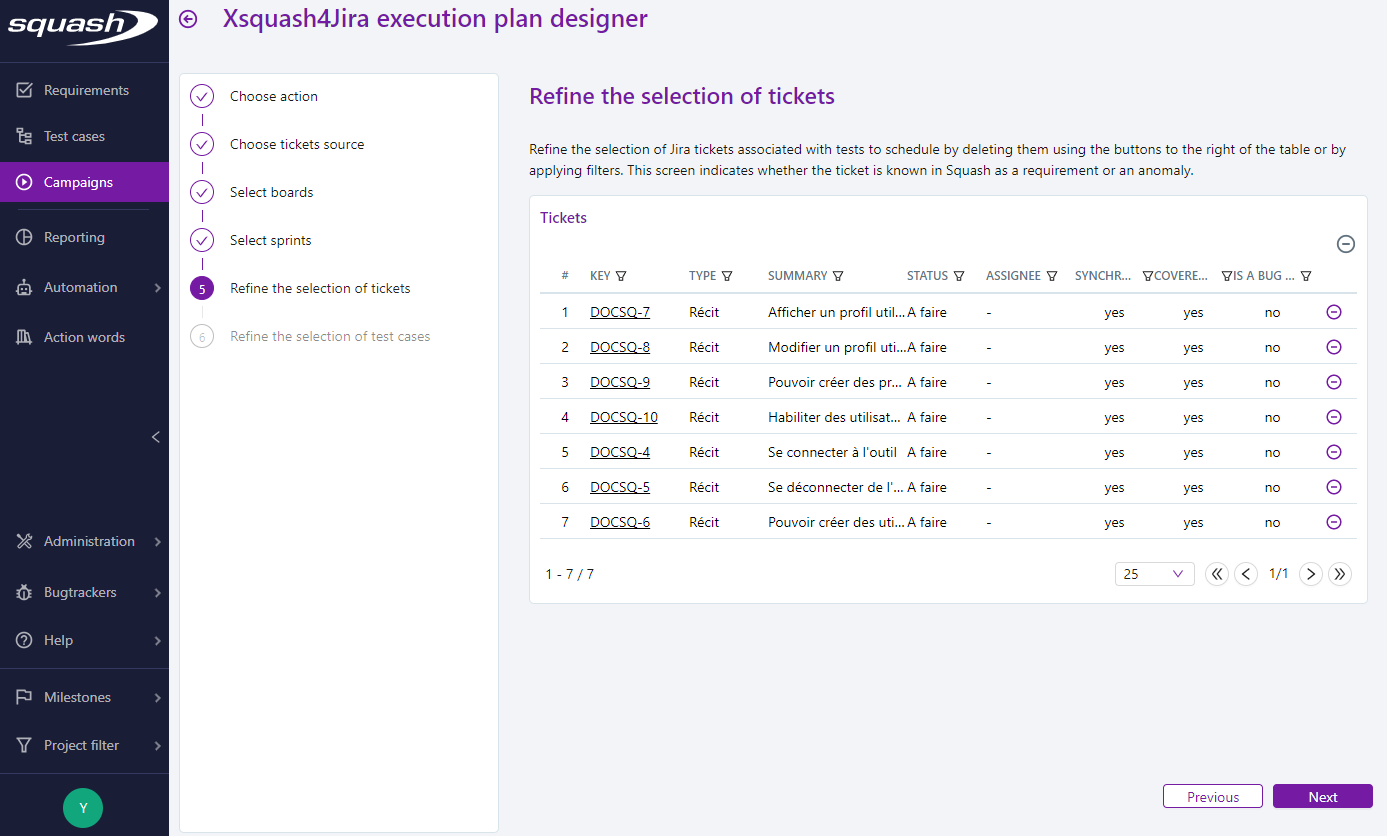
Select test cases to add to the execution plan
Once the Jira issues are selected, the step "Refine the selection of test cases" enables to view the test cases linked to the selected issues and to refine this selection with the  button.
button.
The selected test cases are added to the execution plan.