Custom Campaign Exports
This reporting feature enables you to generate a custom export for a campaign, iteration, or test suite thanks to a wizard that helps you select the perimeter and the data to export.
Custom exports are in .csv format.
You can generate a custom export from the Reporting workspace via the button ![]() , then 'Add custom export'.
, then 'Add custom export'.
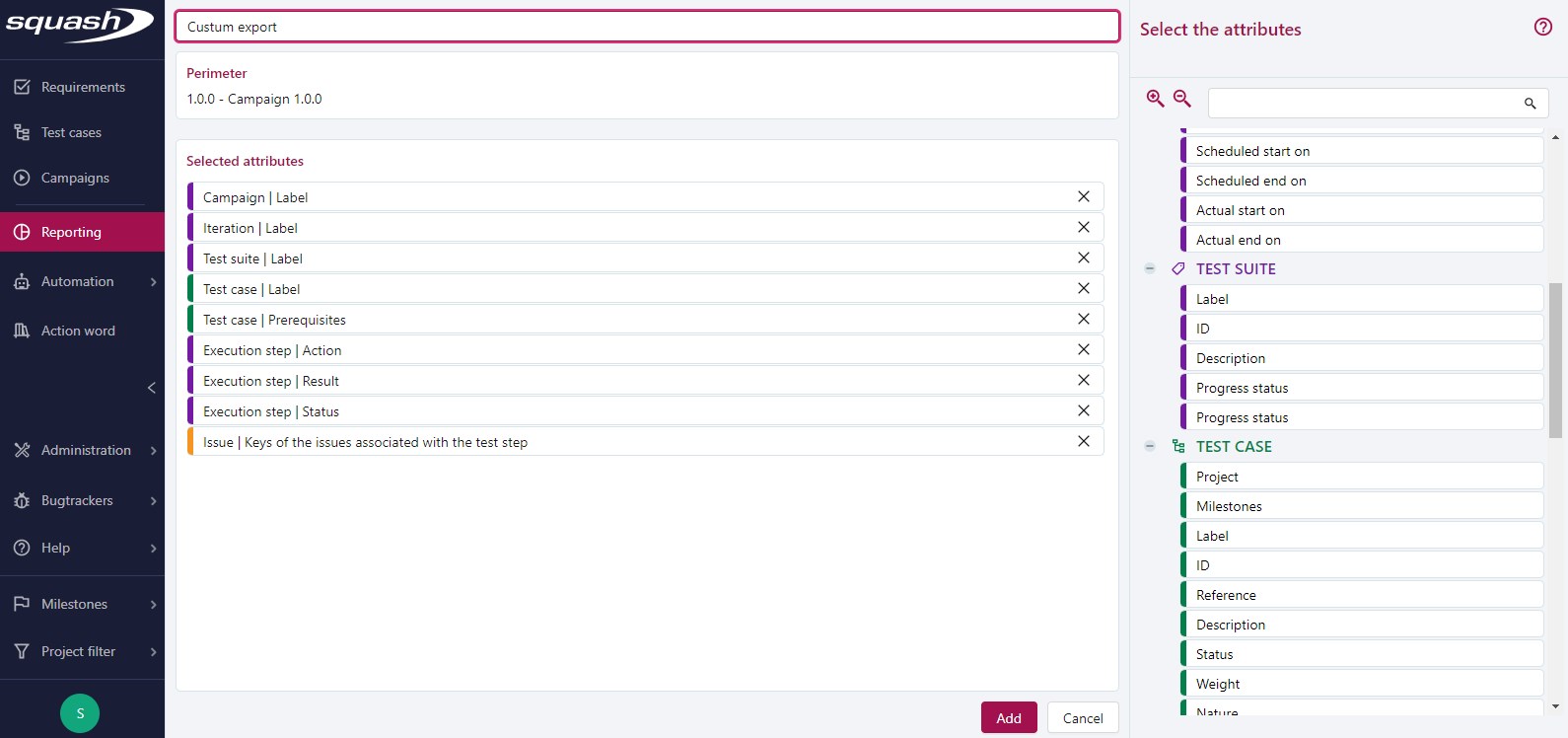
Custom Export Creation Page
A custom export creation page is divided in two parts: - On the left, you have the export name, panel to select the perimeter, and summary of the selected attributes - On the right, the list of the attributes that you can select, organized by entity.
To save a custom export, you must: - Enter its name; - Select its perimeter; - Select at least 1 attribute.
Once you have saved the custom campaign export, from its consultation page, you can modify it by clicking on the button  or download it by clicking on the button
or download it by clicking on the button  .
.
From this page, it is also possible to choose whether to export only the last exection or all executions of each test plan item.
Choose the Perimeter
For custom exports, what you can select as a perimeter can be:
- a campaign
- an iteration
- a test suite
Info
You can't select multiple projects or folders.
Select Attributes
The entities that contain the attributes you can select are: - Campaigns - Iterations - Test suites - Test cases - Executions - Execution steps - Issues
You can select each attribute indepedently from the others.
To select an attribute, you must drag and drop the attribute from the panel "Select attributes" on the right to the "Selected attributes" one on the left.
For the entities "Campaigns", "Iterations", "Test suites", "Test cases", "Executions" and "Executions steps", you can't have their associated custom fields as attributes. The color of the pill tag is then slightly lighter than for the Squash TM native attributes. The custom fields appear according to the selected perimeter.
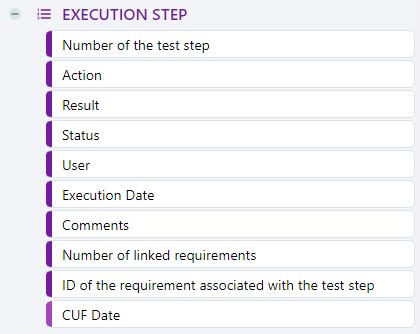
Structure of the Custom Export File
| Column Name in Export | Description |
|---|---|
| CPG - Label | Campaign label |
| CPG - ID | Campaign ID |
| CPG - Reference | Campaign reference |
| CPG - Description | Campaign description |
| CPG - Status | Campaign status |
| CPG - Progress status | Campaign progress status |
| CPG - Milestone | Milestone associated to the campaign |
| CPG - Start scheduled on | Campaign start scheduled on |
| CPG - End scheduled on | Campaign actual end date |
| CPG - Actually started on | Campaign actual start date |
| CPG - Actually ended on | Campaign actual end date |
| IT - Label | Iteration label |
| IT - ID | Iteration ID |
| IT - Reference | Iteration reference |
| IT - Description | Iteration description |
| IT - Status | Iteration status |
| IT - Start scheduled on | Iteration start scheduled on |
| IT - End scheduled on | Date de fin d'itération prévue le |
| IT - Actually started on | Iteration actual start date |
| IT - Actually ended on | Iteration actual start date |
| SUI - Label | Suite label |
| SUI - ID | Suite ID |
| SUI - Description | Suite description |
| SUI - Execution status | Suite execution status |
| SUI - Progress status | Suite progress status |
| TC - Project | Name of the test case's project |
| TC - Milestones | Milestone(s) associated to the test case |
| TC - Label | Test case label |
| TC - ID | Test case ID |
| TC - Reference | Test case reference |
| TC - Description | Test case description |
| TC - Status | Test case status |
| TC - Importance | Test case importance |
| TC - Nature | Test case nature |
| TC - Type | Test case type |
| TC - Dataset | Test case dataset |
| TC - Prerequisites | Test case prerequisites |
| TC - Number of linked requirements | Number of requirements linked to the test case |
| TC - Linked requirement ID(s) | ID of the requirements linked to the test case |
| EXEC - ID | Execution ID |
| EXEC - Execution mode | Execution mode (manual ou automatic) |
| EXEC - Status | Execution status |
| EXEC - % Success | Execution success percentage |
| EXEC - User | Login of the user who executed the test case |
| EXEC - Execution date | Execution date |
| EXEC - Comments | Comments linked to the execution |
| EXEC_STEP - Test step number | Execution step number |
| EXEC_STEP - Action | Execution step action |
| EXEC_STEP - Result | Test step expected result |
| EXEC_STEP - Status | Test step execution status |
| EXEC_STEP - User | Login of the user who executed the test step |
| EXEC_STEP - Execution date | Test step execution date |
| EXEC_STEP - Comments | Comment linked to the execution step |
| EXEC_STEP - Number of linked requirements | Number of requirements linked to the execution |
| EXEC_STEP - Requirement linked to test step ID | ID of the requirements linked to the execution step |
| BUG - Number of issues linked to the execution | Number of issues linked to the execution |
| BUG - Execution | Key(s) of the issue(s) linked to the execution |
| BUG - Number of issues linked to the execution step | Number of issues linked to the execution step |
| BUG - Execution step | Key(s) of the issue(s) linked to the execution step |