Track the automation process in Jira
Jira Automation Workflow Overview
Jira Automation Workflow plugin is an externalization of the automation workflow in Jira.
It allows to indicate to the automated test writer, from Squash TM, the test cases to automate with the creation of an issue in Jira. The automated test writer can then indicate the progress of his work via a customized Jira workflow and mark a test as "automated" without having to modify the test case in Squash TM.
When the Jira issue is at its final automation status, the test case corresponding to this issue can be run automatically in a Squash TM test plan.
Warning
Jira Automation Worklow plugin is included in Squash AUTOM Premium license.
To use it, you must configure it in the project's administration: Configure Jira Automation Workflow Plugin
First test case transmission
To transmit a test case for automation in Jira, it must be marked as Eligible for automation in Squash TM, by clicking on the radio button in the "Automation" block of the test case.
When marking a test case as Eligible for automation, fields related to automation and a "transmit" button (symbolized by an arrow) appear.
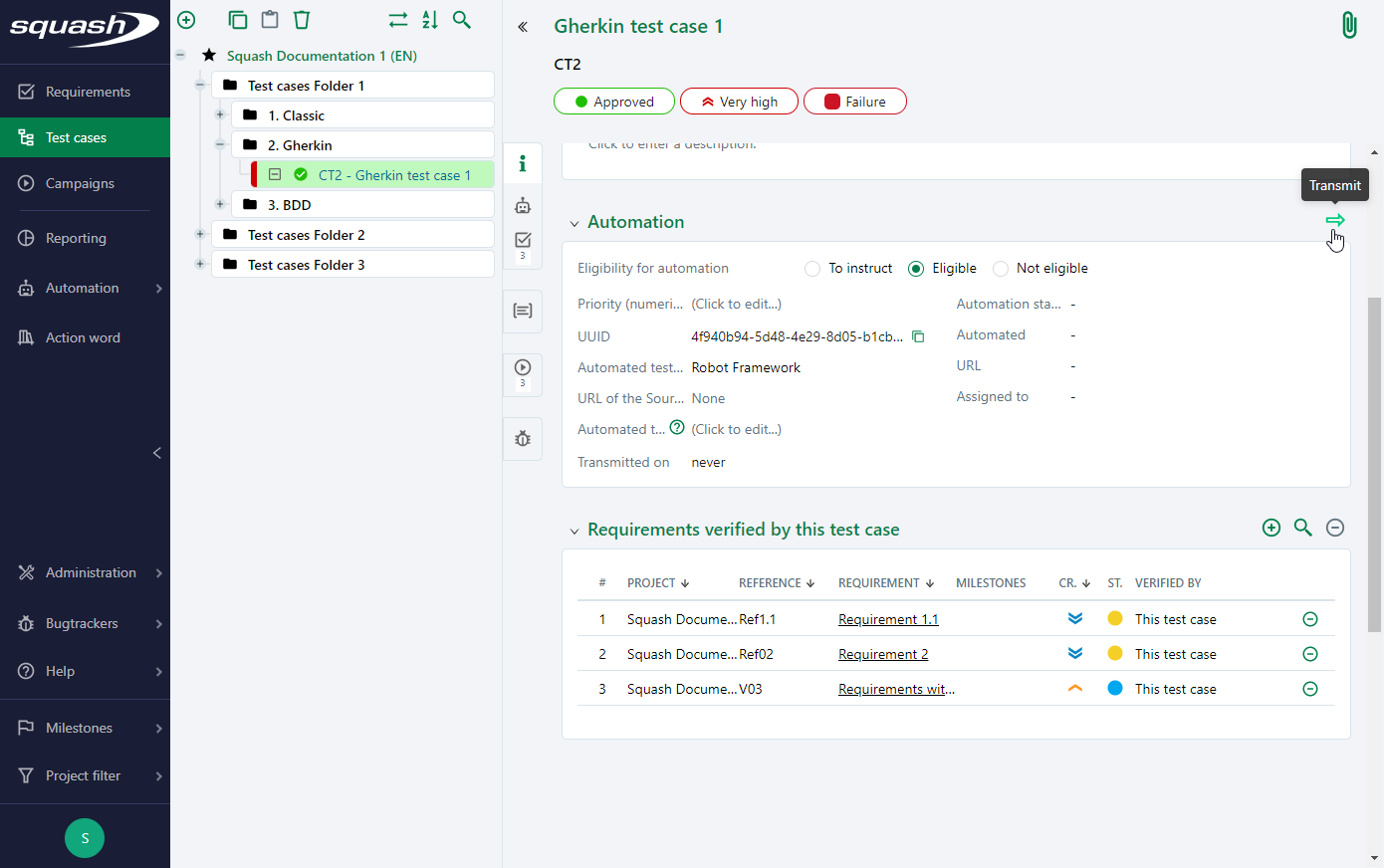
If a Squash AUTOM test automation server is configured for the project, "Automated test technology", "URL of the Source code repository" and "Automated test reference" fields must be filled in.
If a Squash TF test automation server is configured for the project, "Auto script" field must be filled in.
For a Classic test case, when first clicking on the "transmit" button, an issue is created in Jira and the "Automation" block fields are automatically filled in.
For a Gherkin or BDD test case, when first clicking on the "transmit" button, a .feature or .robot file is created on the source code management repository (if it is configured for the project), an issue is created in Jira and the "Automation" block fields are automatically filled in.
It is possible to transmit multiple test cases eligible for automation at once, by clicking on [Import/Export] and 'Transmit for automation'. A popup indicates the number of transmitted test cases.
An issue is created in Jira for each successfully transmitted test case.
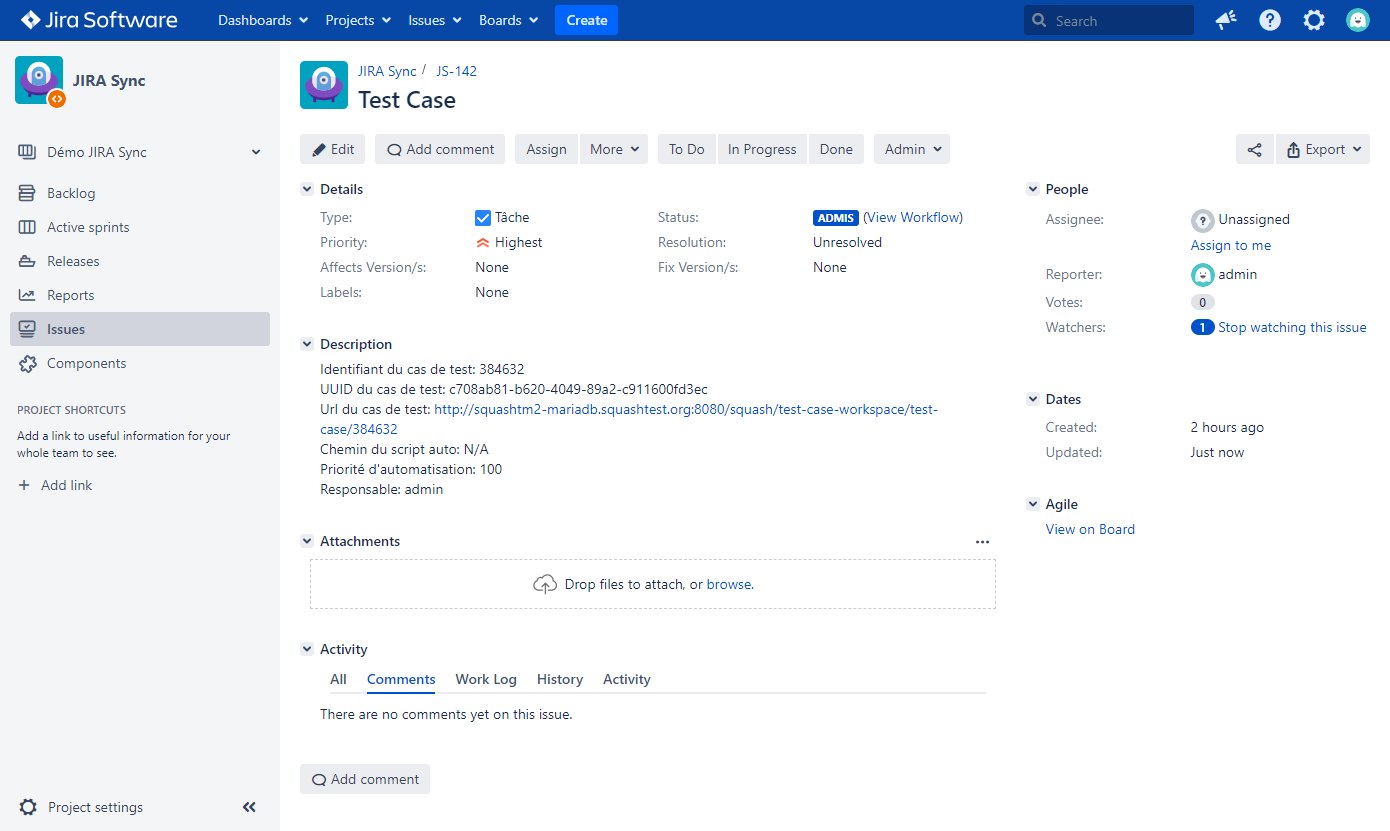
Info
The Jira issue "Summary" field, valued by the Squash TM test case reference and name, can contain no more than 255 characters. It is advised to agree on a nomenclature 'Reference' and 'Name' so that the sum of the two is less than 255 characters.
Data synchronization
The test case reference, name, and all information contained in the "Automation" block are synchronized automatically between Squash TM and Jira. The synchronization delay for this plugin is the same as for Xsquash4Jira plugin. By default, it is 5 minutes.
Thus, when modifying the test case in Squash TM, the following data are automatically updated on the Jira issue at the next synchronization:
- test case name
- test case reference
- test case priority
- the source code management repository, only if it is a Gherkin or BDD test case and a source code management repository is configured for the project
Other modifications of the test case do not impact the Jira issue at the next synchronization.
If the Jira issue is modified, the following data are automatically updated on the Squash TM test case at the next synchronization:
- Automation status
- Assigned to
Other modifications of the Jira issue are not impacted and do not have impact at the next synchronization.
Focus
Any modification of the 'Summary' field on the Jira issue is overwritten by Squash TM data at the next synchronization.
Test case retransmission
When a modification is made on a Squash TM test case (other than a synchronized one previously listed), it is sometimes necessary to retransmit the test case to update the information on the Jira issue.
The following table sums up the plugin behavior when retransmitting a test case, depending on the modification:
| Modification | Retransmission consequence |
|---|---|
| Move the Squash TM test case into a project with the same configuration for the plugin | The test case and the Jira issue are updated |
| Move the Squash TM test case into a project with a different configuration for the plugin | The test case cannot be retransmitted |
| Delete the test case | The corresponding Jira issue is not deleted but will not be updated anymore with each synchronization |
| Move the Jira issue into another project | The test case cannot be retransmitted |
| Change the Jira issue type | The test case cannot be retransmitted |
| Delete the Jira issue | A new Jira issue is created |
If there are no modification on the synchronization perimeter, the "transmit" button only updates the script file on the source code management repository.
Info
If a test case is modified after its automation and the automated script has to be modified, it is possible to retransmit the test case in order to warn the test automation writer about the modification. This retransmission triggers the creation of a new Jira issue, with its initial workflow status.
Automated execution
Once the Jira issue is at the final status configured for the plugin, Squash TM retrieves the information and the test case can be executed automatically. In order to run the automated test, a test automation server must be configured for the test case's project, and a source code management repository must be configured if it is a Gherkin or BDD test case, or the classic test case UUID must be filled in the metadata of the automated script.
If these conditions are not met, the link with the automated script has to be made manually, either using Squash AUTOM fields for Squash AUTOM test automation servers, or using the "Auto script" field for Squash TF test automation servers.
The automated test case can then be executed in an iteration or test suite execution plan.