Manage a Project
You can manage a project from the Administration workspace. Click on the sub-menu "Projects" to make the dedicated table appear.
Add and Modify a Project
From the Projects' management table, you can add a project. ![]()
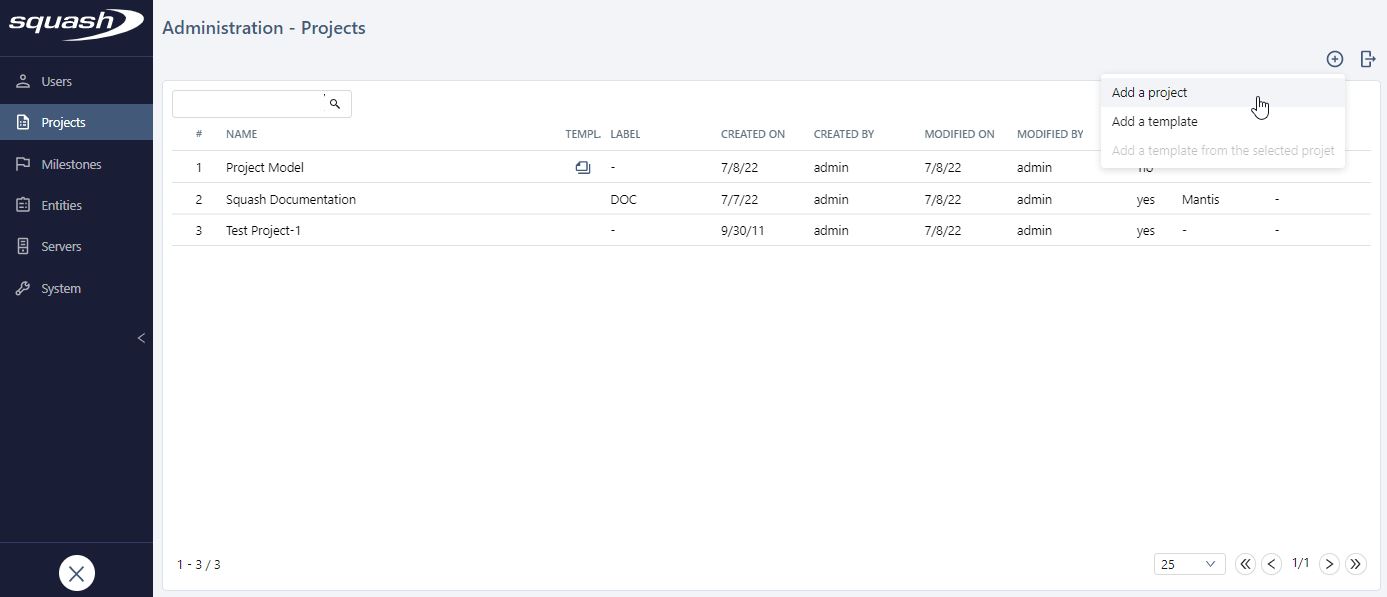
When you create a project, you must fill in at least the "Name" field, but you can also add a description, label and template to associate with the project.
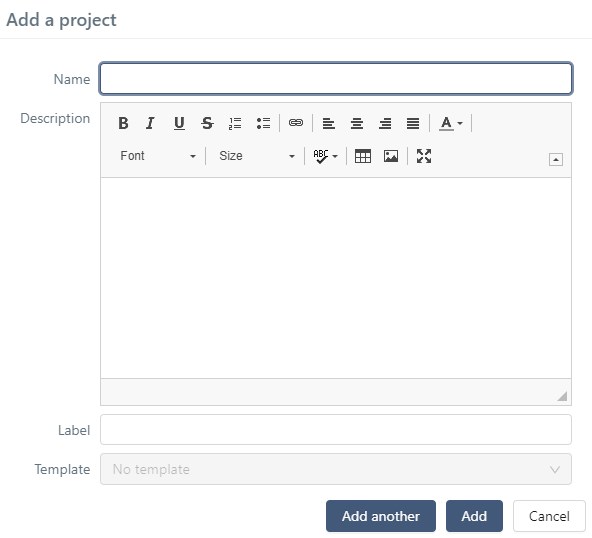
To create multiple projects in a row, you simply have to click on the button [Add another]
Once created, the projects are displayed in the libraries of the different workspaces.
From the Projects' management table, by clicking on the row number (#) or the name of the project, the consultation page appears, and you can modify the project. The anchor bar enables you to navigate between the different blocks and pages.
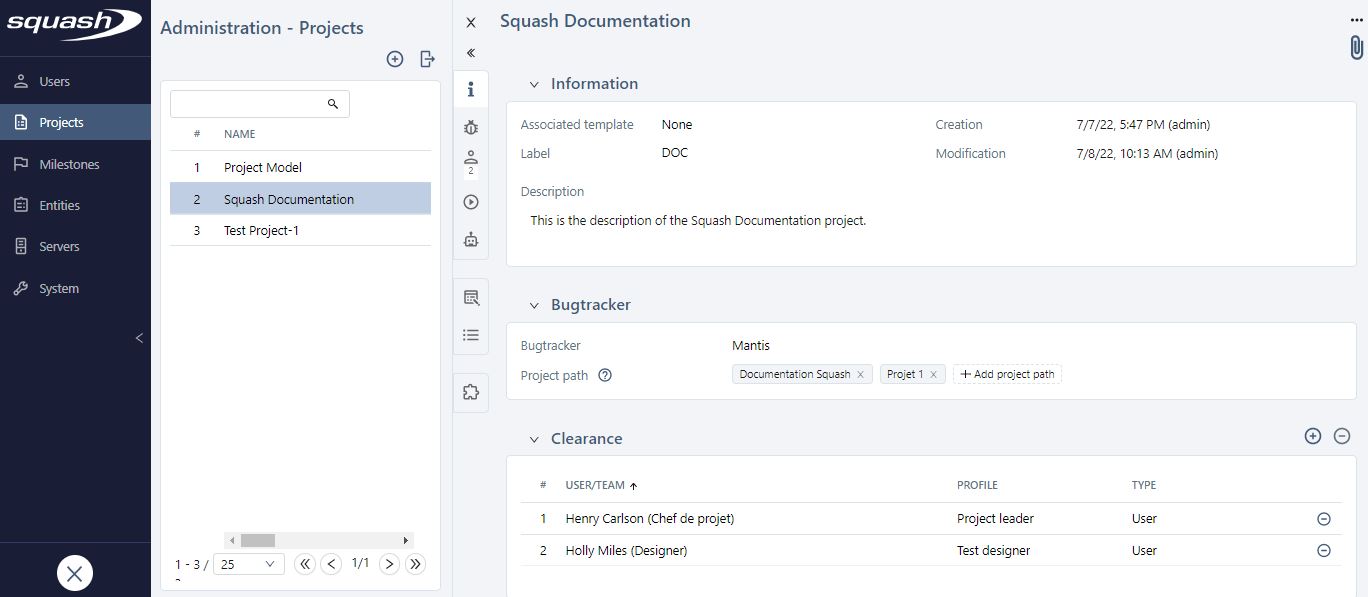
From a project's consultation page, you can configure a project:
- Edit the project's information;
- Add attachments to the project;
- Associate the project with a template or turn it into a template;
- Associate the project with a bugtracker
- Manage the user authorizations and/or the team authorizations for the project;
- Authorize optional execution statuses as well as the editing of test cases during the execution;
- Activate an automation workflow and manage information linked to automation and BDD test cases;
- Associate fields and information lists;
- Associate milestones;
- Activate and configure plugins.
Delete a Project
You can't mass delete projects. You must delete them one by one from their consultation page by clicking on the button [...], then "Delete project".
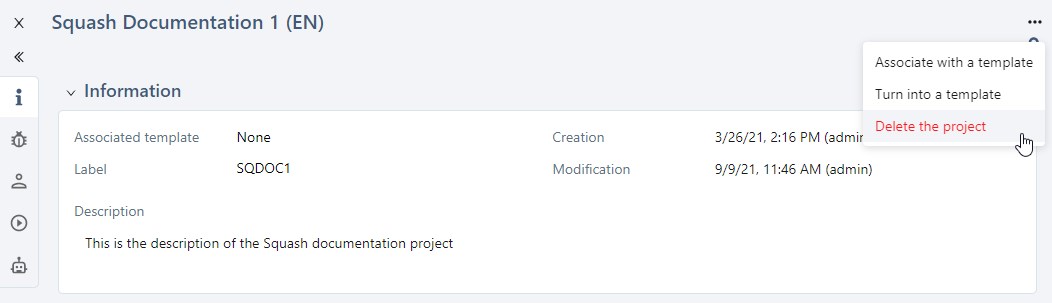
Info
You can't delete a project if it contains data such as Requirements, Test Cases, Campaigns, Executions, etc.
Export the projects table
The projects' table content can be exported in a .csv file by clicking on ![]() . It is possible to export all the displayed rows or the selected rows.
. It is possible to export all the displayed rows or the selected rows.