Search requirements
The requirements search page is divided into two parts:
- on the left: search criteria
- on the right: search results
Learn More
Visit this page "Searching for an object" to learn more about how the search page works.
As a reminder, the default perimeter contains the projects in the projects filter. You can also search using a custom perimeter by selecting one or multiple folders or multiple requirements.
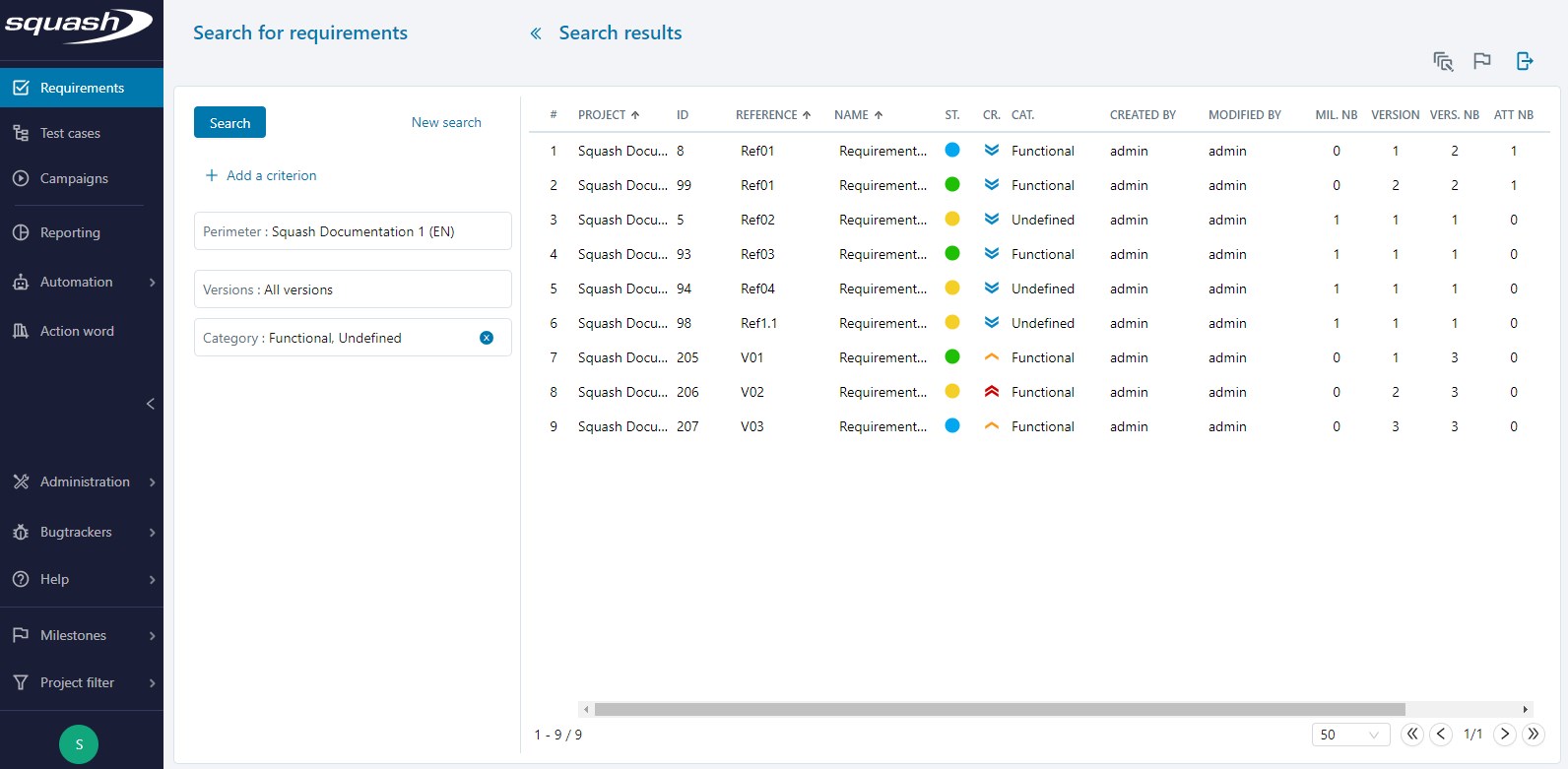
Learn more
An option enables you to extend your search perimeter for high-level requirements. This enables you to take into account the linked classic requirements, even if they do not fit in the initial search perimeter. For more information, visit the page Manage high level requirement.
Requirements Search Criteria
Search criteria when it comes to requirements are plentiful. They can be paired with each other.
The "Versions" criteria is added by default and cannot be removed. They allow you to search in:
-
All requirements versions
-
Only the last version of each requirement
-
Only the last version and non-obsolete version of each requirement
Search criteria are divided into different categories:
-
Requirement information
-
Requirement history (date created / date modified, and login of the user who created/modified the requirement)
-
Requirement attributes
-
Milestones-related information
-
Content-related information (number of attachments, presence of a description)
-
Information related to linked test cases and requirements
-
Custom fields associated to requirements
Info
Milestones-related search criteria are only visible if milestones are activated.
For example:
In the Attributes category, select the criteria "Criticality" with the value "Major". In the Links category, select the criteria "Number of linked test cases" with the comparison "Equals 0":
Search results only include requirements with a "major" criticality that have no linked test cases.
Search Results
Search results are displayed in a table. The columns each contain different information on the requirements. Search results can be exported to two Excel formats:
- the XLS format "Current fields"
- the XLS format "All fields"
Learn More
Visit the page "Searching for objects" to learn more about how to export search results.
Directly in the search results table, you can individually modify each requirement's following attributes:
- Reference
- Name
- Status
- Criticality
- Category
You can also bulk modify the following information using the action buttons located on the top right of the table:
- bulk modify information such as status, criticality, or category;
- bulk link or unlink milestones from requirements (if they are linked to the proejct)
Warning
- A requirement with the status "Approved" or "Obsolete" cannot be modified.
- A requirement linked to a milestone with the status "locked" cannot be modified.