Milestone mode
Milestone mode allows you to apply a filtered view to the libraries in the Requirements, Test Cases and Campaigns workspaces. Only the projects and library items associated with the selected milestone are displayed.
To select an active milestone, click on the 'Milestones' menu and then the 'Milestone Mode' sub-menu.
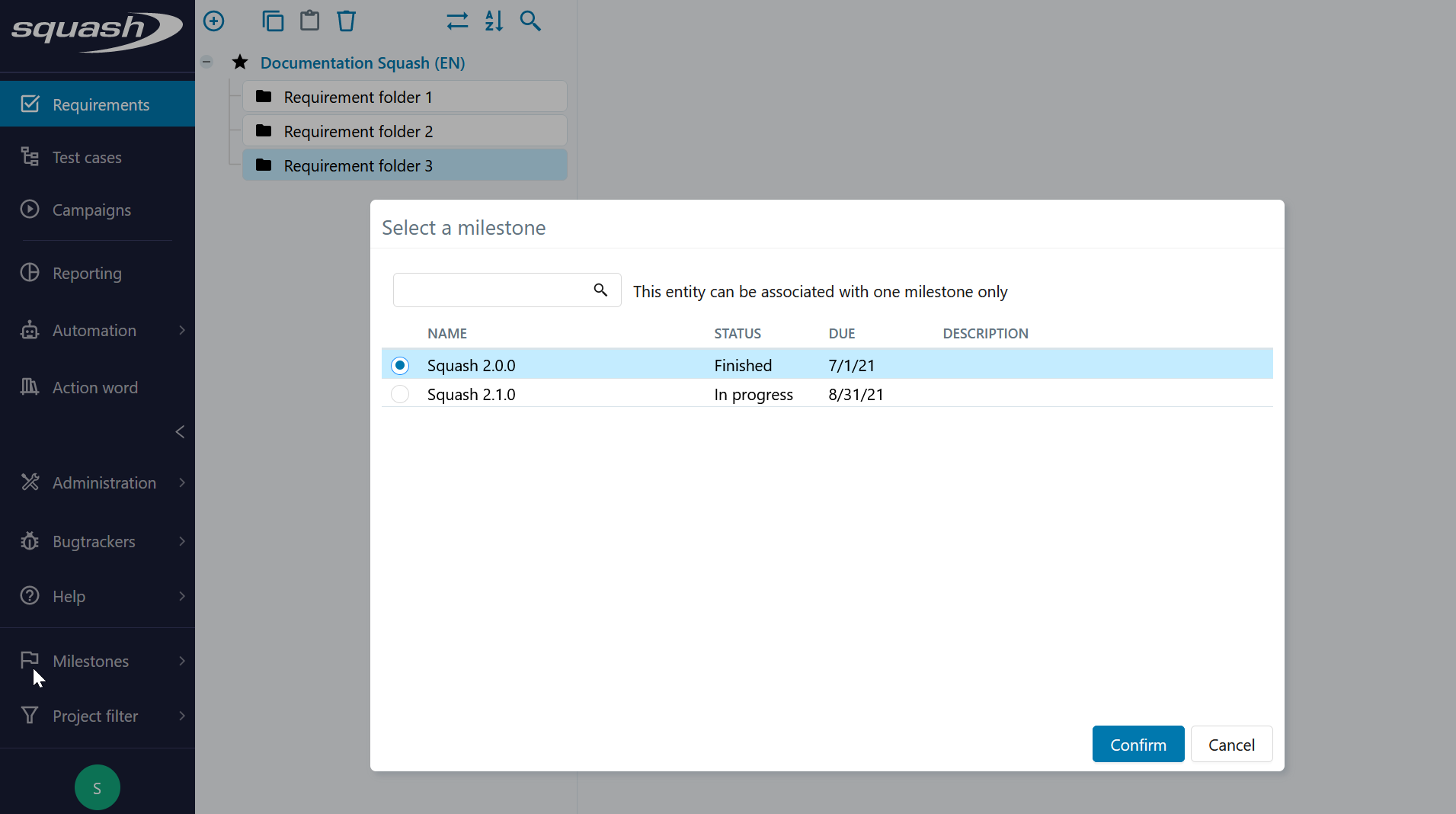
The milestone mode is subject to the user's permissions filter, as well as the project filter applied by the connected user. If nothing is displayed in the "Select a milestone" popup, it is necessary to check the activation of the projects filter and potentially deactivate it by clicking on the "All projects" option.
To exit the milestone mode and return to the repository mode, simply select the 'No milestone' option in the 'Milestones' menu.
Displaying the library in milestone mode
In milestone mode, only the projects and objects associated with the selected milestone are present and available for consultation in the requirement, test case and campaign libraries. The others do not appear.
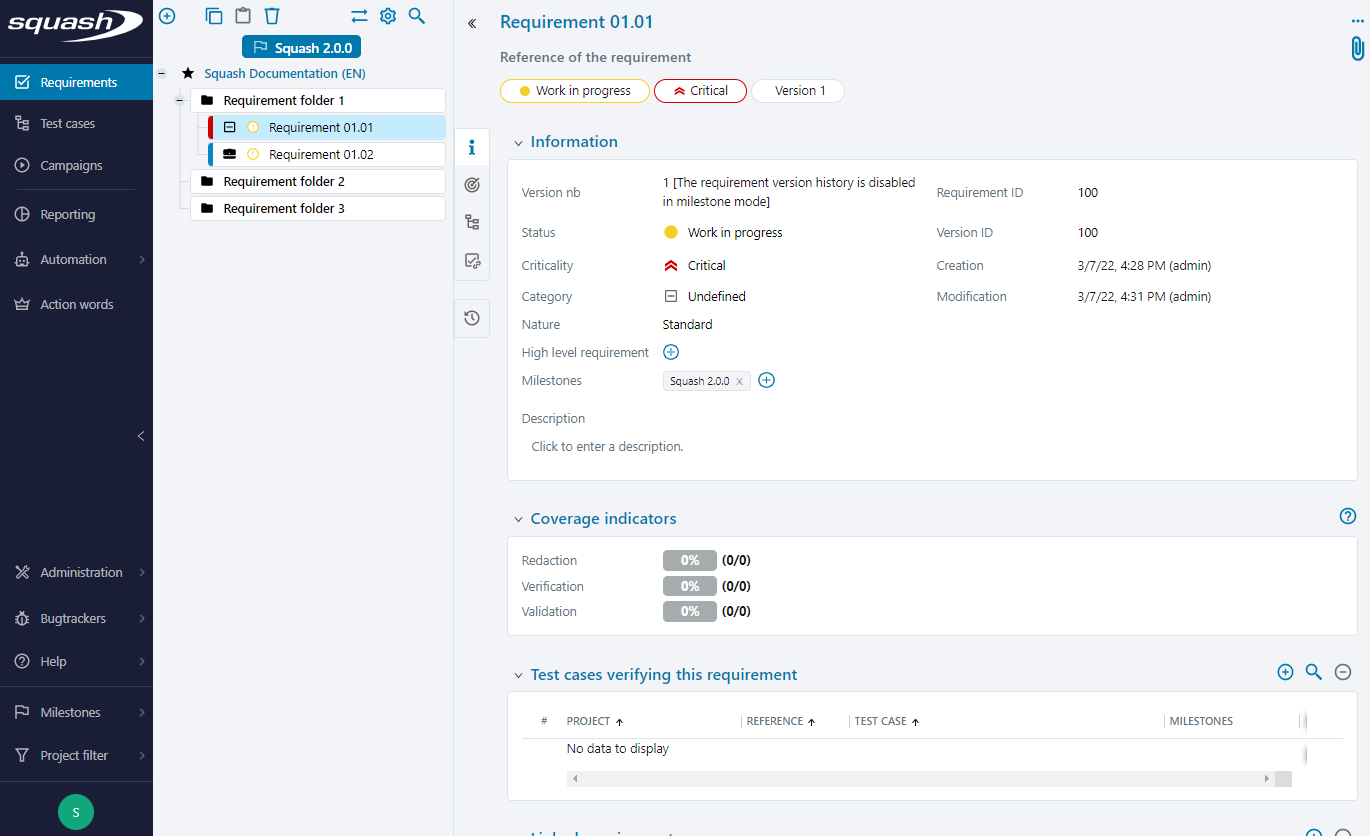
The icon  is displayed at the top of the library in Milestone mode. It allows you to edit the active milestone and display the milestone dashboard.
is displayed at the top of the library in Milestone mode. It allows you to edit the active milestone and display the milestone dashboard.
Learn More
For more information on the milestone dashboard, please visit the page The milestone dashboard.
Managing elements in milestone mode
In milestone mode, when an object is created, it is automatically associated with the milestone that has been selected for milestone mode.
Create a new requirement version in milestone mode
In milestone mode, it is possible to create a new version of a requirement to match the version of the active milestone. To this end, one of the versions of the requirement must have been previously associated with the mode's milestone. To create the new version, use the [...] button and then click on [Add a new version].
A milestone cannot be associated with more than one version of a requirement, thus only the new version of the requirement is associated with the active milestone.
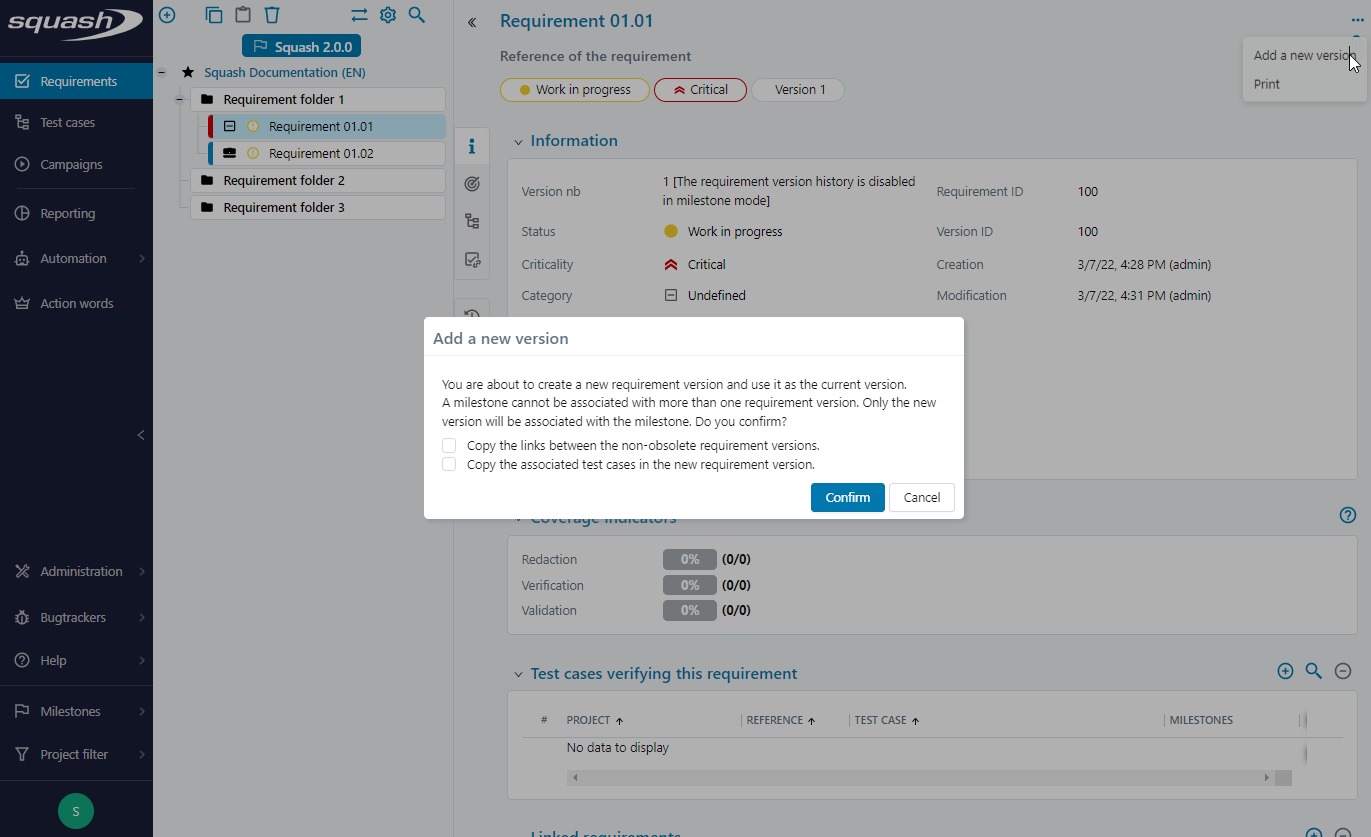
Learn More
For more information on requirements versioning, please visit the page Versionning requirements.
Create a new version of a test case in milestone mode
Unlike the repository mode, the milestone mode allows you to create a new version of a test case. To this end, the test case must have been previously associated with the milestone of the mode. Where applicable, it may not appear in the library.
To create a new version of a test case :
- In milestone mode, go to the 'Test case' workspace
- Select a test case
- Click on the [...] button and then on [Add a new version].
Only the new version of the test case with the suffixed milestone name is associated with the active milestone. The original test case is no longer associated with the active milestone and is no longer displayed in the library for that milestone. Both test cases are visible when the library is displayed in repository mode.
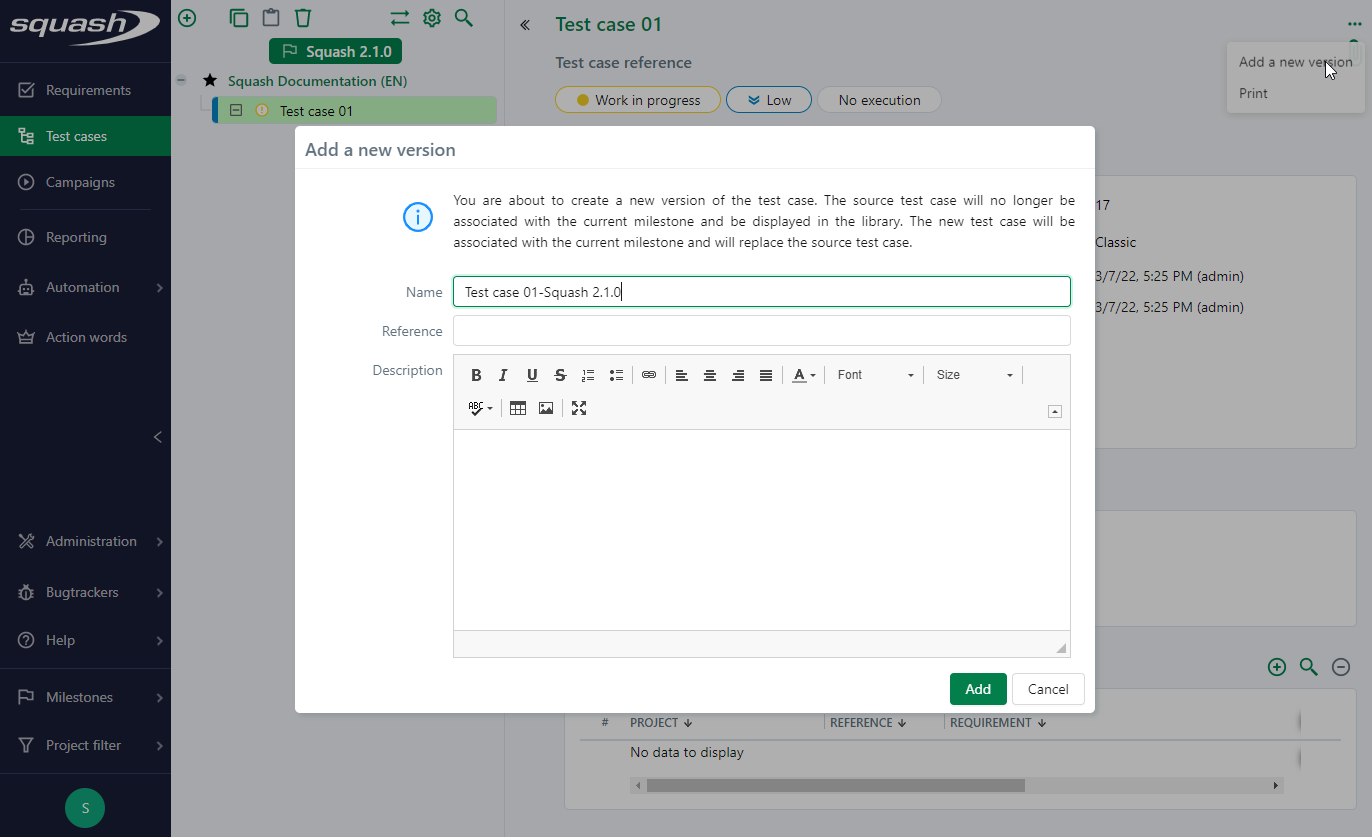
Delete an element in milestone mode
In milestone mode, when a requirement version or a test case is associated with several milestones, they are not deleted from the repository when a user tries to delete them. Instead, they are detached from the active milestone.
When a requirement version or a test case is associated with only the active milestone, they are permanently deleted if a user wishes to delete them in milestone mode.
Warning
Any object associated with a "Locked" milestone cannot be modified or deleted. In the case of a campaign associated with a "Locked" milestone, all the elements it contains, such as its iterations, test suites and executions, are blocked for modification and cannot be deleted. This is the case even when the 'Locked' milestone is selected as the active milestone in the mode.