Manage GitLab synchronizations in SquashTM
Info
This page is dedicated to the management of Xsquash4GitLab synchronizations. For general configuration of the Xsquash4GitLab plugin, go to Configure Xsquash4GitLab.
To learn more about Xsquash4GitLab's features, please visit the page Synchronize GitLab Agile Objects in SquashTM.
A synchronization is the work unit of the Xsquash4GitLab plugin. It represents all the GitLab issues defined by a dynamic perimeter that are retrieved by SquashTM. This dynamic perimeter is recalculated every time there is an update. By default, there is a 5-minute delay between each synchronization (this delay can be set up in the SquashTM's configuration file).
The synchronization perimeter is defined by two elements:
- the issues' perimeter: the group or project in which the issues to be synchronized are;
- the synchronization type: combined with the issues' perimeter, it enables you to define if the issues to be synchronized must match filters on their fields or are in a GitLab issue board.
Here is the perimeter retrieved according to the chosen synchronization type:
| Issues perimeter | Type | Synchronization perimeter | Note |
|---|---|---|---|
| Group or project | Filters on issues | All the group or project's issues that match the filters applied on their field. If the issues' perimeter is a group, the issues are those included in the group's projects. | SquashTM controls the synchronization perimeter. |
| Group or project | Board | Issues that are included in a board of the selected group or project. The board configuration is taken into account. | SquashTM controls the synchronization perimeter. If the board configuration is modified on GitLab, the synchronization perimeter is modified in SquashTM, without warning. If the board is deleted in GitLab, the synchronization fails with an error message in SquashTM logs. |
The Synchronizations block looks like this:
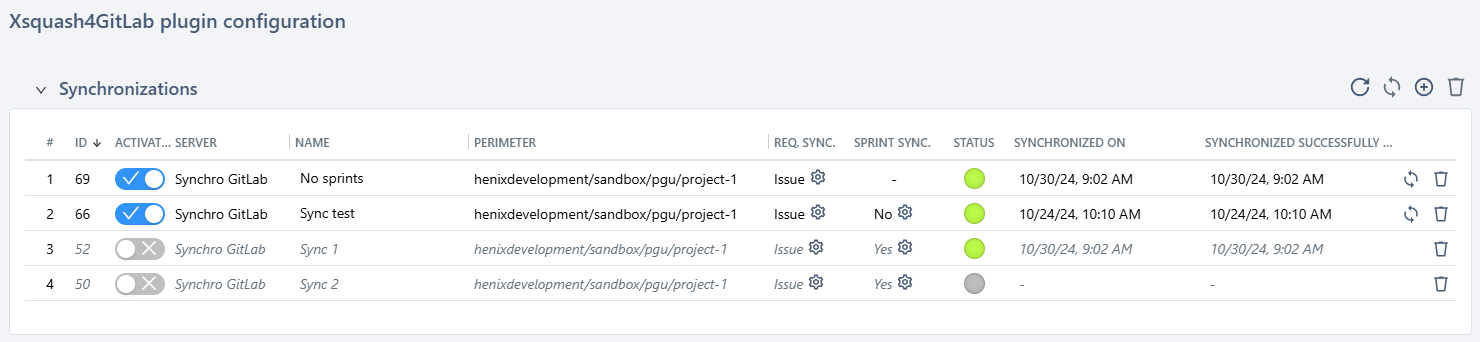
Following chapters detail this table's usage.
Create a synchronization
To create a synchronization, click on the button ![]() on top of the Synchronizations block.
on top of the Synchronizations block.
Requirement synchronization (Requirement workspace)
The first step of a synchronization creation is mandatory.
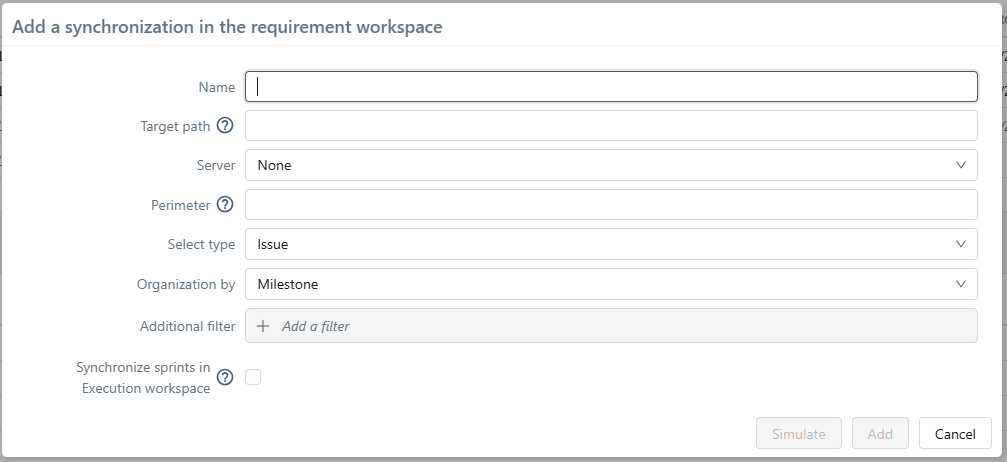
The following table details the pop-up fields and how to fill them out.
| Name | Mandatory | Editable | Notes |
|---|---|---|---|
| Name | Yes | Yes | Unrestricted name. Must be unique in all the SquashTM instance. |
| Target path | Yes | No | Initial path of the synchronization's target repository. It is created by Xsquash4GitLab during the first update. |
| Server | Yes | No | Xsquash4GitLab server used for the synchronization. Choose it in the list of configured servers, on the Bugtrackers and Synchronization Servers administration page. |
| Perimeter | Yes | No | Group, subgroup or project path where the issues to synchronize are. This should be the path as it appears in the GitLab URL. e.g. group-1/sub-group-1/project-1 to synchronize the Project 1 issues, or group-1 to synchronize the Group 1 issues. |
| Select type | Yes | No | Synchronization type. There are two options available: Issue or Board. The next fields in the pop-up will change depending on the option you choose. |
| Organization by | Yes | No | How the synchronized issues are organized within the SquashTM requirement library. There are four options depending on the synchronization type: - Flat (Issue): all the GitLab issues are synchronized at the root of the synchronization's target repository. - Iteration (Issue and Board): a repository is created for each iteration of the perimeter - Milestone (Issue and Board) (selected by default): a repository is created for each milestone of the perimeter - Tree (Issue): if the perimeter is a group, a repository is created for each subgroup and project |
| Board | Yes | Yes | Board to synchronize. It is displayed only if the Perimeter field is filled and if the synchronization type is "Board" |
| Additional filter | No | Yes | Allows to refine the synchronization perimeter by applying filters on the issue fields. For example, allows to restrict the synchronization to the current iteration or milestone. Only available for the "Issue" synchronization type. |
Restrictions for target path
The target path cannot:
- Point exactly to an existing synchronized folder, or be identical to another synchronization path (from another synchronization configuration);
- Begin or end with a space or a
/; - Include a series of multiple spaces in a row;
- Have a space located immediately before or after a
/.
Simulate a requirement synchronization
When adding a new synchronization, you must simulate it to be able to confirm its creation or access the second step of the configuration.
For this, click on the [Simulate] button in the Add a synchronization window. This enables you to view the number and details of issues that the synchronization contains. Thus, you can verify that they belong to your desired perimeter.
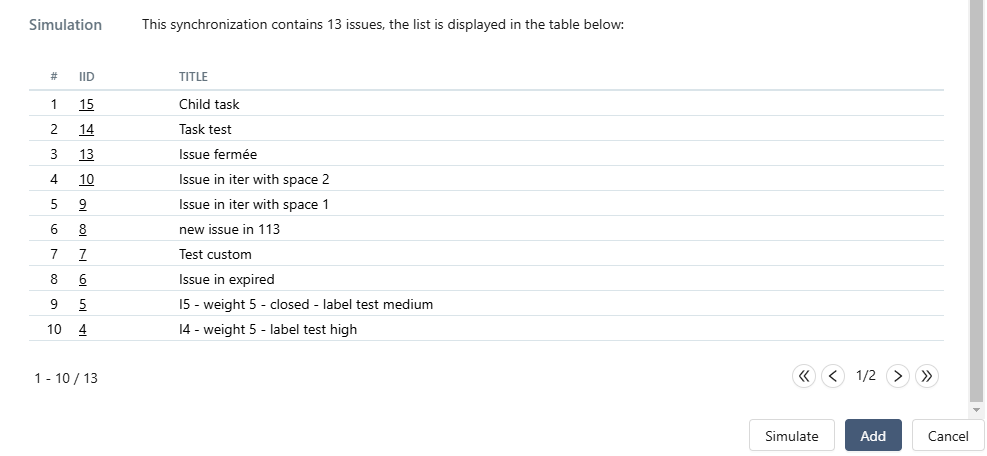
Info
If a value is set to limit the number of elements authorized for a synchronization (see SquashTM's configuration parameters), this value is also taken into account for simulation. Thus, the simulation fails if the number of issues to be synchronized is too high.
Sprint synchronization (Execution workspace)
This second step is optional. It is only available with an Organization by Milestone or Iteration, and if the checkbox Synchronize sprints in Execution workspace is checked.
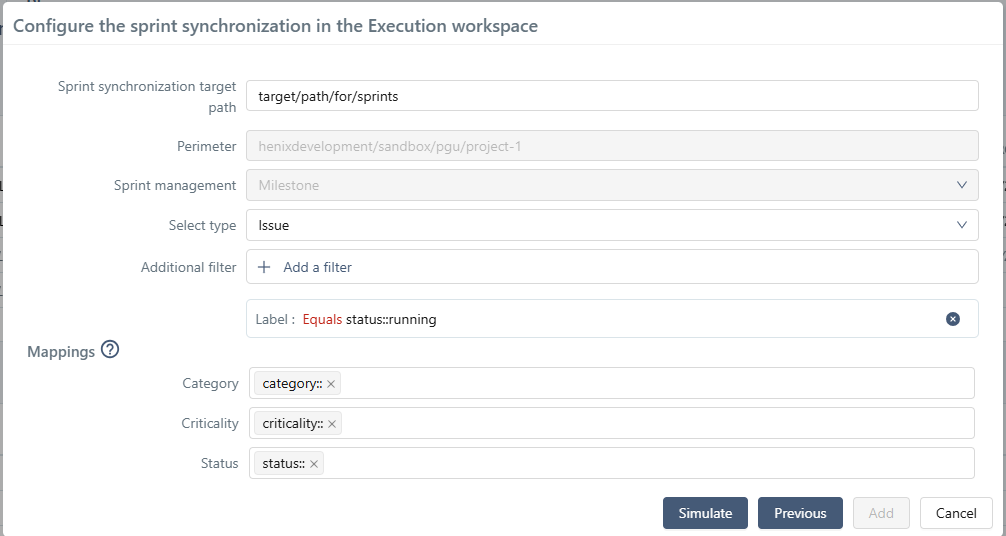
The following table details the pop-up fields and how to fill them out.
| Name | Mandatory | Editable | Notes |
|---|---|---|---|
| Synchronize sprints in Execution workspace | Yes | Yes | If checked, allows to configure the synchronization in Execution workspace (Sprints). Only available for synchronizations organized by Milestone or Iteration. |
| Sprint synchronization target path | Yes | Yes | Initial path where sprints are synchronized. It is created by Xsquash4GitLab during the first update. The last part of this path will be created as a Sprint group, and if there are parts before, they will be created as folders. |
| Perimeter | Yes | No | Group, subgroup or project path where the issues to synchronize are. The value is the same as the one in first step. |
| Sprint management | Yes | No | GitLab object used for sprints (milestone or iteration) management. The value is the same as first step's "Organization by". |
| Select type | Yes | Yes | Synchronization type. There are two options available: Issue or Board. The next fields in the pop-up will change depending on the option you choose. |
| Additional filter | No | Yes | Allows to refine the synchronization perimeter by applying filters on the issue fields. For example, allows to restrict the synchronization to the current iteration or milestone. Only available for the "Issue" synchronization type. |
| Board | Yes | Yes | Board to synchronize. It is displayed only if the Perimeter field is filled and if the synchronization type is "Board". If a board is selected in step one, it is selected by default in step two. |
| Mappings | No | Yes | It is possible to set one or more GitLab labels related to the Category, Criticality, and Status of the issue. The values of those labels will be synchronized and displayed in every sprint ticket in SquashTM. |
| Show Issue state | Yes | Yes | Allows to choose whether to show the state (opened/closed) of the Issue. In the sprint requirement view, a new "State" field is added in the Information block. In the sprint requirement table, this value is shown in the "Status" column. If an equivalence is configured for "Status", the display will be in the form <value of the label(s)>, <state>. |
Restrictions for target path
The target path cannot:
- Point to an already existing sprint group from Execution workspace, or start like a path already configured in another synchronization;
- Begin or end with a space or a
/; - Include a series of multiple spaces in a row;
- Have a space located immediately before or after a
/.
Simulate a sprint synchronization (for Execution workspace)
When adding a new synchronization, you must simulate it to be able to confirm its creation.
For this, click on the [Simulate] button on the second step of the configuration window. This enables you to view the number and details of the issues, iterations and milestones the synchronization contains. Thus, you can verify that they belong to your desired perimeter.
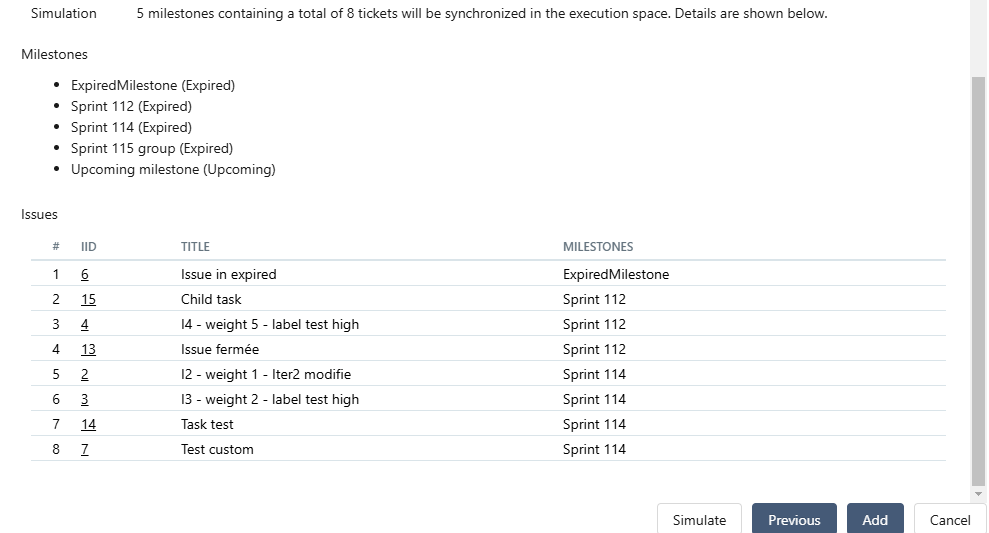
Focus
Sprints are created in the Execution workspace according to the status of GitLab's milestone or iteration:
- Upcoming / Open / Expired: the sprint and its tickets are created;
- Closed / Deleted: the sprint and its tickets are ignored.
Info
If a value is set to limit the number of elements authorized for a synchronization (see SquashTM's configuration parameters), this value is also taken into account for simulation. Thus, the simulation fails if the number of issues to be synchronized is too high.
Configure the GitLab label for acceptance testing progress
The third step allows you to configure the publication of a GitLab label corresponding to the progress status of the acceptance testing in SquashTM.
You can enable or disable label publication, as well as define a prefix for this label.
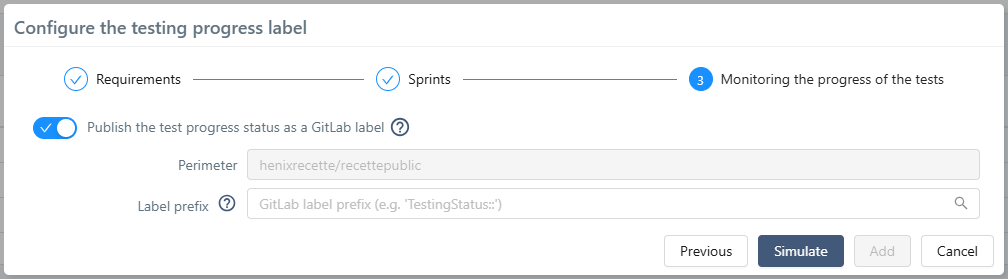
Labels must be created in GitLab in order for Squash to publish them. The [Simulate] button allows you to detect missing labels.
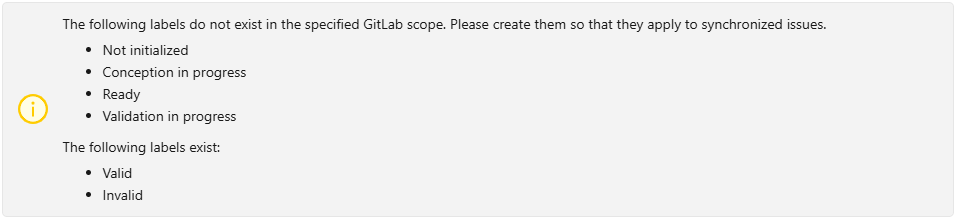
Track synchronizations
Once you have configured the synchronization, an additional row appears in the synchronization table. During the next update, all the synchronized requirements and sprints corresponding to the perimeter will be created. If the synchronization fails, nothing is created in SquashTM. The status of every synchronization is displayed in the synchronization table, as well as the number of items (requirements and sprint tickets) successfully synchronized versus the total number of synchronized items.
The configuration page can be refreshed thanks to the button , to see if the status of the synchronizations or the number of synchronized items were updated following the synchronization process.
Update an existing synchronization
It is possible to update some elements of a synchronization's configuration after it has been created. After modifications, when the update happens, only the last version of the configuration is taken into account.
Update the requirement synchronization
The REQ. SYNC. column shows what type of synchronization is selected (Board or Issue). The button  allows you to see and update the configuration of the requirement synchronization.
allows you to see and update the configuration of the requirement synchronization.
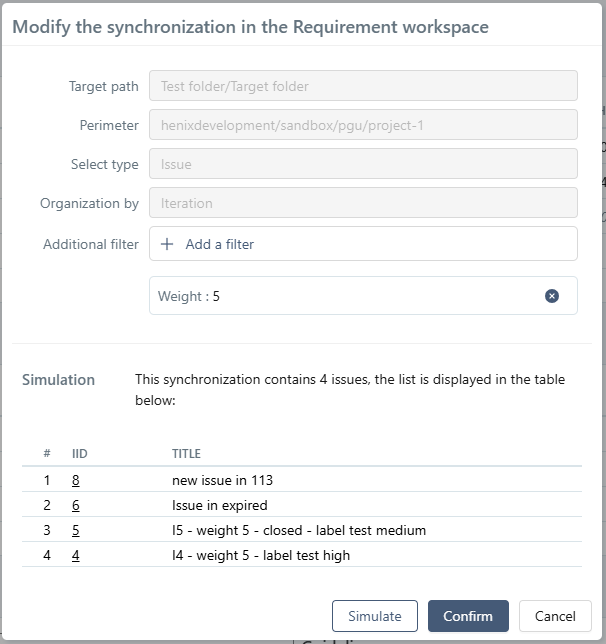
Only filters (if select type is Issue) or the board (if select type is Board) are editable.
A simulation must be performed to be able to confirm modifications.
Add a sprint synchronization (Execution workspace)
If an existing requirement synchronization allows the configuration of a sprint synchronization, the SPRINT SYNC. column indicates if one is already set up (Yes or No). If requirements are not met, an - is displayed.
If "No" is displayed, the button  lets you add a new sprint synchronization.
lets you add a new sprint synchronization.
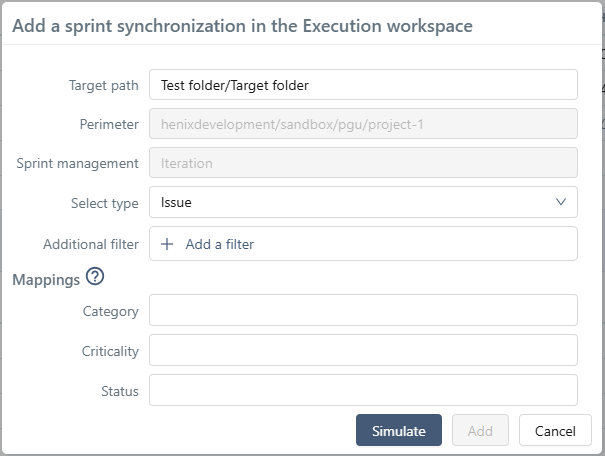
As for creating a new synchronization, current perimeter as well as sprint management type are copied from the requirement synchronization, and are not editable.
Fields Target path, Selected type, Filters or Board, Mappings and Display Issue state are editable, and they work exactly the same as described in second step of the creation of a synchronization.
A simulation must be performed to be able to confirm the addition of a sprint synchronization.
Update a sprint synchronization (Execution workspace)
If SPRINT SYNC. column displays "Yes", the button  lets you consult and modify the configuration of the existing sprint synchronization.
lets you consult and modify the configuration of the existing sprint synchronization.
It works exactly like adding a new sprint synchronization, except that Target Path field is not editable.
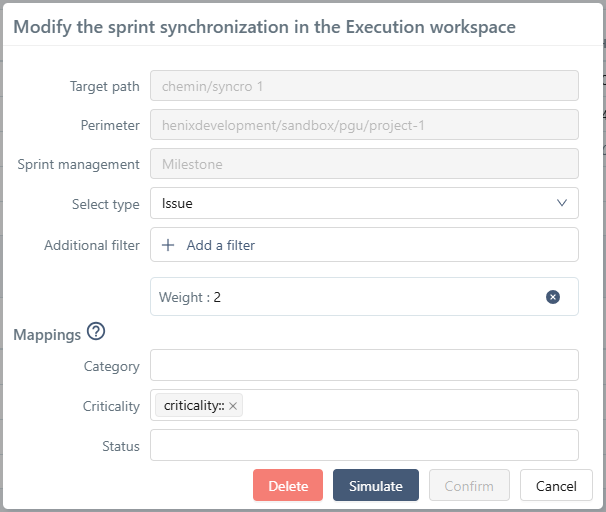
A simulation must be performed to be able to confirm modifications.
Delete a sprint synchronization
There is a [Delete] button in the sprint synchronization update window. It deletes the configuration for the synchronization in the Execution workspace.
Like a complete deletion of a synchronization, synchronized sprints are transformed in manual sprints. Thus, they are not updated from GitLab anymore and behave as any other sprint of SquashTM. The same is true for synchronized folders (target folders and sprint groups).
If a user wants to delete those entities, they must do it manually, as they would for any SquashTM entity.
Info
Requirement synchronization is unaffected, and synchronized requirements will still be updated.
Force a complete synchronization
By default, the plugin only updates the synchronized requirements that were modified in GitLab since the last known update, and that are in success.
In the case of a change of field or value mapping in SquashTM, you must resynchronize all the requirements in SquashTM, even if nothing has changed in GitLab.
The button enables you to force the update of all the synchronized issues in the current perimeter of one or multiple synchronizations.
Info
To avoid useless updates, we recommend that you do the mapping before declaring the synchronizations.
If the mapping must evolve afterward, we recommend that you first do all the changes of the field and value mappings, and then force all the project synchronizations just once.
Deactivate a synchronization
The radio button at the beginning of each row lets you deactivate or reactivate a synchronization without deleting it.
When a synchronization is deactivated, issues, milestones, and iterations in its perimeter are no longer synchronized. The row is grayed out and the name of the synchronization can no longer be edited. It is still possible to delete the synchronization, or update its configurations (configuration for requirements and/or sprint synchronization).
When it is reactivated, the issues, milestones, and iterations are synchronized again in SquashTM and retake their synchronization attributes, as well as the mapping and reporting defined in the other blocks.
Delete a synchronization
The button  lets you delete one or multiple synchronizations. In keeping with SquashTM's non-deletion policy, synchronized requirements and sprints are not deleted but transformed into SquashTM native requirements.
lets you delete one or multiple synchronizations. In keeping with SquashTM's non-deletion policy, synchronized requirements and sprints are not deleted but transformed into SquashTM native requirements.
They are no longer updated from GitLab and behave as any other SquashTM requirement or sprint would. The same is true for synchronized repositories (target folder or sprint group, and milestone, iteration or project folders).
If you want to delete these entities, you must do it manually as you would for any SquashTM entity.