Reports
Manage Reports
To generate a report from the Reporting workspace, click on the button ![]() , then on Add a report. A page appears with all the types of reports available in SquashTM.
, then on Add a report. A page appears with all the types of reports available in SquashTM.
By clicking on the report you want, the blocks Information and Criteria appear. Once you have entered your information and selected your criteria, click on [Download] to generate the report, or [Add] to save it in the project.
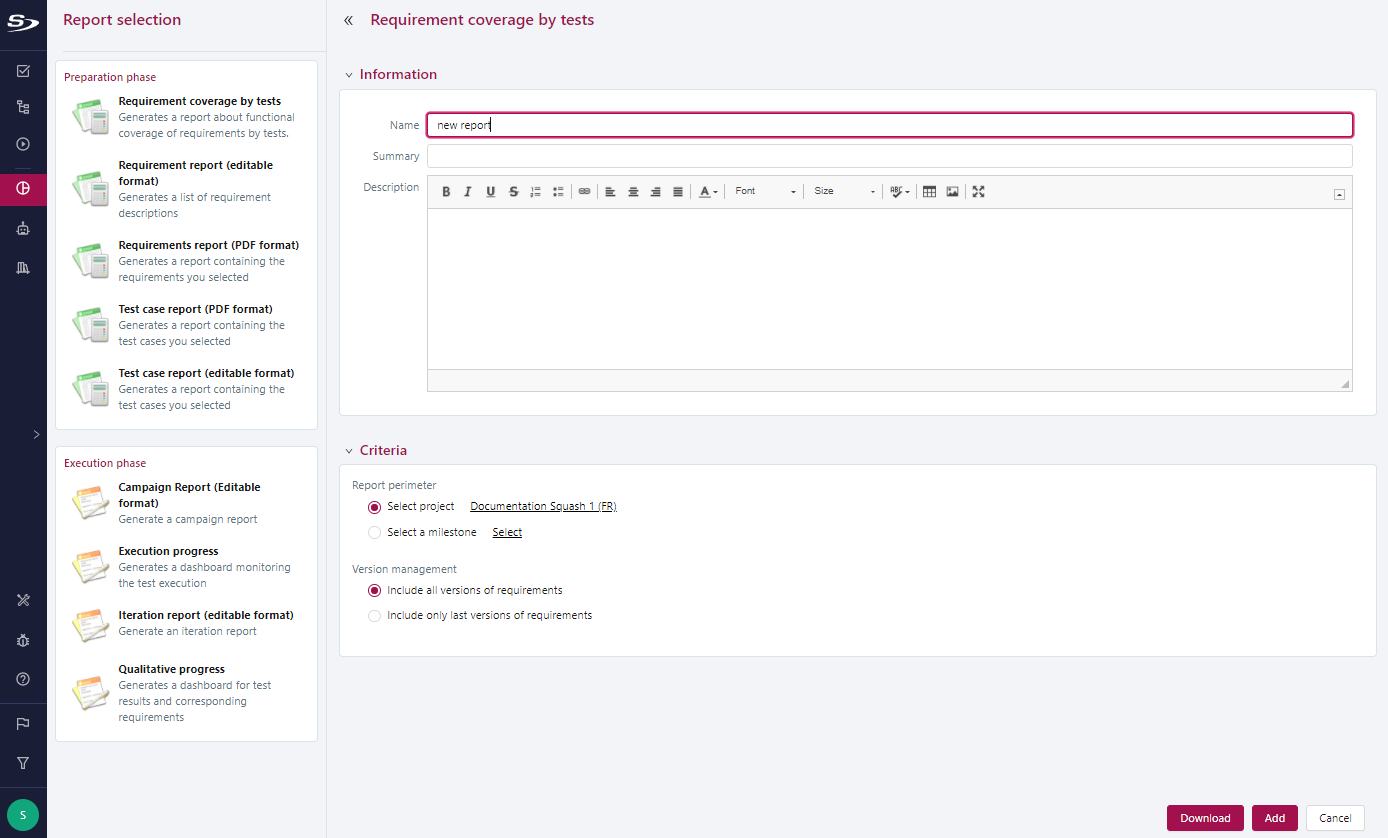
Once you have saved the report, it appears in the tree, and you can see the attributes from which it was created from the Information anchor.
You can edit the report via the button  and download it via the button
and download it via the button  .
.
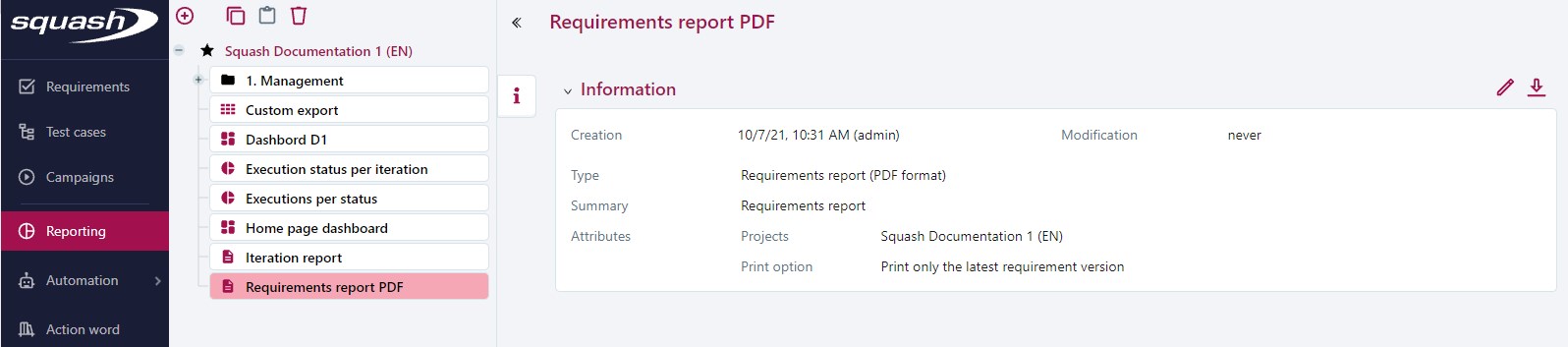
Reports of the Preparation phase
Requirement Reports
You can generate requirement reports in PDF and Word formats.
They can contain:
- all the requirements of one or multiple projects;
- one or multiple requirements from one or multiple projects;
- the requirements associated to a milestone.
They can also contain additional information such as:
- the test cases verifying the requirements;
- the links with other requirements;
- the requirements folders' information.
It is possible to select the order in which items are displayed in the report: alphabetical or positional.
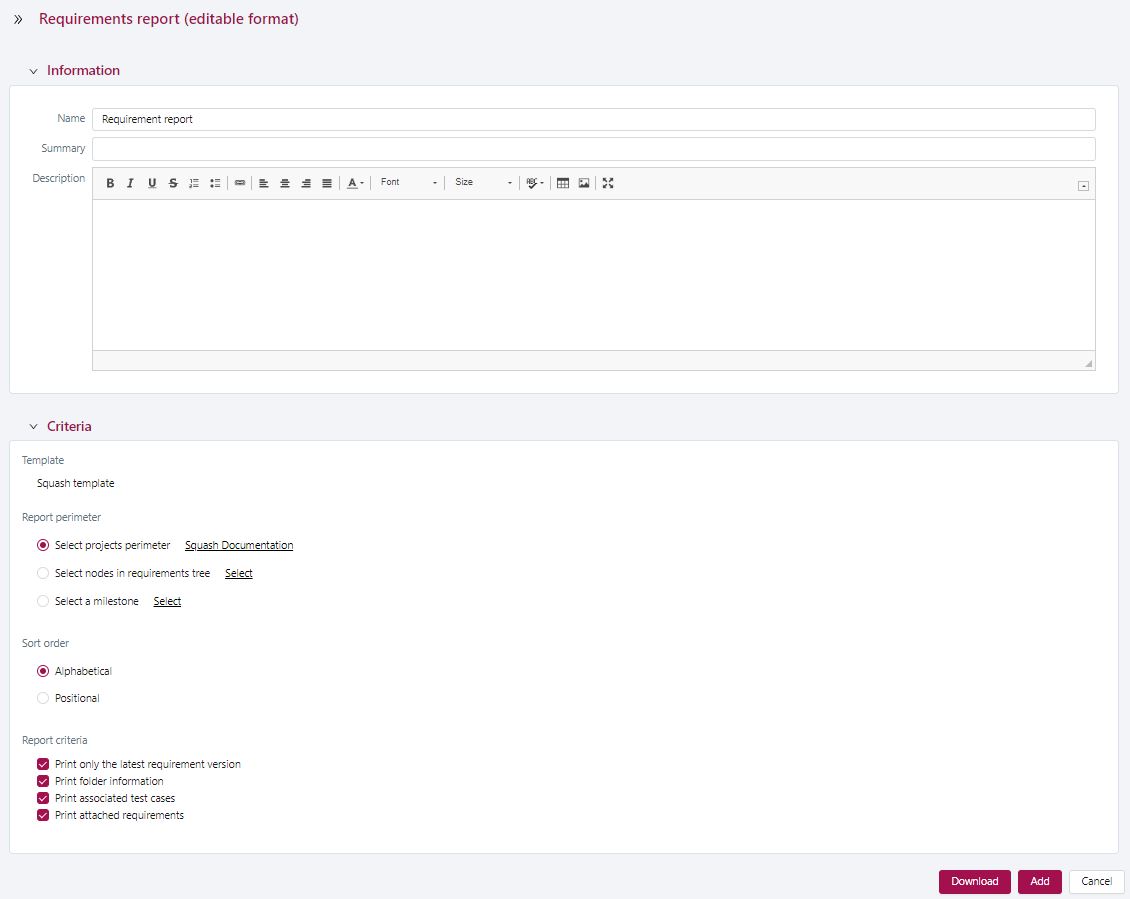
Info
For the report Requirement Report (PDF format), the printing options Print associated test cases, Print attached requirements, Print folder information are not available.
Focus
- You can only select projects or requirements when you have selected one of these options. Otherwise, by default, SquashTM will display all the requirements of the first selected project;
- If the option Print last requirement version only is checked, only the last version of the requirement will be in the report. Otherwise, all versions of the requirement will be in the report;
- In MS Word, the summary and index of the requirements must be manually updated. For this, select them and press F9.
Test Case Reports
You can generate Test case reports in PDF and Word formats.
They can contain:
- all the test cases of one or multiple projects;
- one or multiple test cases of one or multiple projects;
- the test cases associated to a milestone;
- the test cases associated to a "tag" custom field.
They can also contain additional information such as:
- the test steps;
- the custom fields associated to the test steps;
- the requirements linked to the test steps;
- the number of attachments linked to the test steps;
- the test steps of the called test cases;
- the parameters and datasets;
- the associated requirements;
- the test cases folders' information.
It is possible to select the order in which items are displayed in the report: alphabetical or positional.
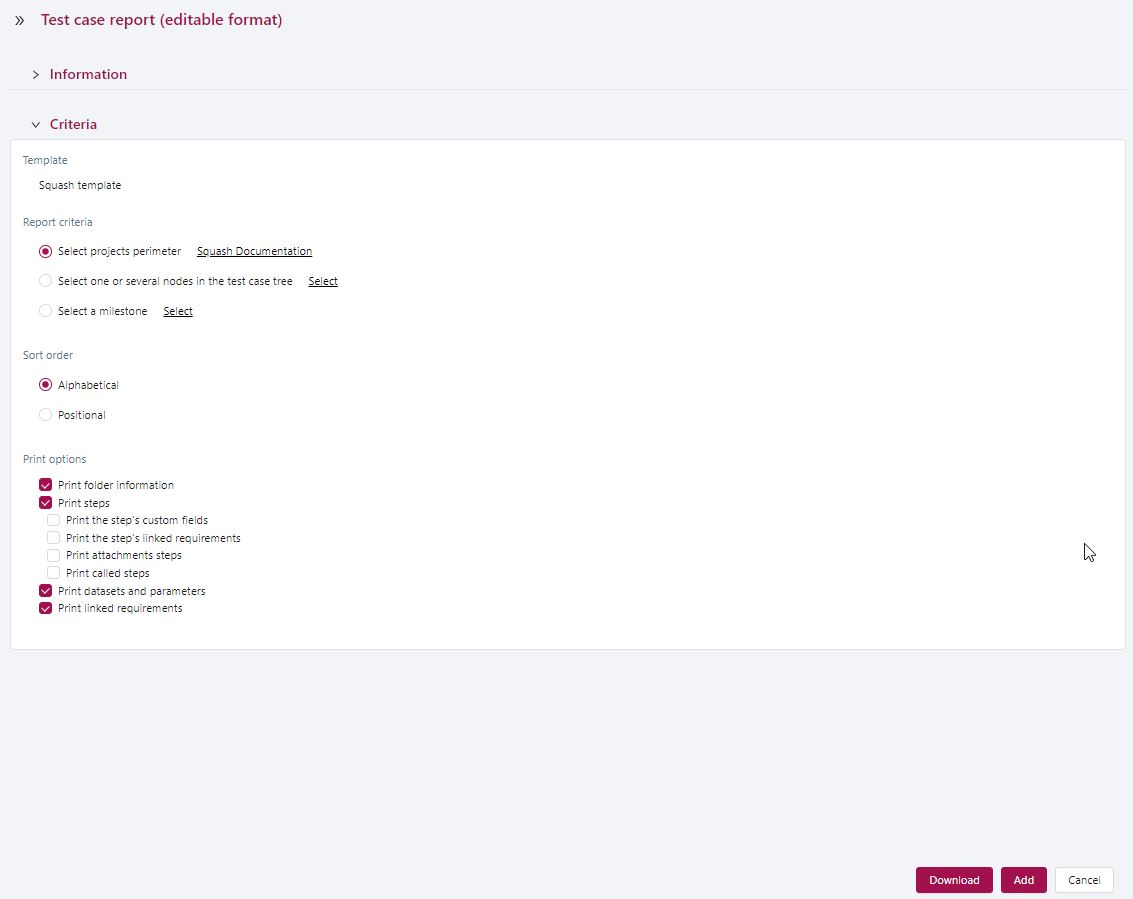
Info
For the report Test Case Report (PDF format), the printing options Print the step's linked requirements, Print attachments steps and Print folder information are not available.
Focus
- You can only select projects or test cases if you have selected one of these options. Otherwise, by default, SquashTM will display all the test cases of the first selected project;
- The printing options are checked by default, but their sub-options are not;
- In Word, the summary and requirement index must be manually updated. For this, select them and press F9.
Requirement Coverage Report
The Requirement coverage by tests report is a dashboard to monitor the test cases' functional coverage of the requirements.
This report is generated from the perimeter of one or multiple projects or one of a milestone. You can choose one of two monitoring dashboards:
- the requirements coverage table;
- the project's requirements list.
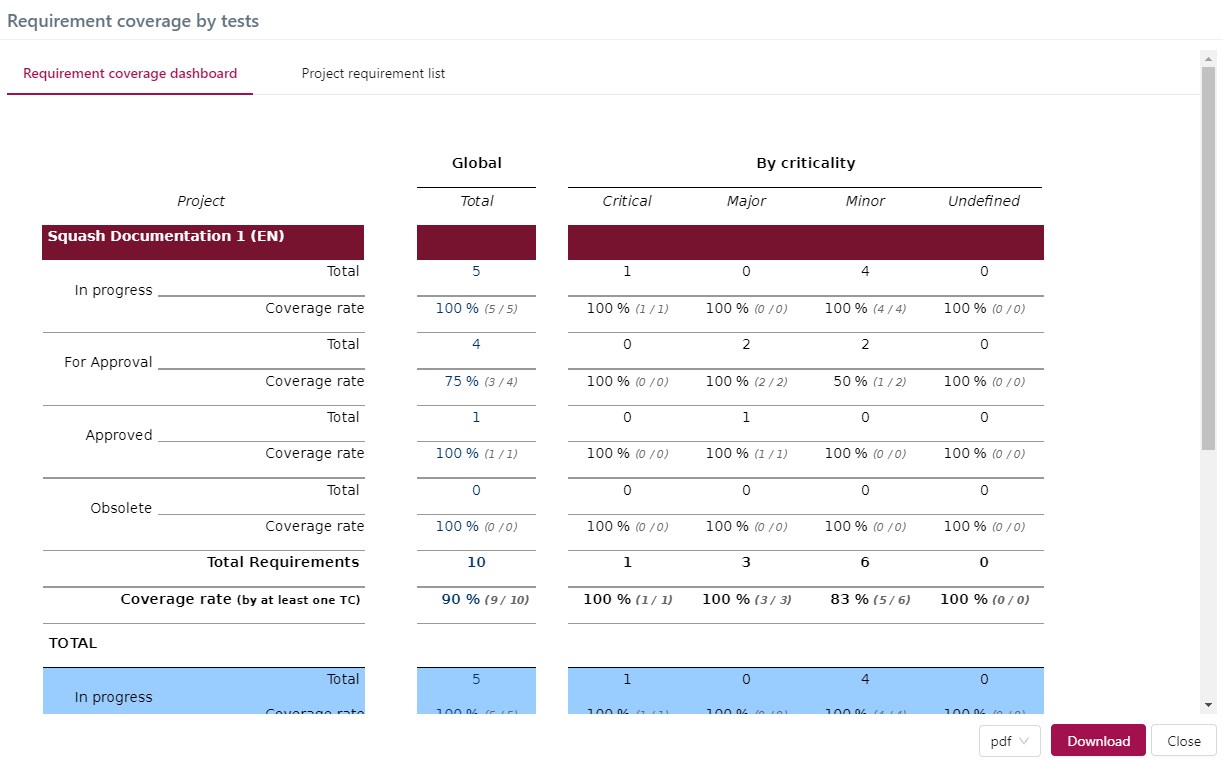
The requirements coverage table shows the total number of requirements per project, broken down by criticality level and status. The percentage of requirements covered by at least one test case is indicated for each category. This table enables you to focus your test writing efforts on the most critical requirements. At the end of the document, in the blue part, there is the total coverage of all the selected projects.
The Project requirement list displays the version and criticality of each requirement as well as the number of test cases covering them.
Learn more
To find out more about the requirements coverage rate, visit the dedicated page "Follow requirement coverage and validation".
Info
You can export the generated reports in different formats:
- The Requirement coverage dashboard can be exported in the formats:
.pdfand.html; - The Project requirement list can be exported in the formats:
.xls,.csv,.pdf, and.html.
Reports of the Execution phase
Info
These reports cover the execution phase carried out with campaigns and iterations. The validation phase conducted with sprints will be included in a future version.
Execution Progress
The Execution progress report is a dashboard to monitor test executions. On the Report selection page, when you click on Execution progress, the blocks Information and Criteria appears. The Criteria enables you to determine the campaign perimeter for the report:
- Report perimeter: You can select, one, several, or all campaigns to generate the execution progress report;
- Schedule: You can enter the start and end dates (actual or scheduled dates). These fields are optional;
-
Campaign status:
- All (default value);
- Ongoing: campaigns with at least an iteration and a test case with the status "Ready" or "Running";
- Over: campaigns with no iteration containing a test case with the status "Ready" or "Running".
For this report, two tables are generated: The Campaign monitoring dashboard contains the campaigns' schedule and the details of the test cases' execution statuses by test suite.
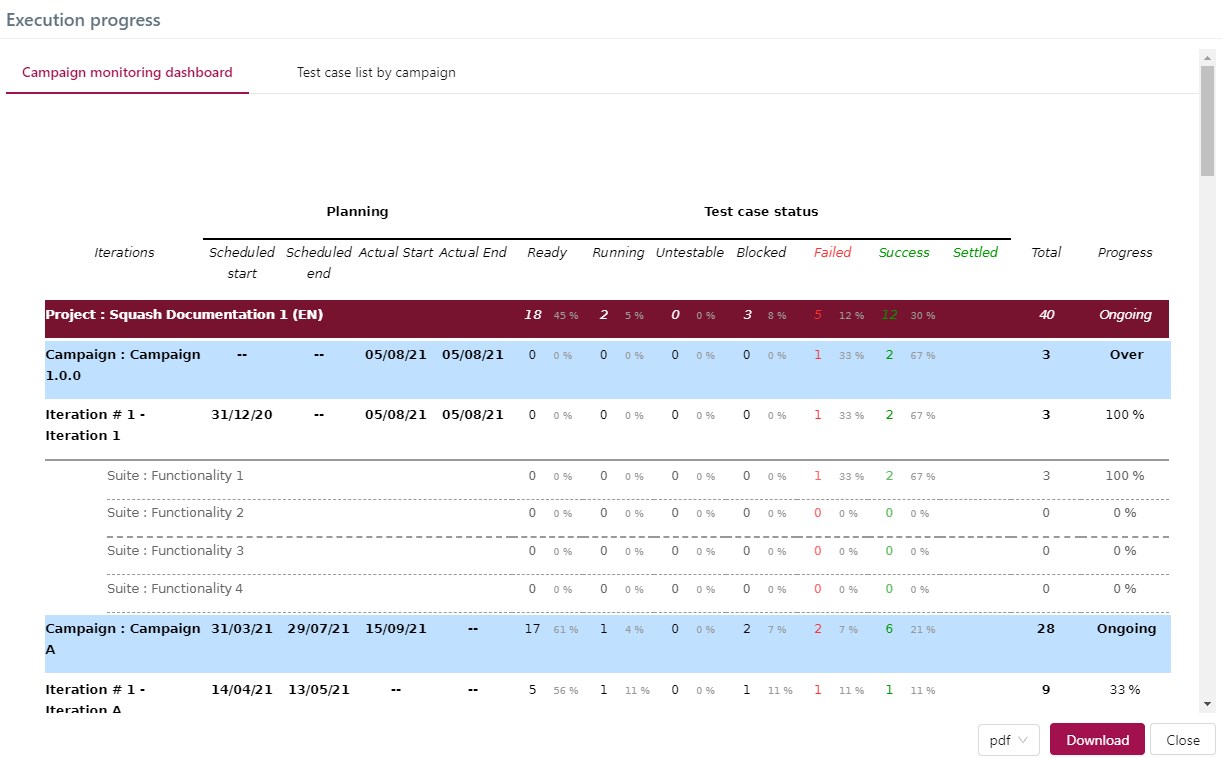
The Test case list by campaign displays a detailed list of the test cases by campaign, iteration, and test suite, along with their execution status.
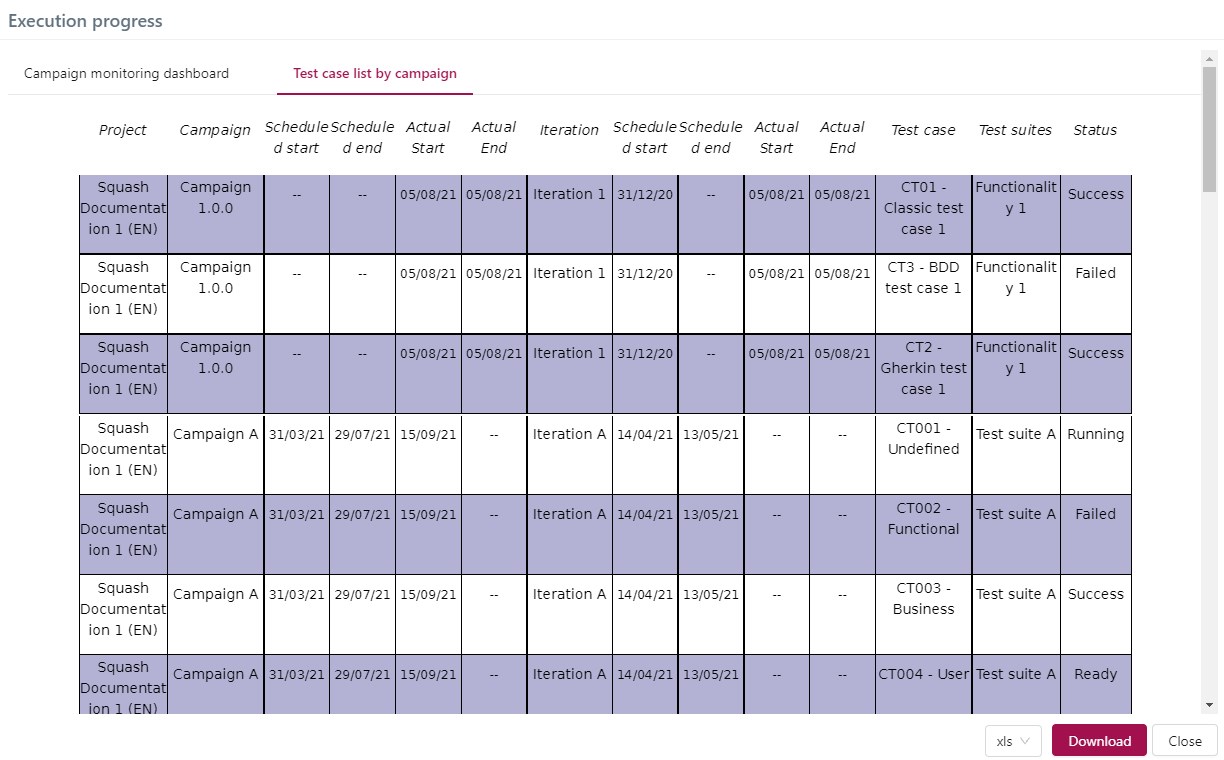
Info
To export Execution progress reports, follow the same procedure as for Requirement coverage by tests reports.
Qualitative Progress
The Qualitative progress report enables you to get a quick overview of the requirements covered by the executed tests, and those who are not. You can generate this report from the perimeter of one or multiple projects.
For this report, two tables are generated: The Qualitative Coverage Dashboard gives you the number of requirements that were tested and validated in the campaigns, iterations, and test suites the project contains.
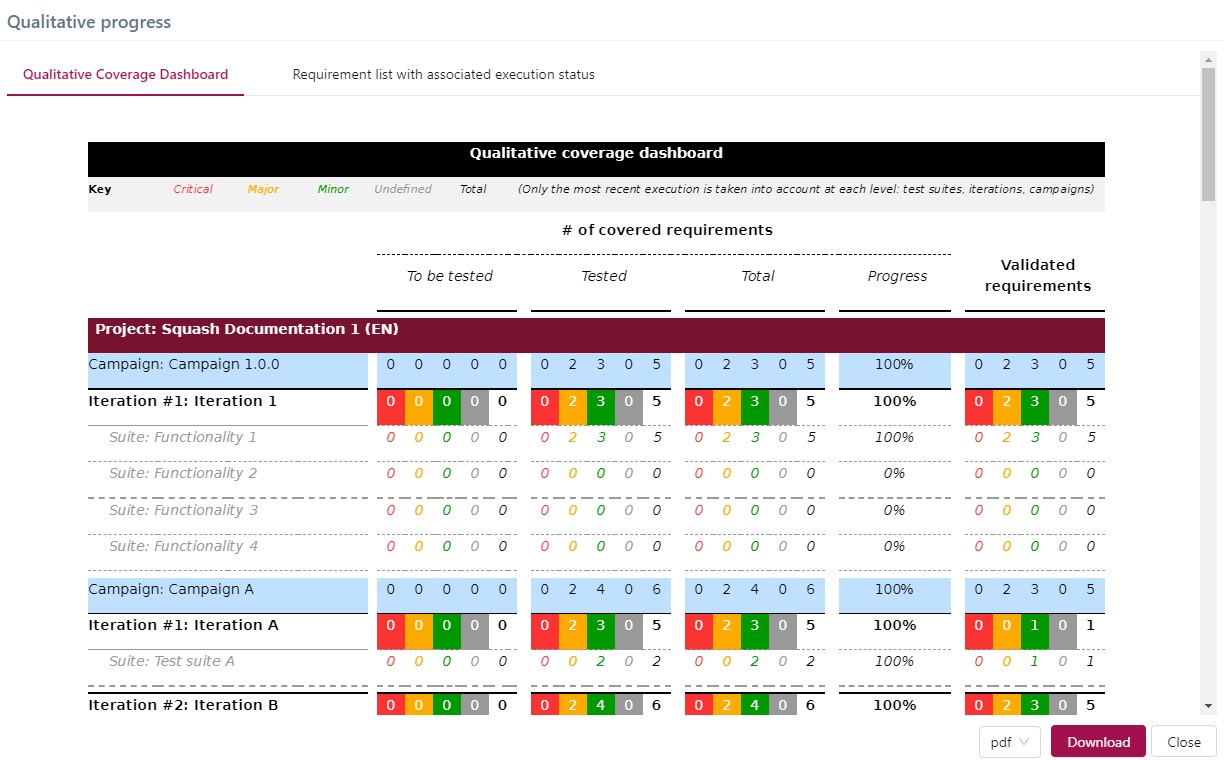
The Requirements list with associated execution status is detailed, with the requirements and the execution status of their test cases by campaign, iteration, and test suite.
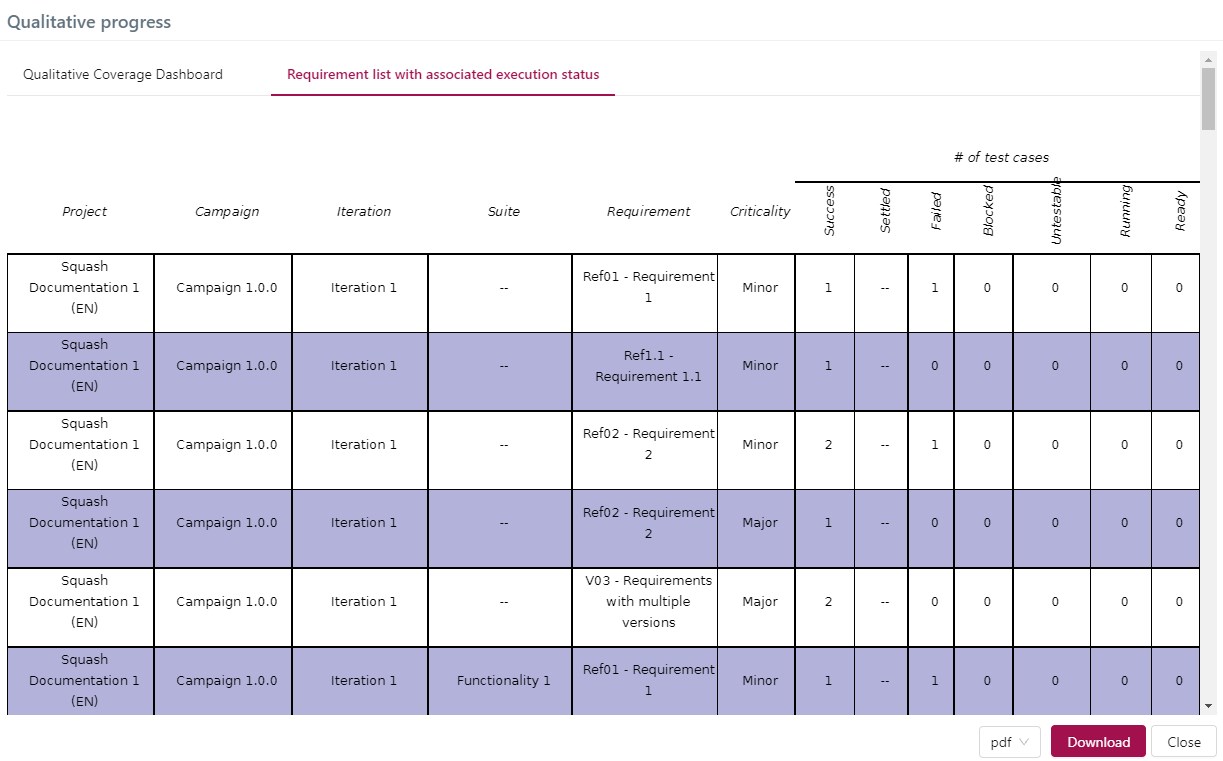
Campaign Report
Warning
This report is available with SquashTM Premium or Ultimate license.
Deprecation of custom template tags prior to Squash TM 11
Custom report templates for campaigns, based on default template created before Squash TM 11, include tags that will be deprecated and removed as of SquashTM 15.
The Campaign Report enables you to generate an editable report with these campaign details: details of the requirements and tested test cases in the campaigns' iterations, requirements coverage rates, issues details with bugtrackers GitLab, Jira, Redmine, Azure, Mantis, and Bugzilla. It is generated in Word format to enable you to edit it.
It contains, for one or several campaigns and their iterations, the following information:
- each campaign's information;
- their iterations;
- their schedule (if provided) and of their iterations;
- their number of test cases by execution status and that of each iteration;
- their total number test cases and that of each iteration;
- their execution progress percentage and that of each iteration;
- their requirement functional coverage according to their criticality;
- their requirement functional coverage according to their criticality for each iteration1;
- the campaigns' number of issues by criticality and status according to their type2;
- the list of all their issues by bugtracker2;
- the requirement and test case details according to their criticality or weight for each of their iterations3.
Focus
- To retrieve the details of GitLab, Jira, or Redmine issues, you must provide your login credentials for the bugtracker in the Bugtrackers workspace. This option does not work for other bugtrackers;
- In Word, the summary must be manually updated. For this, press F9.
- In the Campaign report, you must manually complete the text highlighted in yellow.
- This Campaign report is only useful if your campaigns have iterations.
Iteration Report
Warning
This report is available with SquashTM Premium or Ultimate license.
Deprecation of custom template tags prior to Squash TM 11
Custom report templates for iterations, based on default template created before Squash TM 11, include tags that will be deprecated and removed as of SquashTM 15.
Like the Campaign report, the Iteration report enables you to generate an editable report with these iteration details: details of the requirements and tested test cases in the iterations, requirements coverage rate, issues details with bugtrackers GitLab, Jira, Redmine, Azure, Mantis, and Bugzilla. It is also generated in format Word to enable you to edit it.
It contains, for one or several iterations and their test suites, the following information:
- the iterations' information;
- their test suites;
- their schedule;
- their number of test cases by execution status and that of each test suite;
- their total number of test cases and that of each test suite;
- their execution progress percentage and that of each test suite;
- their requirement functional coverage according to their criticality;
- their requirement functional coverage according to their criticality for every test suite4;
- the iteration's number of issues by criticality and status according to their type2;
- their list of all its issues by bugtracker2;
- their requirement and test case details according to their criticality or importance3.
Focus
- To retrieve the details of GitLab, Jira, or Redmine issues, you must provide your login credentials for the bugtracker in the Bugtrackers workspace. This option does not work for other bugtrackers;
- In Word, the summary must be manually updated. For this, press F9;
- In the Iteration report, you must manually complete the text highlighted in yellow.
Customize editable report templates
For reports in editable format .docx, it is possible to select a template other than the one proposed by SquashTM. This template is used when the report is downloaded.
This applies to the following reports:
- Requirement Editable Report;
- Test Case Editable Report;
- Campaign Report;
- Iteration Report.
Template selection is made via the Template field in the Criteria block of the reports.
Learn more
To select a custom template, it must first be added by an administrator. For more information, see Report templates.
-
Generated when the checkbox Include requirement coverage rate by iteration is checked.↩
-
Generated when the checkbox Include issue details is checked.↩
-
Generated when the checkbox Include requirement and test case details is checked.↩
-
Generated when the box Include requirement coverage rate by suite is checked.↩