Manage Custom Fields
You can manage custom fields from the Administration workspace. For this, in the submenu Entities, click on the anchor  .
.
Custom fields (CUF) are customizable items and units that are added to the Information block of a folder, requirement, test case, campaign, iteration, or test suite.
Types of Custom Fields
There are seven types of custom fields (CUF):
| Custom Field Type | Description |
|---|---|
| Plain Text | This field can contain a maximum of 255 characters |
| Rich Text | This field can contain formatted text, images, links, and tables |
| Numeric | This field can contain whole, negative, and decimal numbers |
| Date | You can select the date from a calendar |
| Checkbox | ---- |
| Dropdown List | Dropdown list with multiple customizable options |
| Tag | This field can contain multiple tags |
For example, a custom field can have as a value the version number of your application, the browser to use for executing the test, additional information, etc.
Add, modify, and delete Custom Fields
From the table to manage custom fields, you can add ![]() or delete
or delete  one or multiple custom fields.
one or multiple custom fields.
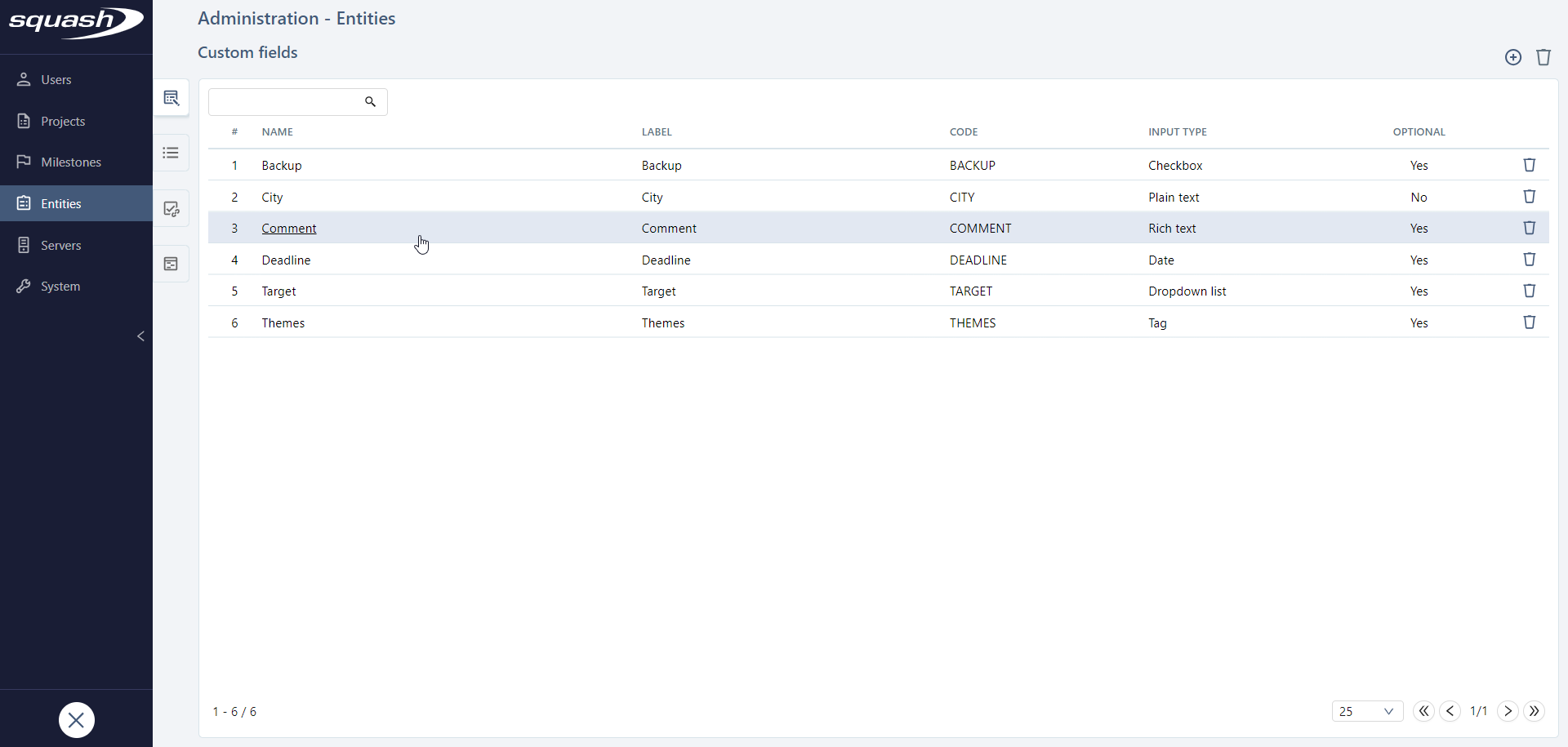
When creating a custom field, you must complete:
- the Name: The name appears when you associate a project or an entity;
- the Label: The label appears on the consultation page of the entity you have chosen;
- the Code (can only contain letters, numbers, and underscores): This code must be unique. It will be used during data imports/exports;
- the Input type (by default, "Plain text" is selected).
Every custom field:
- can be mandatory or optional (except for checkboxes). The Optional option is checked by default during the creation;
- can contain a Default value. This default value appears at the creation of the object.
If the custom field is mandatory, you must enter a default value.
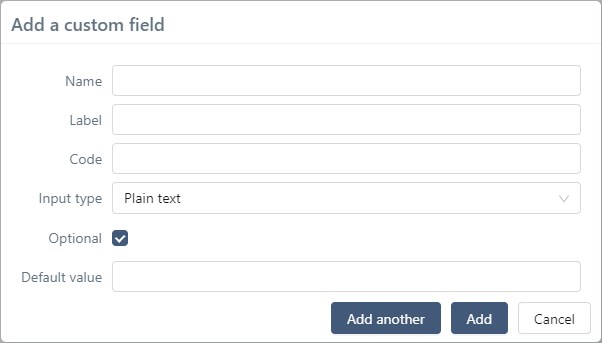
For "Dropdown list" custom fields, you can assign a color to every option of the list. These colors will be used when you create charts with these custom fields in the Reporting workspace.
By clicking on a custom field's ID (#) or its Name, the custom field's consultation page appears for you to edit if needed or consult the projects and entities associated with this custom field.
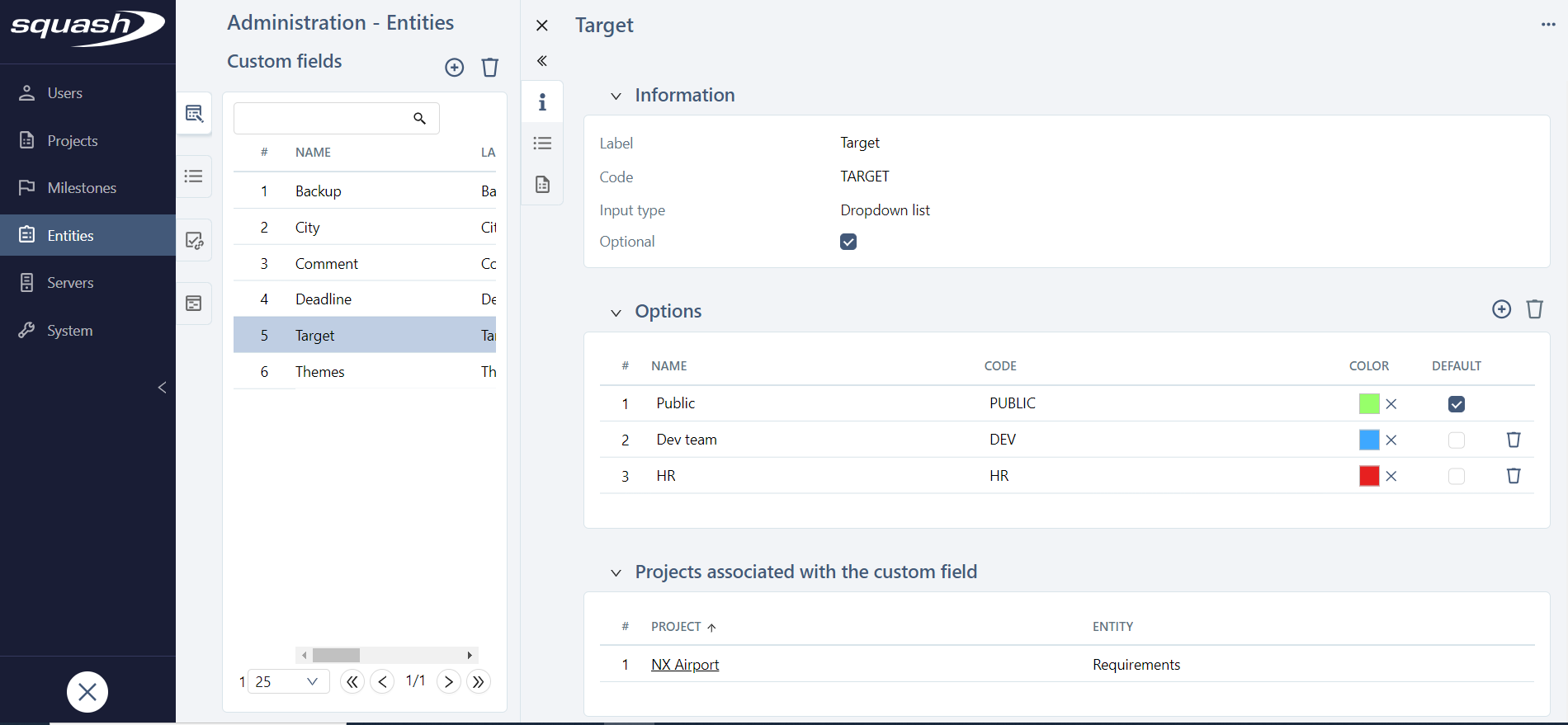
Focus
Once created, custom fields must be associated with a project and an entity (Requirements, Test cases, Test steps, Campaigns, Executions, etc.).
To associate custom fields with a project, please visit the page Configure a project - Customize a project.