Manage Links Between Requirements
You can manage links between requirements from the Administration workspace. For this, click on the Entities submenu, then click on the anchor ![]() .
.
Links between requirements are in a requirement's Linked requirements block. By default, there are three types of links:
- Related / Related;
- Parent / Child;
- Duplicate / Duplicate.
Focus
Caution! The Parent/Child link type differs from Parent/Child requirements as defined in trees.
Add, modify, and delete links between Requirements
In the Links between requirements table, you can add ![]() or delete
or delete  one or multiple link types.
one or multiple link types.
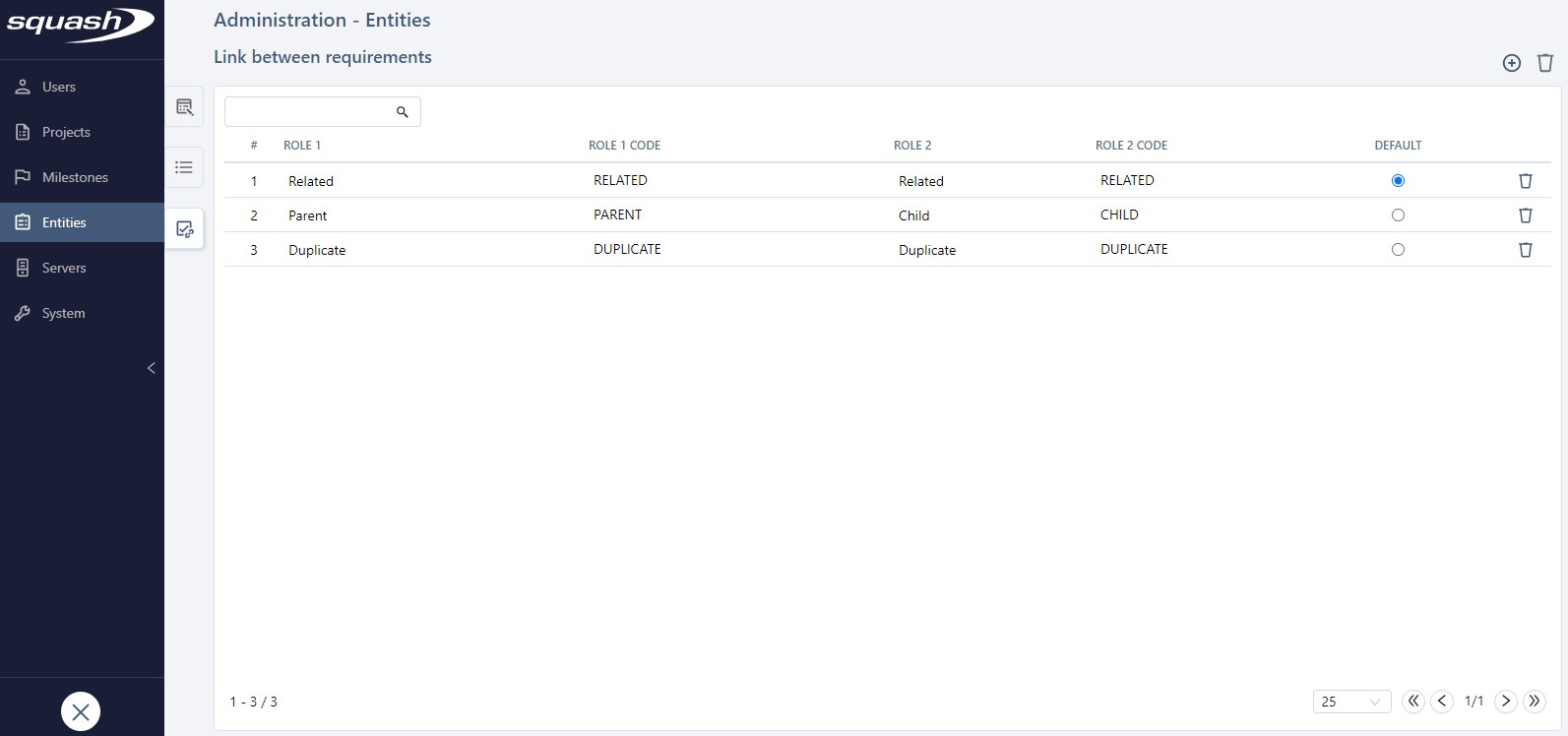
In this table, you can define the default link type in the Default column. When you are linking two requirements, the default link type will appear in the Select a type of link pop-up. If Role 1 is different from Role 2, then in this same pop-up, you will be able to choose between "Role 1/Role 2" and "Role 2/Role 1".
When you create a link type, you must fill in these four fields:
- the Role 1 field;
- the Role 1 code field (must contain letters, numbers, or underscores only). This code must be unique;
- the Role 2 field;
- the Role 2 code field (must contain letters, numbers, or underscores only). This code must be unique.
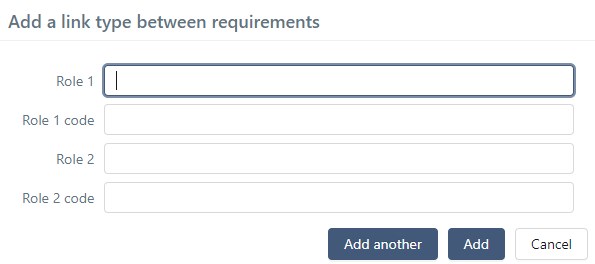
You can edit the fields Role 1 code and Role 2 code directly in the Links between requirements table. These codes are used to import/export data.
If requirements are linked by a deleted link type, it will be replaced by the default link type. You cannot delete the default link type.