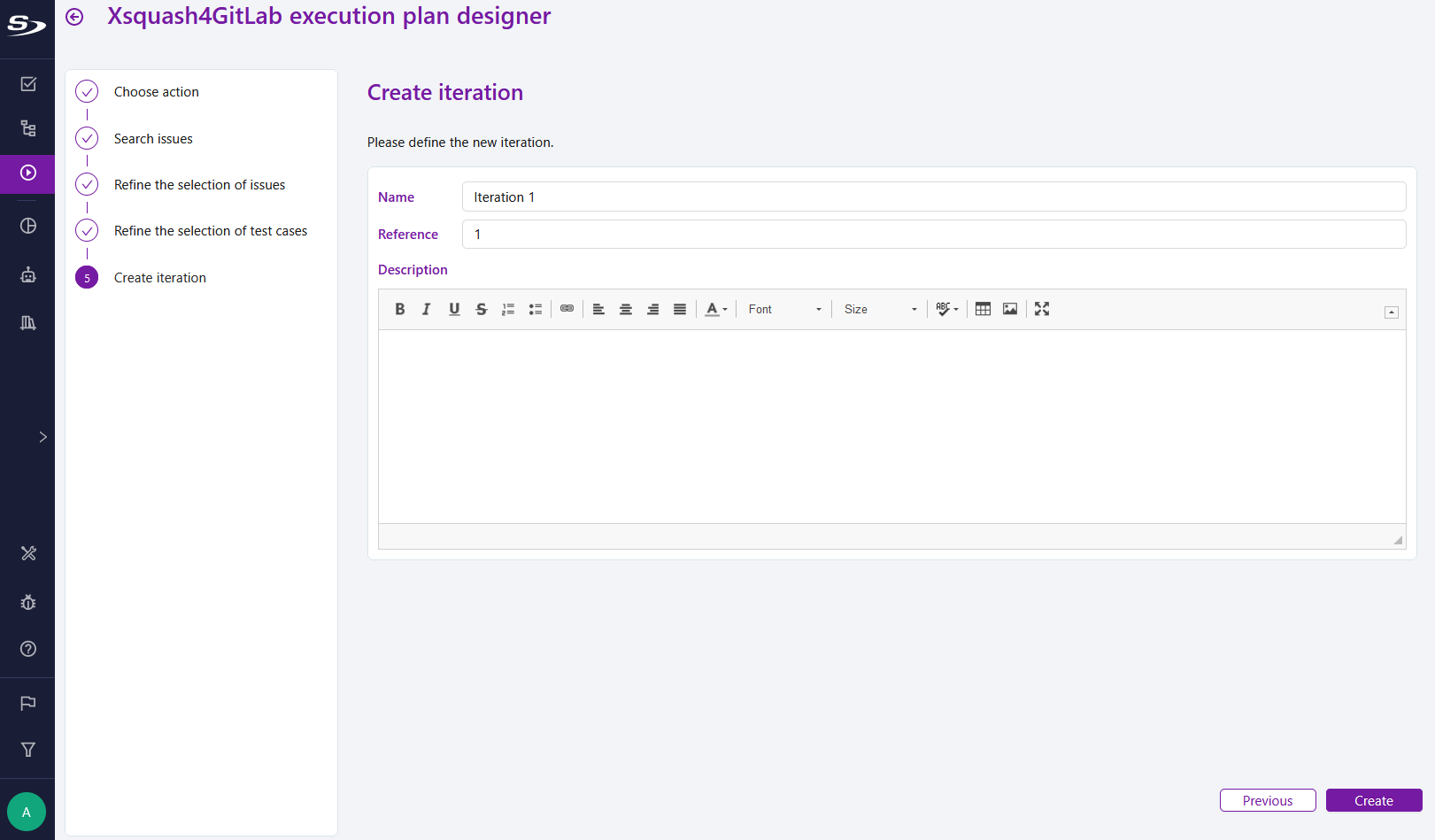Design an execution plan from GitLab issues
What it does
When planning tests, Xsquash4GitLab makes it easy to develop execution plans to validate a set of GitLab issues. For this purpose, a wizard automatically identifies test cases covering a collection of GitLab issues that meet user-defined criteria (for example, all issues in an iteration or milestone).
Info
To use the Xsquash4GitLab Execution Plan Designer, the Xsquash4GitLab plugin needs to be activated on the project (Plugins anchor).
To access the Xsquash4GitLab Execution Plan Designer, select a campaign or iteration, click on the  button and on Xsquash4GitLab Execution Plan Designer.
button and on Xsquash4GitLab Execution Plan Designer.
Depending on the selected object, it is possible to create a new iteration or update an existing execution plan.
The wizard has several steps:
- Search GitLab issues to be tested;
- Select GitLab issues to be tested;
- Select linked test cases to add to the execution plan.
Search GitLab issues to be tested
The step Search issues allows to define the perimeter and the way to select GitLab issues to be tested. Depending on the project organization and release policy, there are two ways to search GitLab issues: by issue or by board.
Search perimeter
To define the search perimeter of the GitLab issues:
- select the GitLab server to search the issues on;
- enter the issues' perimeter, i.e. the group or project path where the issues are. This should be the path as it appears in the GitLab URL. e.g.
group-1/sub-group-1/project-1to synchronize theProject 1issues, orgroup-1to synchronize theGroup 1issues.
The perimeters used for the synchronizations are offered to the user by auto-completion.
Search by issue
When the Issue option is selected, the wizard retrieves all the issues of the GitLab project or group.
The search can be refined by applying filters on the issue fields. For scrum projects, it is therefore possible to search all the issues of a specific iteration or milestone. For other organizations, filters can be applied on the other attributes of the GitLab issues, including labels. Filters can be combined.
With this option, the SquashTM user has control over the issues perimeter.
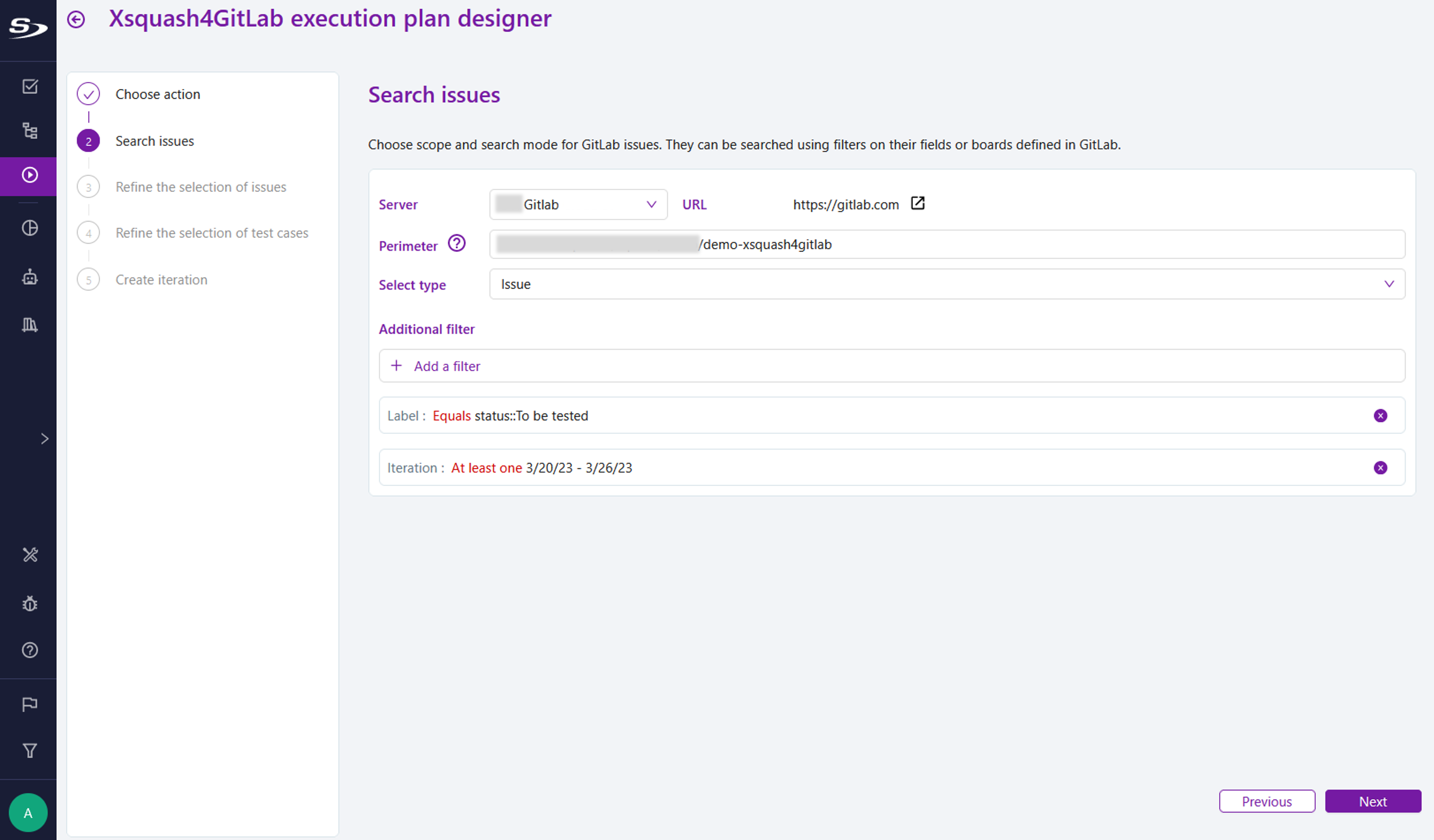
The GitLab issues matching the perimeter and filters are displayed at the step Refine the selection of issues.
Search by board
When the Board option is selected, the wizard retrieves all the issues contained in a board of the GitLab project or group.
This option can be useful when issues to be tested are grouped together in a board.
With this option, the GitLab user has control over the issues perimeter.
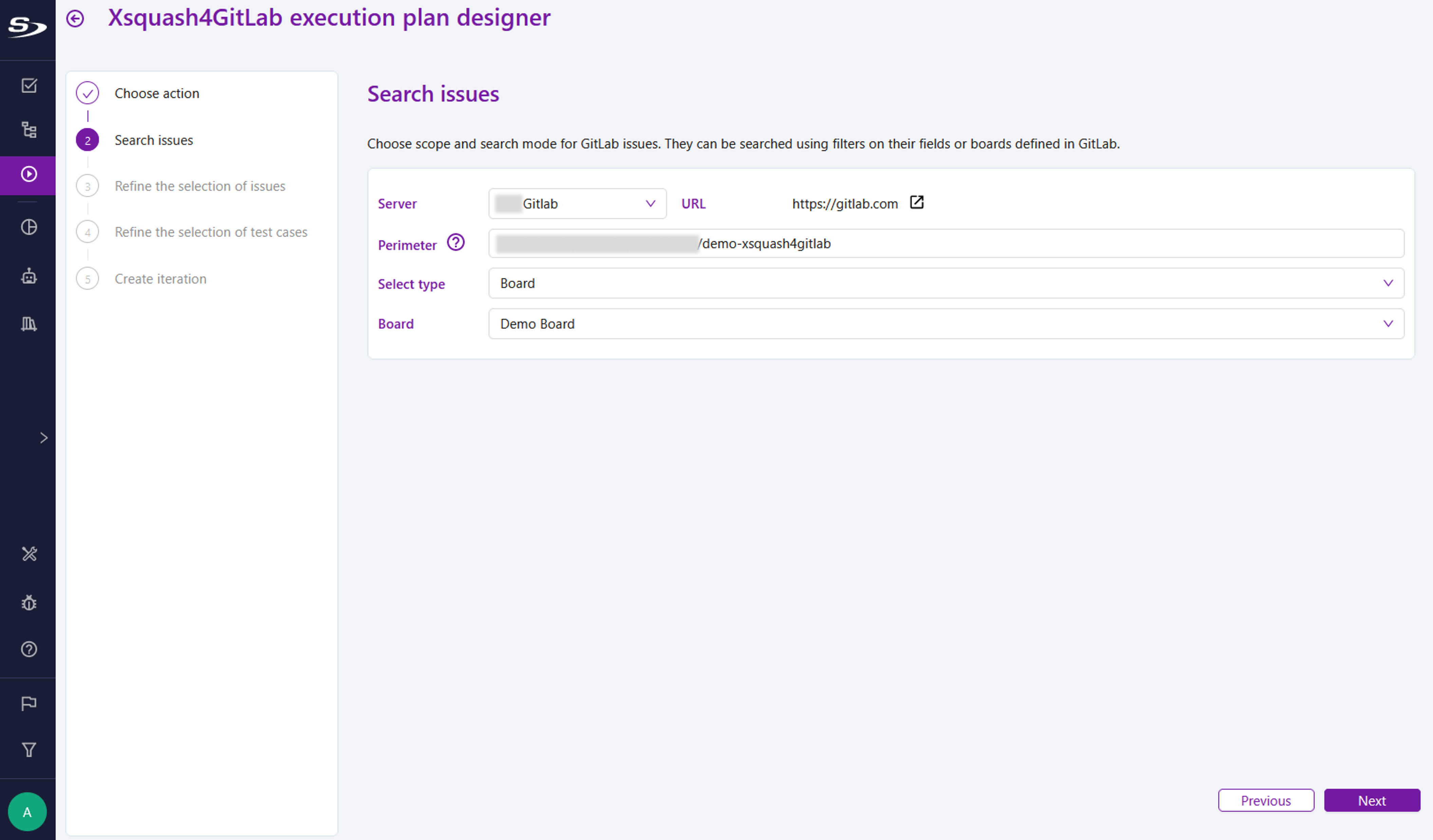
The GitLab issues contained in the board are displayed at the step Refine the selection of issues.
Select GitLab issues to be tested
The step Refine the selection of issues enables to view the GitLab issues matching the research. This screen displays all the issues whether they are:
- synchronized as requirements in SquashTM;
- known as issues in SquashTM;
- not in SquashTM.
This step enables to refine the selection of GitLab issues with the  button or with filters on several attributes: name, labels, relationship with SquashTM (requirement or known issue)…
button or with filters on several attributes: name, labels, relationship with SquashTM (requirement or known issue)…
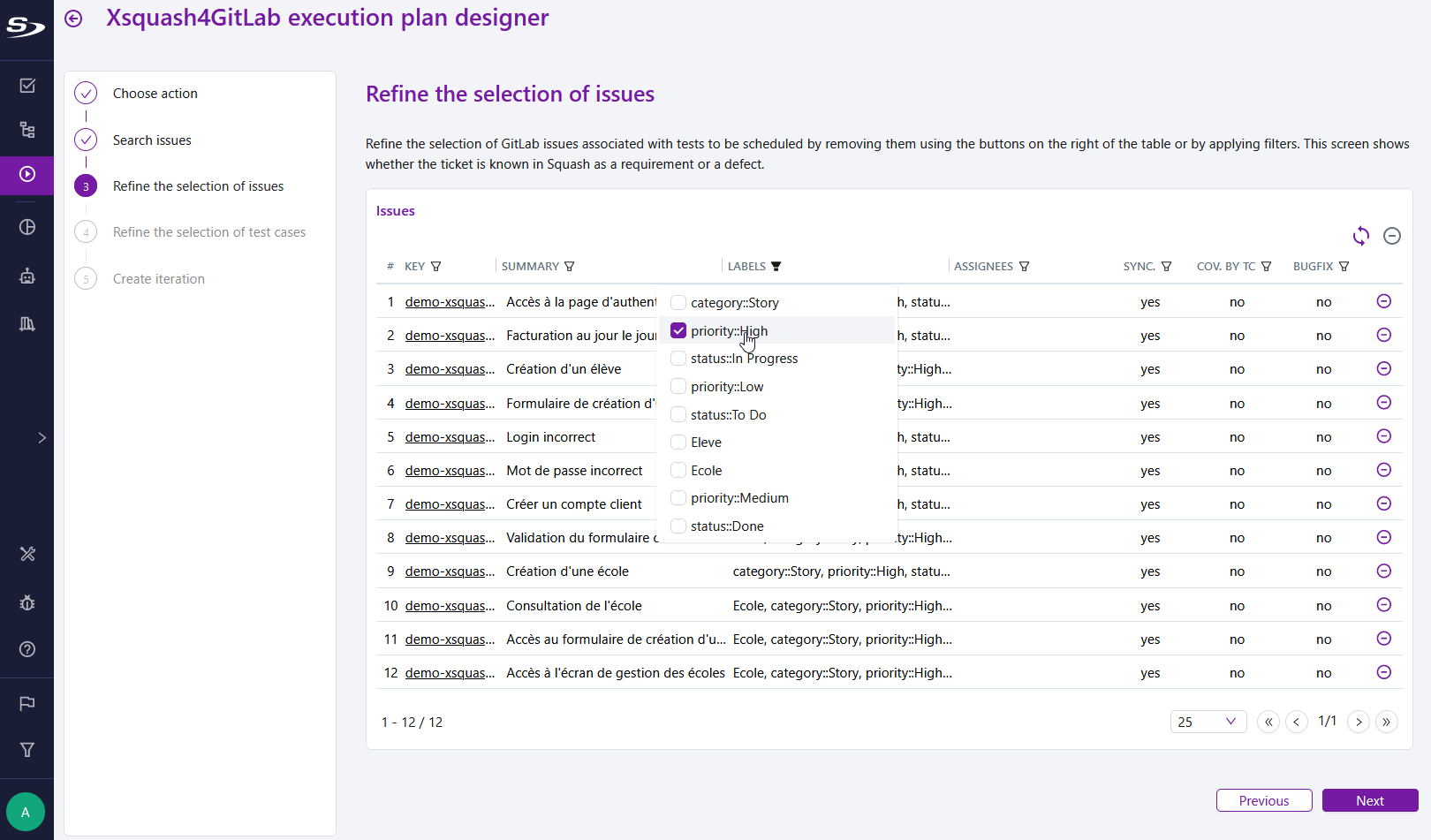
Select test cases to add to the execution plan
Once the GitLab issues are selected, the step Refine the selection of test cases enables to view the test cases linked to the selected issues and to refine this selection with the  button.
button.
The selected test cases are added to the execution plan.
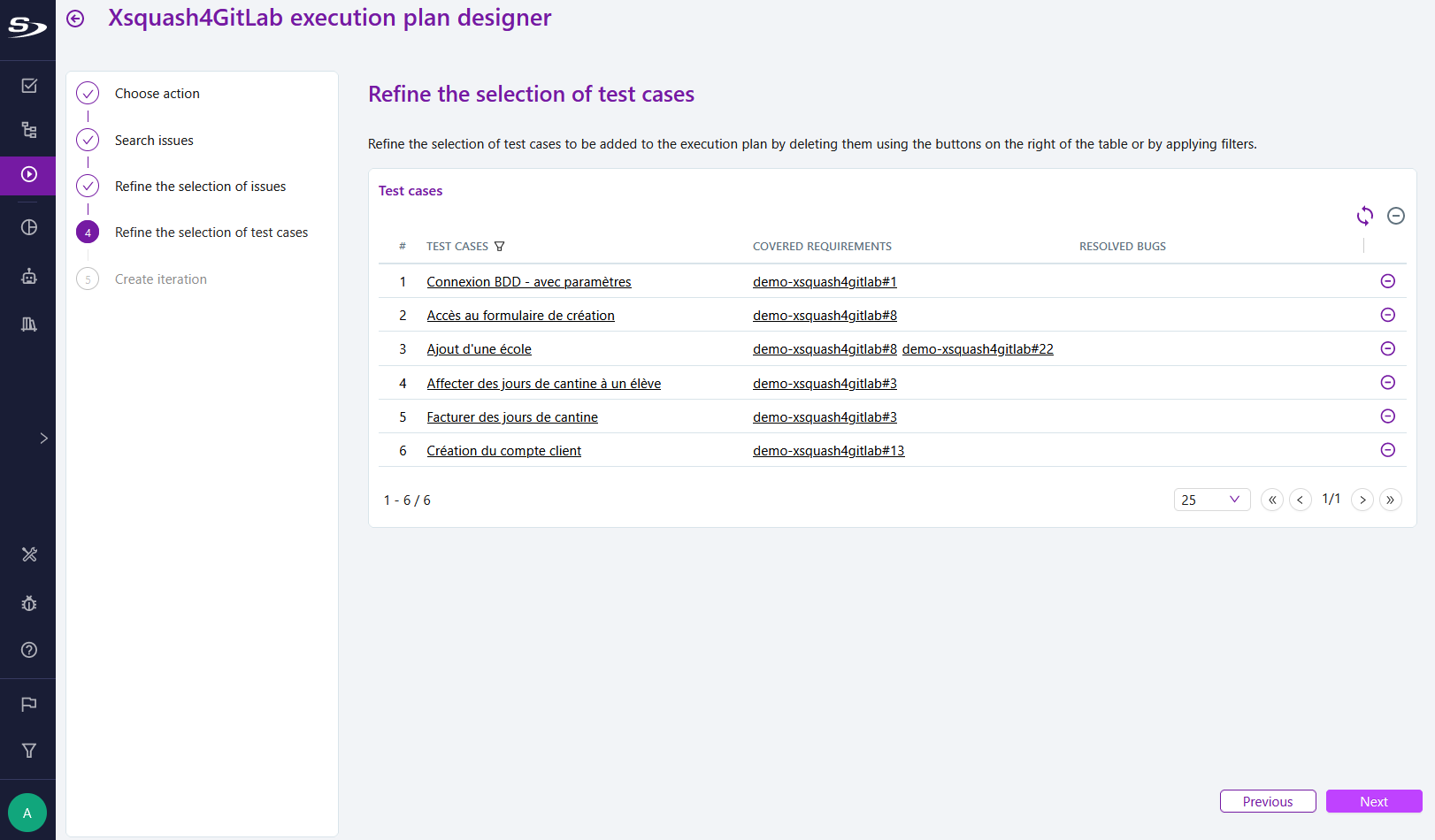
Create iteration
When you choose to create an iteration, the Create iteration step allows to define the iteration information.