Create and organize Execution workspace objects
Create Campaigns, Iterations, and Test Suites
In the Execution workspace, when a project is selected, you can only add a folder or campaign. You can only add an iteration when selecting a campaign, and a suite when selecting an iteration.
Info
You can create a test suite from an iteration's execution plan via the button  . To activate this button, you have to select test plan items. After the suite is created, all the selected items are automatically linked to the suite.
. To activate this button, you have to select test plan items. After the suite is created, all the selected items are automatically linked to the suite.
Warning
Deleting the folder of a campaign or iteration also deletes the test plan items of execution plans contained in that folder. It also permanently deletes the linked execution history.
Attributes of Execution workspace objects
The Information block contains basic information on Execution Workspace objects (Campaigns, Iterations, and Test Suites):
| Fields | Campaign | Iteration | Suite | |
|---|---|---|---|---|
| ID | Technical ID, needed to access the object via its URL or make API queries | X | X | X |
| Date created Date modified |
The dates and the user login are automatically determined when the object is created or modified | X | X | X |
| Status | Determined by the user with a click on the field. Its possible values are: • Undefined • Planned (default valuet) • In progress • Finished • Archived |
X | X | |
| Progress | Automatically determined depending on the execution progress of the campaign's tests. Its possible values are: • Ready: no executed test in the execution plan(s) • Running: some tests of the execution plan(s) were executed • Done: all tests of the execution plan(s) were executed |
X | X | X |
| Milestone | Editable field from which you can link only one of the project's milestones | X | ||
| Description | Editable field | X | X | X |
| UUID | Automatically determined when the object is created. A UUID is used to launch automated tests contained in the execution plan from a CI/CD pipeline. | X | X | |
| Execution status | Editable field. Automatically determined depending on the execution status of the tests in the execution plan. The possible values are: • Settled • Running • Failure • Ready • Blocked • Untestable • Passed |
X | ||
| Custom Fields | Mandatory or optional. They enable you to customize objects. They can also be passed as datasets for automated executions. | X | X | X |
Learn More
To learn more about how to manage automated tests execution by custom fields, please visit the page Execute an Automated Test Case
Schedule and statistics of Execution workspace objects
Schedule
Scheduling a campaign or iteration enables you to enter an execution's beginning and end dates. Thus, you can set the provisional and confirmed schedule of the acceptance's execution phase. It also enables you to generate the Cumulative Progress graphs of both the iteration and the campaign.
The fields Scheduled start on and Scheduled end on are determined by the user from the Schedule anchor of the campaign or iteration.
When the Auto option is selected, the Actual start on corresponds to the execution date of the campaign/iteration's first test plan item. This date can be changed manually.
When the Auto option is selected, the Actual end on corresponds to the execution date of campaign/iteration's last test plan item. This date can be changed manually.
In a campaign dashboard's block Cumulative progress of the campaign, the button enables you to enter the provisional start and end date of its iterations.
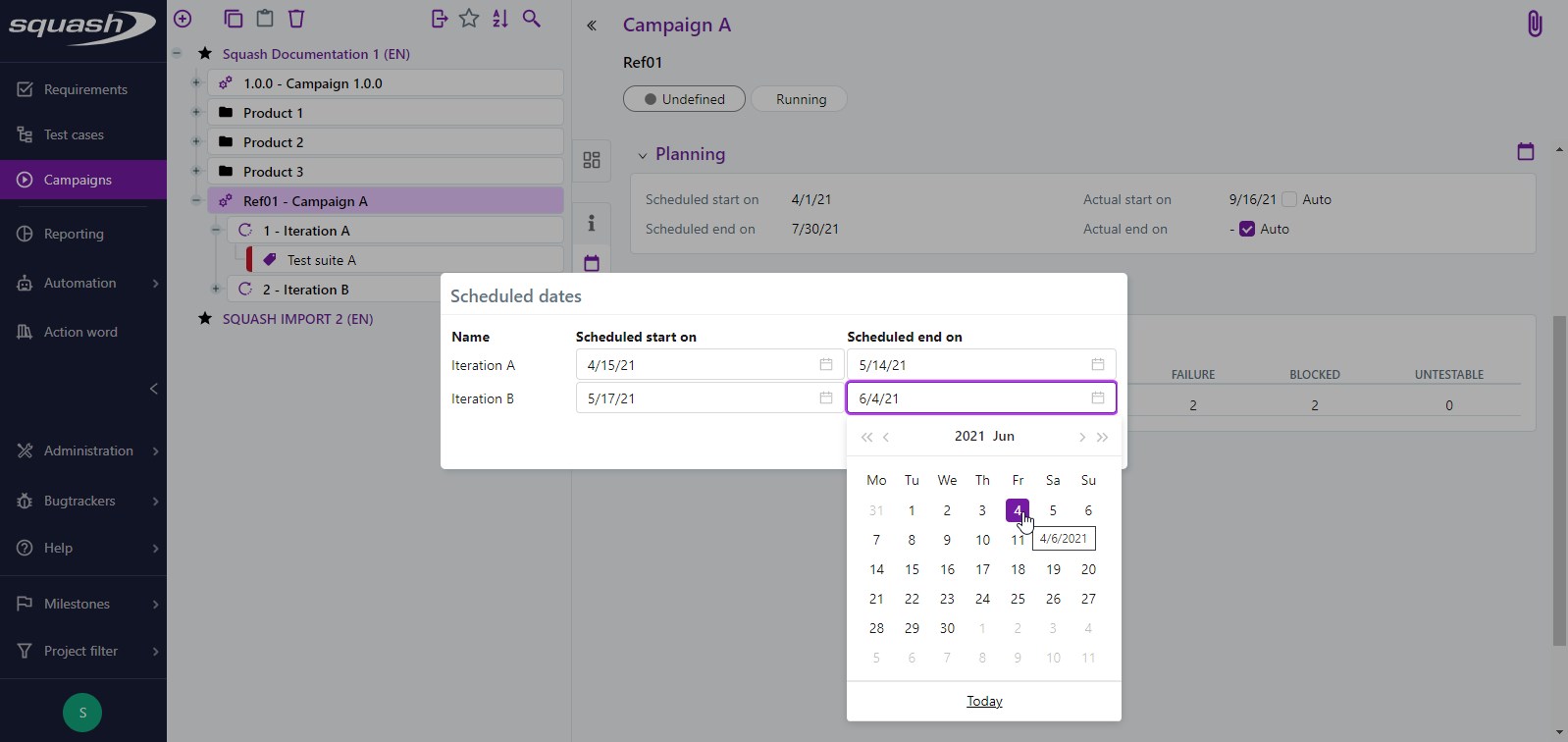
Statistics
The Statistics anchor of a campaign, iteration, or suite counts the number of executed tests out of the total number of tests linked to the execution plan (a/b). It also counts the percentage of completion of this ratio (a/b*100 %). Finally, the anchor lists in detail the number of tests according to their execution status, in the consulted object's perimeter.
This anchor takes into account only the last item corresponding to each test case - dataset pair.
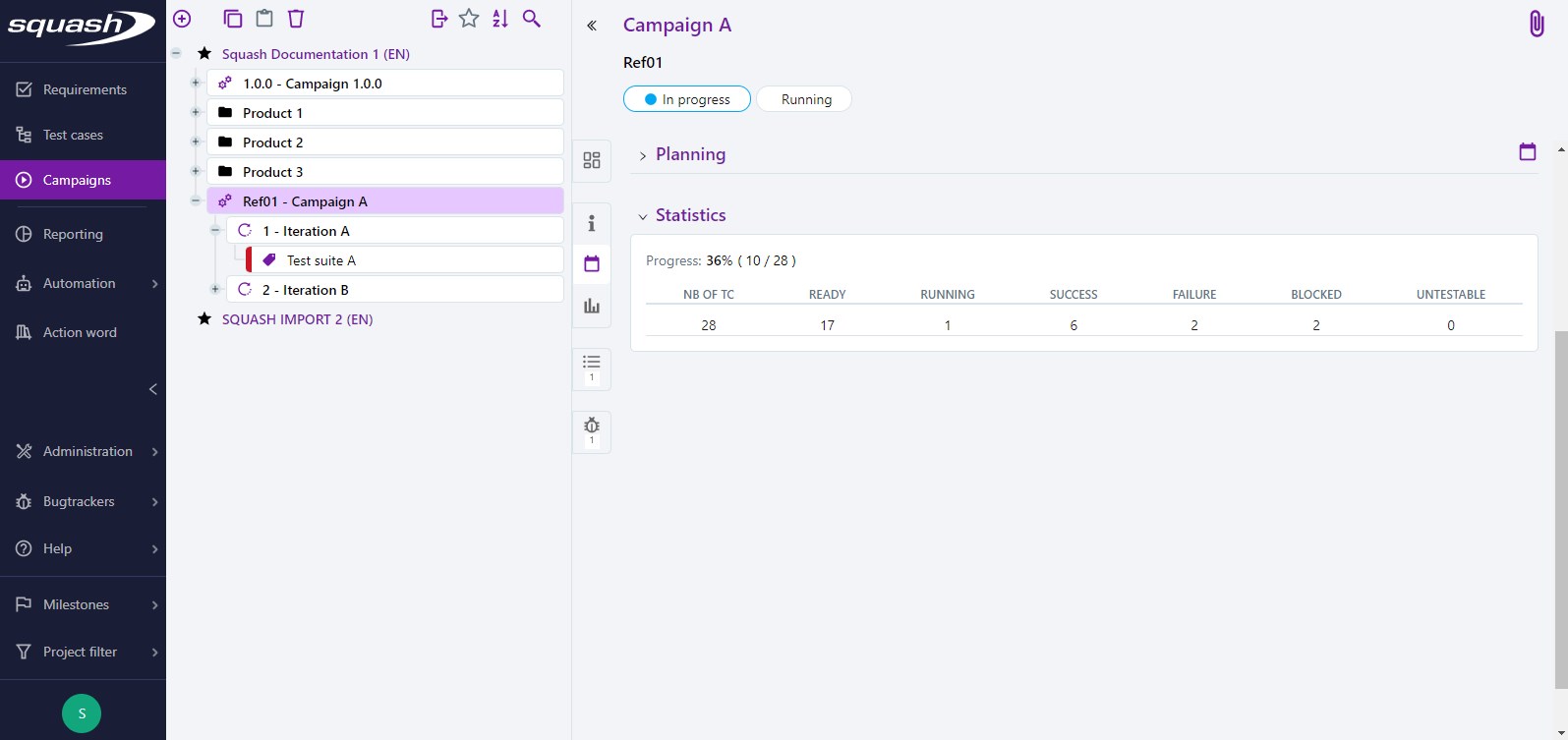
Organize the Campaigns library
The library
The Execution workspace library is organized following a strict hierarchy:
- Folders are used to organize campaigns only;
- Campaigns
contain iterations;
- Iterations
can be organized in test suites;
- Test suites
are the smallest object of the Execution workspace.
This hierarchy translates the rough size of the different Execution workspace objects.
A campaign is an execution phase that goes from the first delivey of an acceptance to the production start-up. Thus, a campaign is launched before every tool start-up. Folders can be used to group the test campaigns of a tool or tool module.
An iteration is defined by the timeframe between two development deliveries during the campaign (again, an execution phase). Thus, an iteration is a sub-object of the campaign that consists of the execution plan of the tool's acceptance version. There are as many iterations as there are deliveries before the production start-up.
The test suites enable you to organize an iteration's execution plan into sections to facilitate the execution of the tests it contains. Thus, test suites enable you to organize the execution plan according to features, US, test types, and testers.
Here is the example of a possible organization of the Execution workspace library for a project:
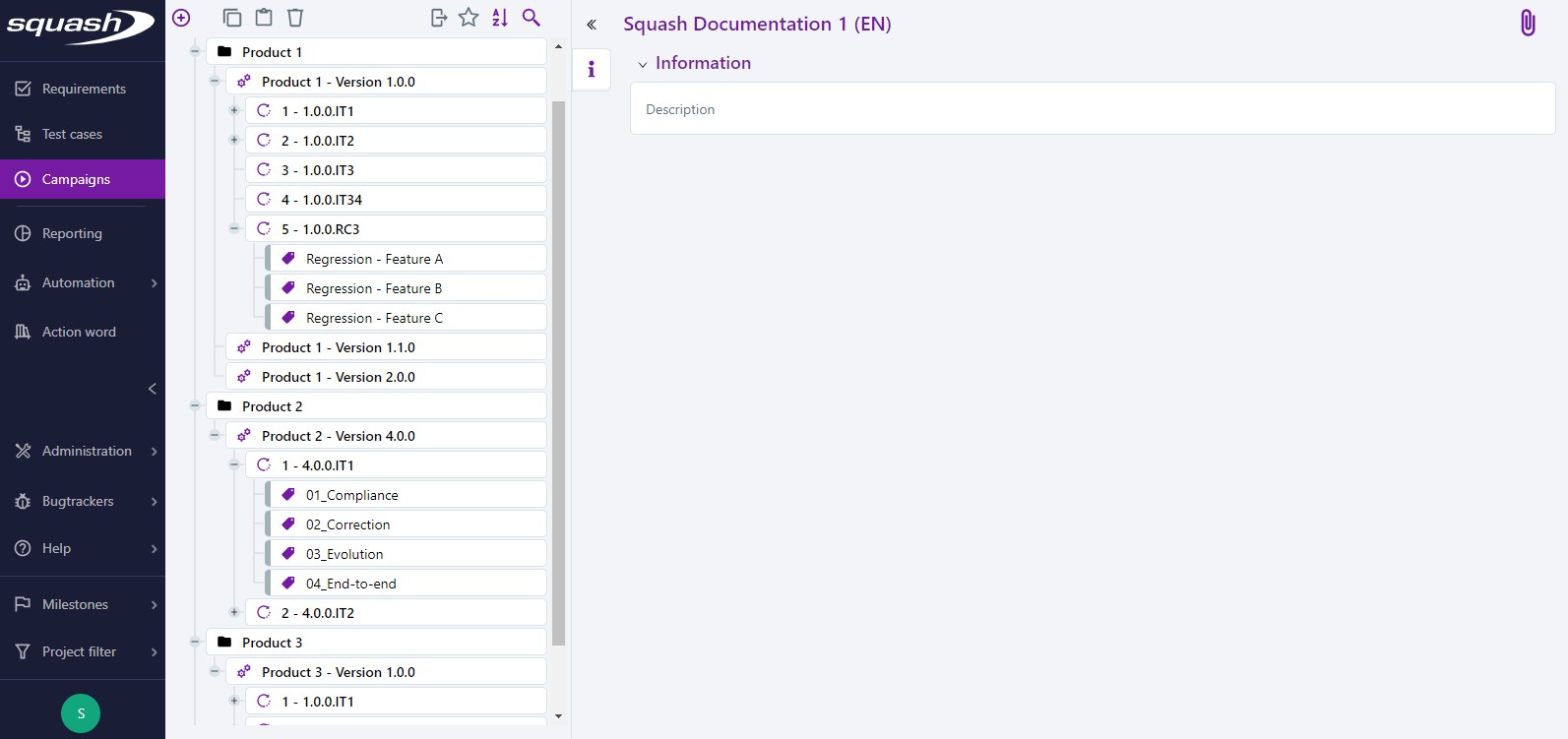
Icons and Pill Tags
In the tree, a colored tab on the suite's name indicates its global execution status. The status given to a tests suite follows the priority order given to each of the status.
Here is the priority order of the main status. There only needs to be one test with a higher status for the rest of the suite to take this status as well:
- Blocked;
- Failure;
- Passed: a test set on "Passed" puts the test suite with an "Running" status. Only when all the tests are marked as "Passed", the suite takes the "Passed" status.
For example, for a suite, if there is even just one test with a "Blocked" status, the suite will take the "Blocked" status no matter the status of the other tests.
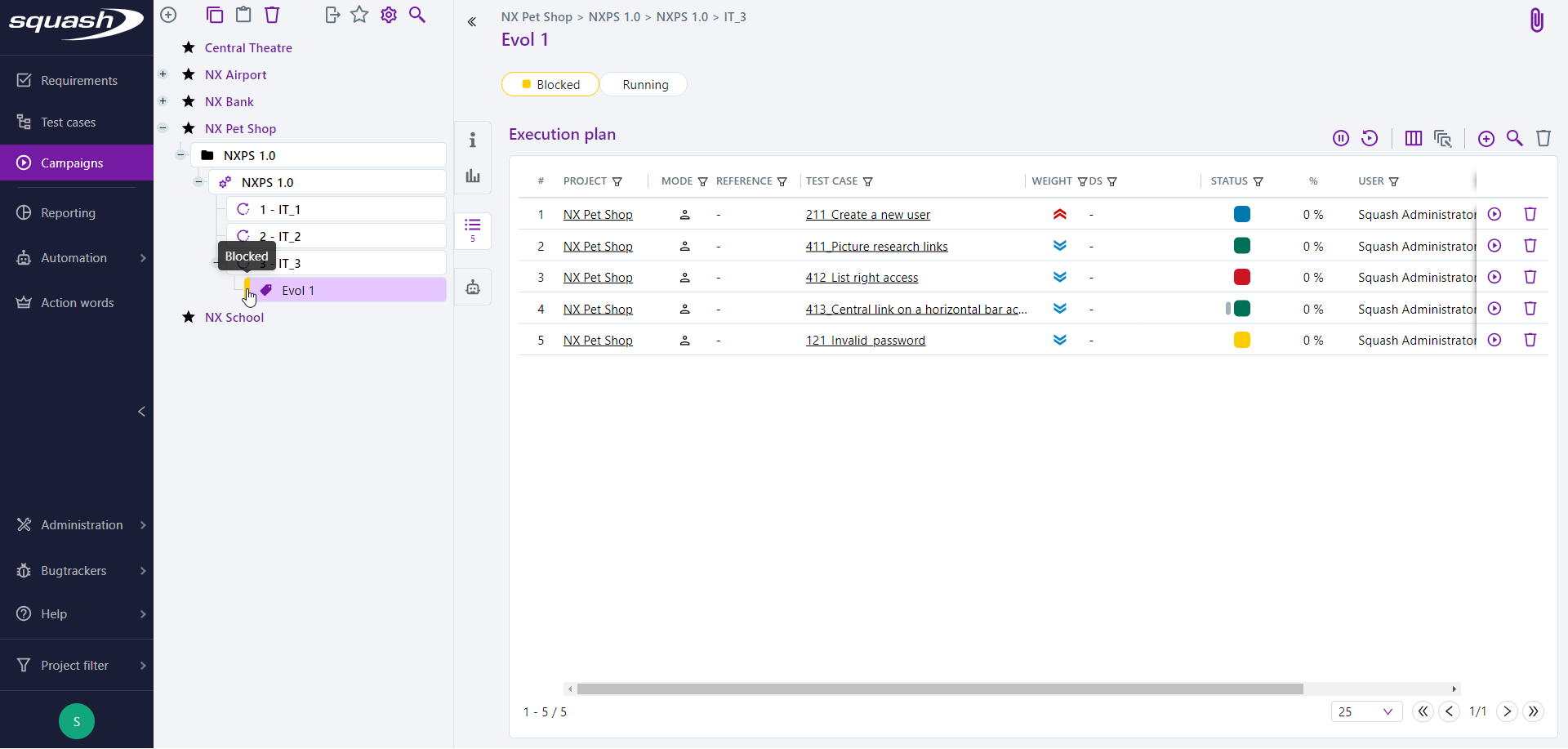
Pill tags are visible on the consultation page of a campaign, iteration or suite. They show:
- for campaigns and iterations: the status and progress;
- for test suites: the execution status and progress.
