System parameters
To access SquashTM system settings, in the SquashTM Administration workspace, click on the System submenu, then on the anchor System parameters .
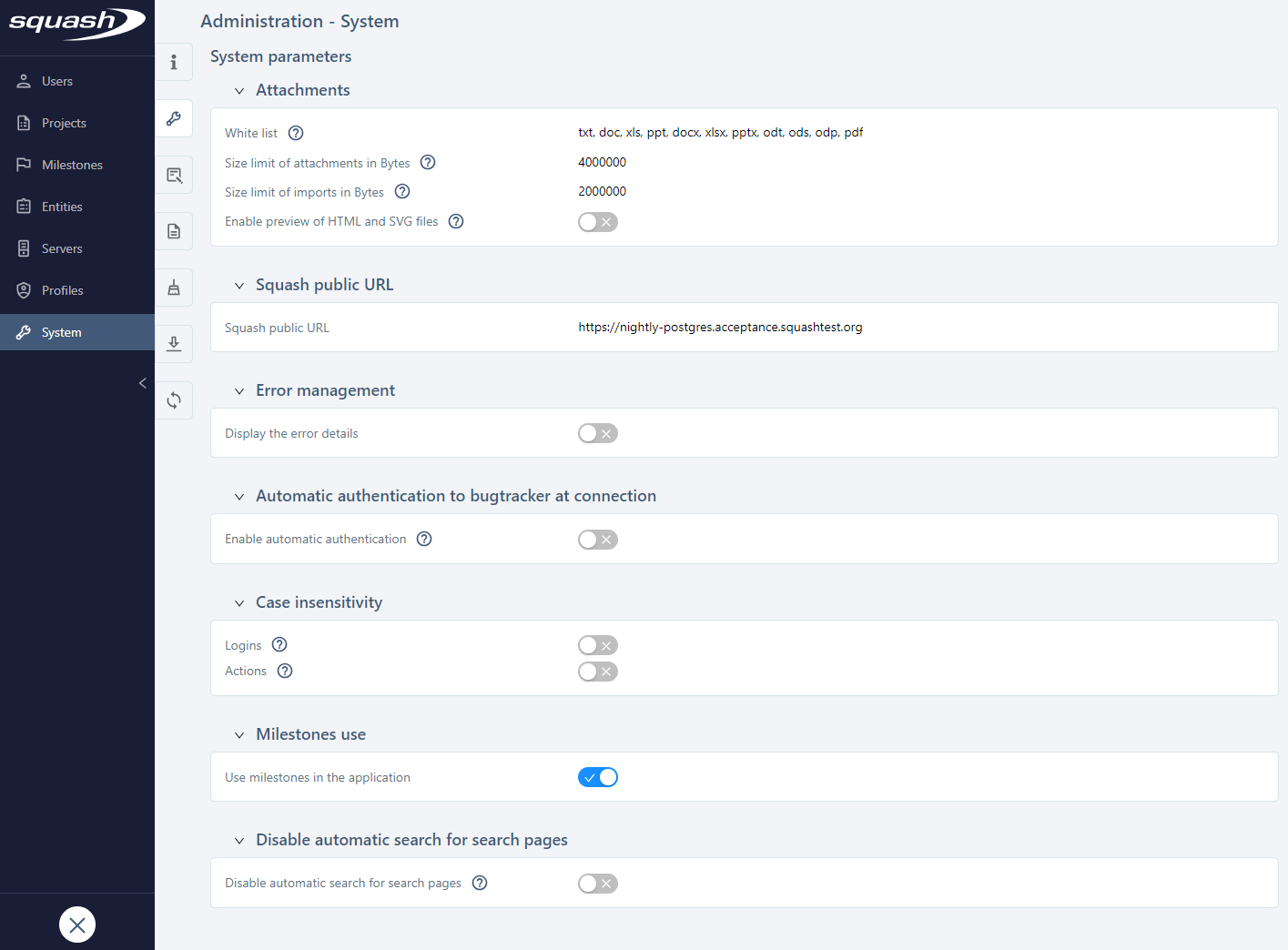
Attachments
The Attachments block enables you to manage import settings for attachments and import files.
In the field Allowed file extensions, you can set the attachment extensions to authorize, separated by commas, to enable users to upload them in the dedicated workspaces of the app.
In the field Size limit of attachments in Bytes, you can enter the maximum size allowed for attachments. You will not be able to upload attachments above this size in SquashTM.
In the field Size limit of imports in Bytes, you can set the maximum size allowed for requirement and test cases import files. SquashTM will not take into consideration files above this size.
Focus
To edit fields of the type Size limit, you may need to first modify database parameters so that they are consistent with the values you want to set.
Unavailability for SquashTM Cloud
The Size limit of attachments and Size limit of imports fields are not editable for users of the SquashTM Cloud offer.
The checkbox Enable preview of HTML and SVG files indicates if HTML and SVG files should be displayed in the attachement preview.
Cross Site Scripting prevention
HTML or SVG attachment preview poses a security risk: malicious files can contain JavaScript code that automatically executes when displayed, enabling Cross Site Scripting (XSS) attacks.
Since it's not possible to differentiate between legitimate JavaScript, such as that appearing in a report generated by an automated testing framework, and malicious JavaScript, the SquashTM administrator can only prohibit the display of such files, at the expense of user convenience, as users will have to download attachments to view them.
SquashTM Public URL
The SquashTM public URL is the Web address where the SquashTM instance can be accessed. This URL must end with /squash, for example https://demo.squashtest.org/squash.
This URL is required because it is exploited by many features:
- Integration callbacks: In bidirectional communication between SquashTM and
- SquashTM Orchestrator
- Jenkins
- Jira
- GitLab
- REST API responses: The links appearing in the JSON payload of the API answers.
- REST API documentation: The URL for accessing the API documentation.
- …
Unavailability for SquashTM Cloud
This field is read-only for SquashTM Cloud customers. The URL is automatically configured and cannot be modified.
Error management
You can enable or disable the display of error details in SquashTM.
If this option is enabled, the error details (stack trace) will be displayed for the user in a pop-up when they encounter a bug while using the tool.
If this option is disabled, when encountering a bug, the pop-up will tell the user to get in contact with an administrator to learn more about it.
Learn More
The block Manage errors is hidden if the property
squashtm.stack.trace.control.panel.visible of SquashTM configuration file is set on false. To learn more about SquashTM properties, please visit the page Manage SquashTM Configuration File.
Automatic authentication to the bugtracker at login
This option enables you to activate or deactivate automatic authentication to the bugtracker for the user when they log onto SquashTM.
If this option is enabled, when the user logs in, SquashTM tries to connect to the bugtracker with the same credentials used to log onto SquashTM, without taking into account the information entered in My account. This feature is useful in when the authentication to SquashTM and to the associated bugtracker is delegated to the same LDAP or AD.
If this option is disabled, the credentials taken into account to connect to the bugtracker will be those entered in My account.
Login and Action words case insensitivity
Logins
You can activate or deactivate case insensitivity for all SquashTM user logins.
When login case insensitivity is enabled, administrators cannot create login duplicates by using uppercase and lowercase letters. As for users, they can enter their username without having to use case sensitivity to log onto the app. This option is useful when the authentication to SquashTM is delegated to a third party tool (LDAP, AD).
When login case insensitivity is disabled, users must enter their login using case sensitivity to log onto the app and administrators can create login duplicates by using uppercase and lowercase letters.
Action words
It is also possible to configure case insensitivity for action words used in BDD test cases that are in the Action word workspace.
When action words insensitivity is enabled, in the Action word workspace, it is not possible anymore to add action word duplicates using uppercase and lowercase letters in the same project.
When action words insensitivity is disabled, similar action words with different uppercase and lowercase letters can coexist in the same project of the Action word workspace.
Use Milestones
With this option, you can enable or disable features related to milestones in SquashTM.
Warning
Disabling milestones deletes all created milestones and disables all milestone features. All items will be dissociated from the milestones.
When milestones are re-activated, milestones and their associations do not remain.
Disable automatic search for search pages
It is possible to activate or deactivate the automatic launch of searches for all the search pages in the different workspaces. When the option is deactivated, click on the [Search] button to launch the search.